Why is your apple watch not syncing with your iPhone even though you have made all the arrangements and settings? You’re not alone if you’ve struggled to get your Apple Watch working correctly with your iPhone.
As far as our knowledge is concerned, one in every five users experiences some issue when trying to sync their watches and iPhones.
But don’t freak out, as we are here to assist. The guide discusses some easy ways to fix Apple Watch not syncing with iPhone error.
Our tips and tricks will help you get your Apple Watch working correctly again and prevent future headaches.
Table of Contents
Reasons Why Your Apple Watch Not Syncing With iPhone
There are a few reasons your Apple Watch may not sync with your iPhone. For instance, your Apple Watch may have lost its connection to the iPhone, or the two devices may be in a different time zone.
Stop thinking about why the Apple Watch is not syncing with the new iPhone, and scroll down the page to find some common reasons here.
1. Inappropriate settings
Sometimes, incorrect settings are the leading cause of why you’re experiencing difficulties syncing your Apple Watch with your iPhone.
Ensure that both devices are connected to the same Wi-Fi network, check that the Apple Watch is fully charged, and try resetting the Apple Watch if it’s not showing up in iTunes after restoring from a backup.
2. They Are Placed at a More Distance Than Suggested.
Yet another popular reason why you are facing an Apple watch is not syncing with an iPhone error is that both devices are placed far away from each other.
Distance matters the most when connecting the iPhone and Apple Watch; hence, it should be the foremost thing to look at.
3. Outdated Apple security updates of Apple software
You may experience problems syncing Apple Watch and iPhone together if you use an older iOS Version on your iPhone or Apple Watch.
Apple recommends updating your iOS Version to the latest Version to avoid the least hassle.
Six Possible Ways to Fix Apple Watch Not Syncing With iPhone Issue
There are several ways to fix your device’s “Apple Watch not syncing with iPhone” error. You can update your Apple Watch software, toggle Airplane mode, and Reset your Apple Watch.
Let’s explore the six simple methods to resolve the error without further ado. Follow the instructions and pair your watch and iPhone in seconds.
1. Bring the Apple Watch and iPhone Closer to Each Other.
If you’re experiencing problems with your Apple Watch and iPhone not syncing, there are a few things you can do to try and fix the issue.
First, make sure that your Apple Watch and iPhone are both placed at a considerable distance from each other.
It’s essential to keep the iPhone and Apple Watch in the Bluetooth range to easily sync without creating trouble.
2. Use Airplane Mode to Solve Network Issues.
If your Apple Watch is not syncing with the new iPhone, try turning off airplane mode on your phone to resolve the temporary network issue.
This can often solve problems with wireless connections.
For this, open the Settings tab and toggle the button next to the Airplane Mode. Now, wait a few seconds and turn it off to check if this hack can solve the problem.
3. Reset Your Apple Watch
Sometimes, it’s not the distance or network but a minor bug that leads to the trouble. In such cases, you should try resetting the apple watch and iPhone to avoid the problem.
Here’s how you can quickly reset your Apple Watch.
- Open the Settings app on Apple Watch.
- Touch on General Settings.
- Swipe downwards to the bottom and touch on Reset.
- Touch on Erase All Content and Settings.
- Swipe down to Erase All or Erase All and Settings if you use a Cellular Watch.
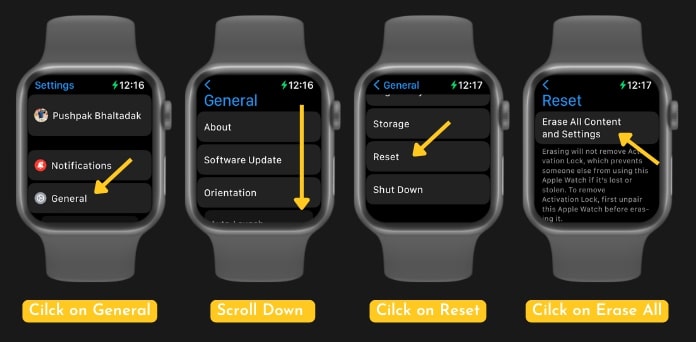
4. Ensure Wi-fi and Bluetooth Are Enabled on Both iPhone and Apple Watch.
If you’re having problems syncing your Apple Watch with your iPhone, ensure both devices are enabled for Wi-Fi and Bluetooth.
On your iPhone, open the Settings app, scroll down to “Wi-Fi,” and turn on “Wi-Fi” if it isn’t already on. Then turn on “Bluetooth” and enable it instantly.
5. Turn Your Apple Watch and iPhone on and Off Again.
The next best solution to resolve the Apple Watch not syncing with the new iPhone is to turn off both devices and restart them.
Shut down the Apple Watch by holding the side button. You must press and hold the side button and volume up simultaneously for iPhone until the phone turns off.
Wait for a few seconds, and turn them on to check if the hack has fixed the error. Do not forget to enter the passcode once your Apple Watch restarts; otherwise, you’ll be unable to access it.
6. Unpair Both Devices
The last but not method to resolve the Apple Watch and iPhone syncing error is to unpair both devices and then pair them again.
Such a hit-and-trial method sometimes fixes the bugs that might trigger the issue.
Here’s how you can do it.
- Unlock your iPhone and go to the Watch app.
- Tap the “All Watches” button and open the Information menu next to the Apple Watch.
- Select the Unpair Apple Watch option and try pairing it again to see if it resolves the error.
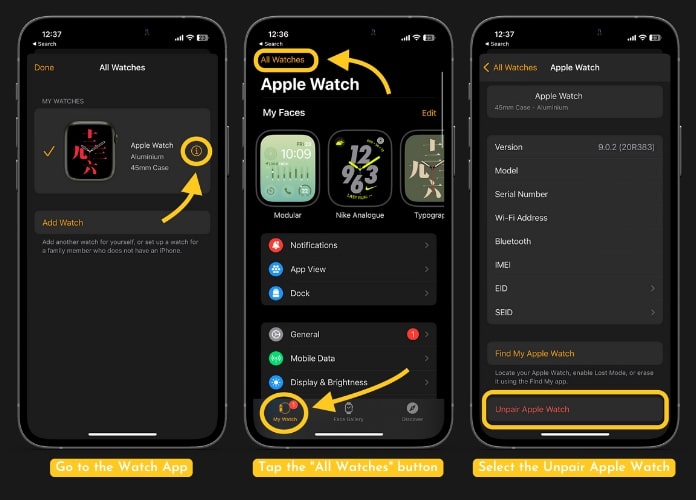
Final Words
We hope you have found the guide informative. That’s all about how to fix the Apple Watch not syncing with iPhone error. By following these simple steps, you should be able to get your Apple Watch back up and running without any further issues.
So if your watch is giving you trouble, don’t worry; there are plenty of solutions.
Feel free to reach us in the comment section below; our team will surely give you a hand in your hour of need. For more information, keep visiting the page.

