Hey folks, are you also facing the issue of the Apple Watch stuck on the iPhone logo? Have you tried everything you know to fix it but could not fix it?
Then don’t fret over it, guys; we are here to help you troubleshoot your smartwatch or any other iOS issues with simple hacks.
Go through this post, and you will have all the answers. Sometimes when you are in a hurry and find your iPhone contacts missing, you must check our guide to get them back.
Table of Contents
Why Did the Apple Watch Stick on the iPhone Logo?
To resolve any issue, we first know about the real culprits before we begin troubleshooting the apple watch.
Let us first know the possible reasons that could lead to the issue of the Apple watch being stuck on the iPhone logo.
- Firstly, the main reason could be an unfortunate software update.
- Add on, clogged-up storage is another possible culprit.
- Moreover, a software glitch could be the reason behind Apple Watch getting stuck with the Apple logo.
- Another possible reason could be a mismatch between the calendar or time zone of the apple watch and the iPhone watch app. Then, which may cause the issue at hand as it may happen that the Watch is probably failing to authenticate the communication with the Watch app correctly.
- The next prime issue could be the OS of the apple watch, which may have been corrupted due to an OS update. Since they may have failed to apply to the device properly, this could result in Apple’s watch boot loop.
- If the hardware component is faulty, it could also be the culprit of the Apple watch stuck on the Apple logo.
So, while considering all the possible causes, we have compiled a list of the best possible solutions to resolve the issue.
Easy Ways to Fix Apple Watch Stuck on the iPhone Logo
1. Place Your Apple Watch on the Magnetic Charger
Well, the first attempt you must give a try is – must place the Apple Watch on the magnetic charger. This will probably solve the issue as the smartwatch will usually boost up.
2. Force Restart Your Stuck Apple Watch
Usually, it is advised that whenever something stops working, you must restart it. But generally, a normal restart does not work; then, you can give it a try to force restart your apple watch.
You must hold the Digitial Crown and the side button together for around 10 seconds.
When you will do this, your Apple watch screen will become black. But it would be best if you did not stop pressing the buttons until the Apple logo appeared on the screen.
3. Reset the Watch
Still, the Apple Watch stuck on the iPhone logo; it’s high time to reset it, as this step will restore the Watch to the factory settings and erase everything on it.
When you rest the Watch, it will also unpair the Watch from the iPhone and create a backup of the Watch.
For this, you have to follow the steps given below:
- Initially, you must press the digital crown and the side button together for at least 10 seconds.
- Then you can release the buttons when the Apple logo appears on the screen. Simple, right?
- Now, keep calm for a few seconds.
- Next, you must press and hold the side button until you see the message on the screen “Erase all content and settings.”
- Although this will take approximately 20 seconds, it will solve the issue eventually.
- After that, you can now release the side button.
- What’s next, make a tap on the red button, and it will show up some instructions to wipe the Watch and create a backup. Follow them.
- After that, your Watch will show you a welcome screen, and you can keep it near the iPhone and then follow the onscreen instructions to pair them.
- Here you can also set up the Watch to restore the settings from the backup.
4. Restart the Watch
Next, you can restart your Watch if the issue of the apple watch stuck on the Apple logo persists. For resuming the Watch, you can follow the steps given below:
- Firstly, you have to press and hold the digital crown and side button at the same time.
- Next, you have to hold them for 10 seconds.
- Now, Release the buttons as soon as you see the Apple logo.
5. Use Find My Feature to Unfreeze the Apple Watch
Another method to solve the Apple Watch stuck on the iPhone logo is to use the Find My feature on your iPhone.
As it may be possible that your frozen Apple Watch requires a push. So, here Find My feature may come to the rescue.
You must ensure that your iPhone and Apple Watch are close. For this, follow the steps given below:
- Initially, move to the Watch app on your iPhone.
- Now make a Click on All Watches.
- Next, you must click on the ‘i’ button next to your Watch’s name.
- Now, tap on Find My Apple Watch.
- Tap on Play Sound.
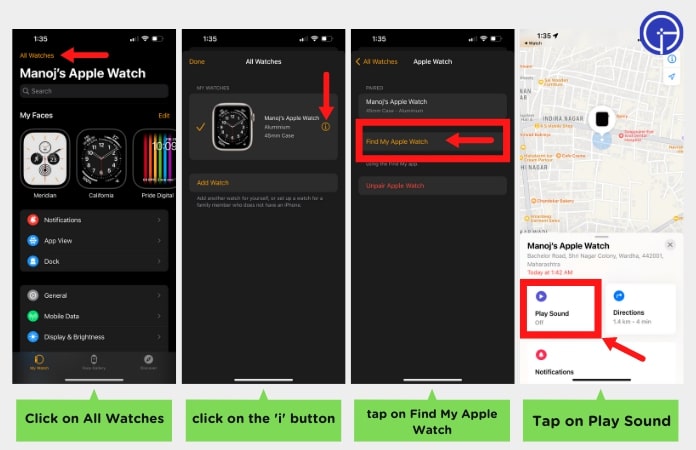
6. Erase Your Apple Watch and Re-Pair it with an iPhone
If the force reset has not resolved the issue of the apple watch stuck on the iPhone logo, then you can try to erase our Apple Watch and repair it with your iPhone.
But keep one thing in mind it will delete all the existing media and data stored on your smartwatch, and you will need to set up the device again.
- For this, you have to launch the Watch app on your iPhone quickly.
- Next, make sure that the My Watch tab at the bottom left is selected.
- After that, click on General. Start scrolling and make click on the Reset.
- After that, make tap on Erase Apple Watch Content and Settings.
- You must tap Erase All Content and Settings in the popup to confirm the action.
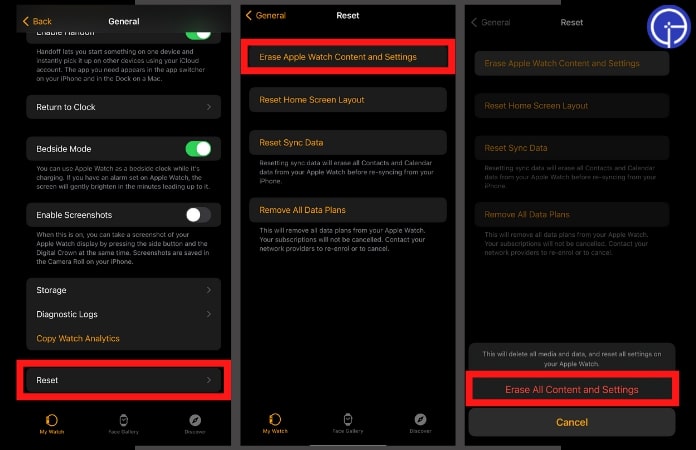
7. Contact Apple Care Center for Hardware Problems
If all the above hacks could not resolve the issue of the Apple Watch stuck on the iPhone logo, then you should contact an Apple Store or Apple-authorized repair shop for diagnosis.
Frequently Asked Questions
Q1: What does it mean when the Apple logo is stuck on the screen?
Ans: By Apple watch stuck on the iPhone logo screen, we mean that it is not progressing anywhere for a long time or the syncing circular progress lines aren’t moving.
Q2: What happens when force restart doesn’t work on Apple Watch?
Ans: Well, in the case when your Apple Watch doesn’t perform a force restart, then you don’t have to panic, as that doesn’t necessarily mean that a hard reset will also don’t work for it.
Because sometimes, what happens is that the hard Reset galvanizes it back into action. You must long press and hold the Side button simultaneously as the Digital Crown.
Q3: How long does it take to turn on a dead Apple Watch?
Ans: It will generally take 2 to 12 hours. During this duration, the Watch will switch to the normal mode and start regular charging, which may take longer.
Q4: Why does my Apple Watch show the Apple logo but won’t turn on?
Ans: For this, there could be multiple reasons like clogged storage, an OS update, malfunctioning software, and many more.
Final Words
So, folks, this is all about how to resolve the issue of the Apple Watch stuck on the iPhone logo. I hope the hacks mentioned above will help you out.
Give them a try and let us know which method did wonder for you.
Thanks for reading !!

