Are you looking for a complete solution for Chat GPT not working with Siri? Let’s stick to this article; you will get easy fixes here.
Chat GPT has become an online sensation, with individuals worldwide utilizing it to develop content ideas, write essays and emails, code, and solve mathematical problems.
Surpassing 100 million users quickly, this AI chatbot has become the fastest-growing consumer internet app ever.
What’s more, it’s possible to integrate Chat GPT with Siri on your iPhone through a nifty Siri shortcut, allowing you to get the most out of it.
Set up the shortcut, and then use Siri to write emails, clarify doubts, jot down scripts, and more!
However, many users have reported issues with Chat GPT not working correctly with Siri on their iPhones.
If you have encountered this problem and are looking for solutions, this comprehensive troubleshooting guide is for you on iOSideas.
Before moving forward, if you don’t want to hear loud notifications from Siri, you must check how to turn off Siri on AirPods.
Let’s get started!!
Table of Contents
Why is Chat GPT Not Working on iPhones?
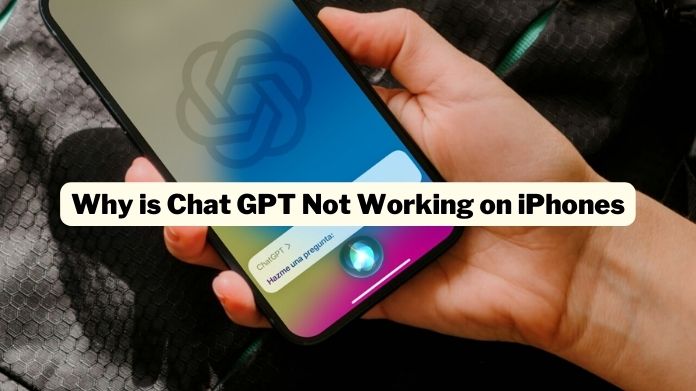
Nevertheless, there might be certain factors that could impede Chat GPT from functioning on your iPhone.
Here are some possible reasons:
- Connectivity issues
- Browser compatibility
- Website issues
- Maybe Siri is down
- Technical problems
- Device limitations
Several problems could be coming the way and preventing the AI chatbot from getting along with Apple’s assistant.
Most new users face this given problem, with that they are facing issues such as hiding text messages on their iPhones or needing clarification with the iPhone’s DND mode.
How to Fix Chat GPT Not Working on iPhone?
Considering the above issue, you can troubleshoot this issue by following the ways mentioned below.
1. Check Internet Service

As Siri relies on a robust internet connection to function correctly, confirming that your cellular or Wi-Fi connection is not slow is essential.
- Turning on/off Aeroplane Mode allows you to reset your cellular/Wi-Fi connection effortlessly.
- To access the Control Centre, swipe down from the screen’s upper-right corner or up from the bottom border and then touch on the Aeroplane Mode symbol to enable it.
- Please wait a few seconds, then click the Aeroplane Mode icon to turn it off.
- Next, activate the shortcut “Hey Siri, Siri Pro” (or whatever you’ve named it) and ask it to execute a typical activity like drafting an email to see if you’ve overcome the problem.
2. Check Server Status
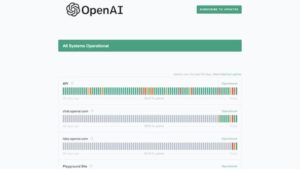
Additionally, you can utilize a third-party website that gives server status information.
Here are the actions to take:
- Visit Chat GPT‘s main website.
- Look for server status notifications or announcements on the website’s homepage or social media profiles.
- If there are no announcements, check to determine if the Chat GPT service is operational.
3. Turn OFF and ON Siri
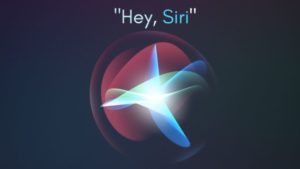
Follow these given steps if you want to switch off or on Siri on your iPhone to fix Chat Gpt not working.
- On your iPhone, open the Settings app.
- Scroll down and press the “Siri & Search” button.
- To disable Siri, deactivate the switch next to “Listen for ‘Hey Siri'” or “Press Side Button for Siri,” depending on how you want to activate Siri.
- To activate Siri, flip the switch adjacent to “Listen for ‘Hey Siri'” or “Press Side Button for Siri.”
4. Make Sure You Have Allowed Siri to Be Accessible on the Lock Screen

Follow these steps to ensure that Siri may be accessed from your iPhone’s lock screen:
- On your iPhone, open the Settings app.
- Depending on your iPhone model, select “Face ID & Passcode” or “Touch ID & Passcode.”
- To gain access to the settings, enter your passcode.
- Scroll down to the “Allow Access When Locked” option.
- Check if the toggle switch next to “Siri” is switched on.
- Siri should be available on the lock screen if you have the toggle switch switched on.
5. Be Sure Siri is Not Down
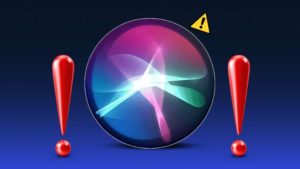
To verify the status of Siri’s server, navigate to the Apple System Status webpage and confirm that the indicator next to Siri is green.
If Siri is still unresponsive despite the absence of any reported issues with the server, attempt restarting your iPhone or contacting Apple Support for further guidance.
6. Reset the Network Settings
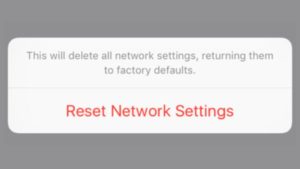
To reset network settings, just follow the given steps and you can reset network settings.
- On your iPhone, launch the Settings app.
- Tap “General” and then “Reset.”
- Then, select “Reset Network Settings.” You might be asked to enter your passcode.
- Tap “Reset Network Settings” again to confirm that you wish to reset the network settings.
- Your iPhone will restart, and the network settings will be restored to their original defaults.
7. Update Your iPhone

Follow these given step-by-step carefully to upgrade your iPhone to the most recent version of iOS:
- Join a Wi-Fi network using your iPhone.
- On your iPhone, launch the Settings app.
- Select “General” from the drop-down menu.
- Select “Software Update” from the menu.
- Your iPhone will look for new updates. Tap “Download and Install” if an update is available. If your iPhone’s software is already up to date, you will get a notice indicating such.
Our Thoughts
So that’s all about the fixes on Chat GPT not working with Siri on iPhone.
With a few troubleshooting steps and some patience, you should be capable of fixing any issues you are experiencing with Chat GPT not working with Siri on your iPhone.
Enjoy the benefits of this powerful tool!!

