Are you also facing a problem with How to clear Facebook cache on iPhone? Don’t worry; we have you covered in the guide of the iOSIdeas.
Facebook has a cache system that stores data to be accessed quickly and efficiently. However, this cache system can sometimes cause problems.
For example, if you change your Facebook profile (such as your profile picture), it may take a while for the change to show up on your friends’ newsfeeds.
Hence the data is being pulled from the cache, which has not yet been updated with the new information. The cache can also cause problems if it becomes full.
When this happens, Facebook may start to load slowly or may not load at all. If you’re experiencing problems with Facebook, clearing your cache may help.
This blog will give all the possible methods to clear Facebook cache on iPhones.
Table of Contents
What is Cache?
Cache, in general, is a temporary storage area where you can store data for quick and easy access.
Caches are often used to store frequently accessed data so that you can quickly retrieve it without going through the entire process of fetching it from its original location.
When a cache is used, the system will first check to see if the data is in the store. If it is, the system will use the data from the cache.
If the information is not in the cache, the system will fetch it from its original location and store it in the cache.
Cache systems are used in many settings, including web browsers, Facebook and other social media sites, operating systems, and networking applications.
How to Clear Facebook Cache on iPhone?
If you’re having trouble viewing your Facebook account on your iPhone, it may be because your Facebook cache needs to be cleared.
Any of the methods listed below can quickly do this. Kindly read our neatly described steps on how to clear Facebook cache on iPhone and get a smooth experience while scrolling FB.
1. Steps to Clear Facebook Cache Within the Facebook App
If you’re using the Facebook app on your iOS device, you may find that occasionally the app becomes slow or unresponsive.
One way to help improve the app’s performance is to reinstall the app is the last and final option.
- To clear the Facebook cache, you first need to launch the Facebook app.
- On the bottom left of your screen, there is a Menu button, tap on it.
- Under Manu, tap on the Settings and Privacy option.
- Now you have to tap on Settings.
- Next, tap on Profile Settings.
- Under the Browsing Settings, you will get the Browsing Data option.
- Finally, tap the Clear button under the Browsing Data to clear the cached data.
Look at the image below for steps number 1,2,3, and 4. This visual helps you to go for the setting option.
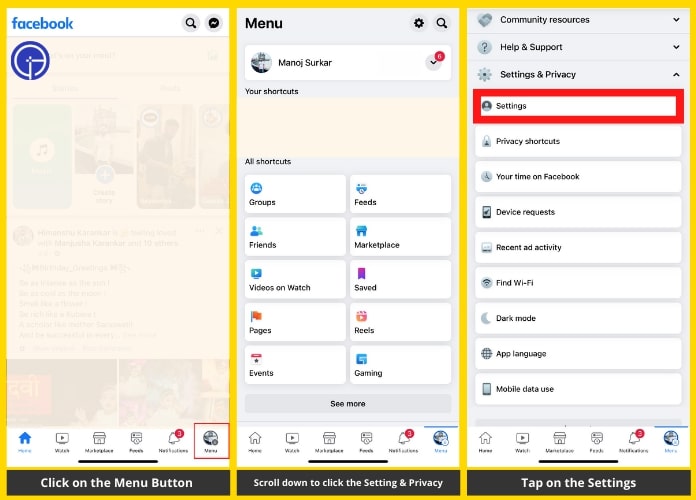
See the image below for steps 5, 6, and 7. This helps you visualize going to clear all browsing cache successfully.
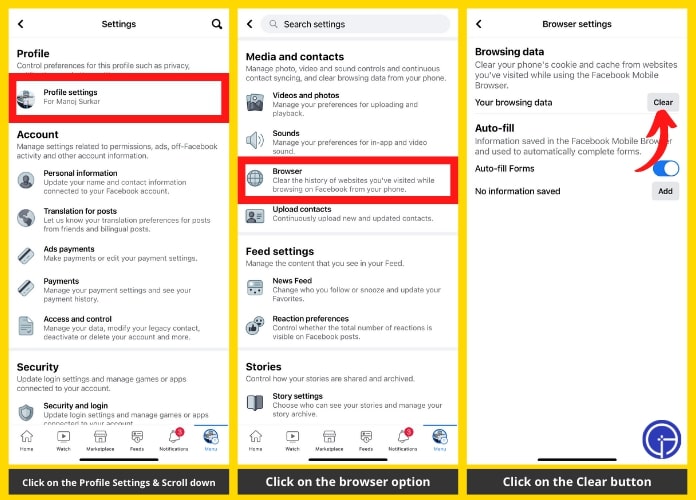
2. Steps to Clear Facebook Cache by Reinstalling the Facebook App
Facebook is one of the most popular social networking platforms, with over 2 billion monthly active users. Despite its popularity, the Facebook app is not without its fair share of problems.
One of the more common problems is that the app tends to cache a lot of data, which can lead to issues such as the app freezing or crashing.
There are a few ways to clear the Facebook cache, but the most effective way is to uninstall and reinstall the app.
This may sound like a lot of work, but it’s simple. Here’s how to do it:
- Long press on the Facebook app icon.
- Click on the Remove App option.
- Now you need to click on the Delete App option. Facebook has been deleted from your iPhone.
- Now reinstall the Facebook app from your app store.
See the image below for steps 1, 2, and 3. This helps you visualize going to clear all browsing cache successfully.
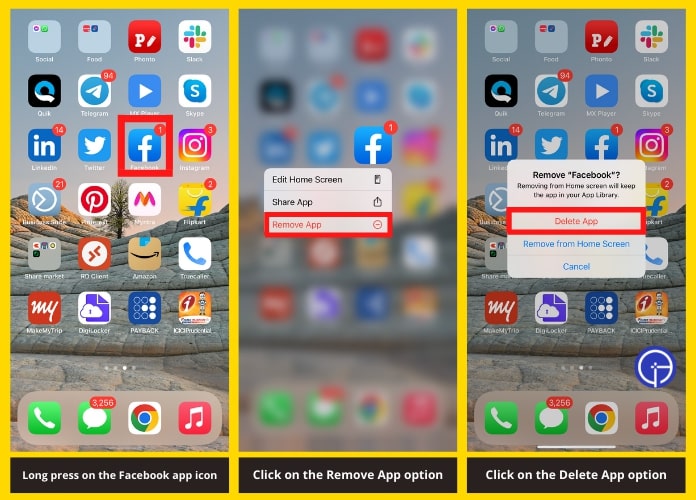
By following these steps, you should be able to clear the Facebook cache and fix any issues you may be having with the app.
3. How to Clear Facebook Cache From the Browser?
If you’re using Facebook and notice that it’s running slowly, one thing you can do is clear the cache.
Here’s how:
For Google Chrome
- Go to the three dots in the upper right-hand corner of your browser and click them.
- Click “More tools” and “Clear browsing data.”
- Make sure “Cookies and other site data” is checked. 4. Click “Clear data.”
For Mozilla Firefox
- Go to the three bars in the upper right-hand corner of your browser and click them.
- Click “Options” and then go to the “Privacy” tab.
- Under “History,” click “Clear your recent history.”
- Make sure “Cookies” is checked.
- Click “Clear now.”
4. How to Clear Facebook Cache on iPhone Using Third-party Software?
There are many ways to remove your Facebook cache on your iPhone. One way is to use third-party software like iMyFone Umate Pro.
With iMyFone Umate Pro, you can clear your Facebook cache with just a few clicks.
- Connect your iPhone to your computer, launch iMyFone Umate Pro, and then select the “Erase Private Data” feature.
- Once you’ve selected the “Erase Private Data” feature, select “Facebook” from the list of apps, and then click “Erase Now.”
iMyFone Umate Pro will then erase your Facebook cache and any other private data you have on your iPhone.
Although you can use any third-party software, you have complete freedom & choice to do. The steps are pretty much similar in all third-party apps.
Frequently Asked Questions
Q1. How Do You Clear an App Cache?
Ans. Depending on your device and operating system, there are several ways to clear your app cache.
- In most cases, you can go to your device’s Settings app and find the ‘Storage’ or ‘Memory’ option.
- From here, you should be able to see how much space is being taken up by your app cache.
- If you’re using an Android device, you can usually clear your app cache by going to Settings > Apps > [app name] > Storage.
- Tap’ Clear Cache’ to remove the cached data for that app.
- You can clear an app’s cache on an iPhone or iPad by going to Settings > General > Storage & iCloud Usage.
- Tap ‘Manage Storage’ under the Storage section.
- It will show you a list of all the apps on your device and how much space they are taking up.
- Tap on an app and then select ‘Delete App’ to remove it and its data from your device.
Q2. How Does the Facebook Cache Generate?
Ans. When you visit a website, your browser stores a copy of the site’s files in its cache. This makes loading the site faster the next time you see it.
Facebook also has a cache, which it uses to store data so that it can load faster the next time you visit the site. The Facebook cache is generated based on the data stored on the site’s servers.
When you visit Facebook, the site’s servers send data to your browser, which is then used to generate the cache.
This data includes information about the site’s layout, the content of each page, and the images and other media files used on the site.
When you revisit Facebook, the site’s servers send your browser a new copy of the data. This updated data is used to update the cache to include the latest information about the site.
Q3. What Are the Benefits of Clearing the Facebook Cache?
Ans. When you clear your Facebook cache, you’re essentially telling the app to forget all the data it has stored about you.
This can be helpful if you’re experiencing problems with the app or want to free up some space on your device.
Interestingly, clearing your cache can also help improve your Facebook experience. That’s because you will force the app to re-download all the data it needs, which can help eliminate any outdated or corrupt files that may be causing problems.
So if you’re having issues with Facebook or want to start fresh, give clearing your cache a try. It may just help you get back to enjoying your social media experience.
Q4. What Signs Indicate You Need to Clear Facebook Cache on iPhone?
Ans. If you’re an iPhone user, you may have noticed that your Facebook app can take up a lot of space on your device. If that’s bothering you, it’s a sign to clear the cache from the Facebook app.
When you clear the cache, it will remove any temporary files that have been stored on your device. This can help to free up some space and improve the performance of the Facebook app.
To clear the cache from the Facebook app, open the app and go to the Settings menu. Then, scroll down and tap on the ‘Clear Cache’ option. Confirm that you want to clear the cache, and you will remove the temporary files from your device.
Q5. Will Clearing Cache Delete Pictures?
Ans. The short answer is no. Instead, clearing your Facebook cache can help improve your experience on the site.
Our Thoughts
The Facebook cache can be handy if you want to improve your browsing speed or if you want to free up some space on your device.
However, it can also be problematic if you’re trying to access information that’s no longer cached.
If you are searching for this topic online, you have probably decided to remove it.
Also, If you’re unsure whether or not you should clear your Facebook cache, it’s best to err on the side of caution and do it.
Are you suffering from any issues with iOS? Then you must send your issue in our comment section. I hope this article solves your problem regarding the issue.

