It’s pointless to obstruct your iPhone’s configuration or safety by jailbreaking, especially when you can install Delta Emulator on iPhone.
It’s no secret that Apple only allows you to play iOS games on iPhones or iPads. And that restrictive nature often leads users to jailbreak iPhone 12 or iPhone 13 to unleash more options.
But why jailbreaking when you’ve multiple sources providing a secure platform to expand your horizons?
Allow us to spill the beans!!
A successor of GBA4iOS, Delta is a one-stop solution to cater to your gaming needs. This powerful emulator is your gaming buddy to enjoy your favorite Gameboy games on your iPhone or iPad.
With full support for all iOS versions, Delta Emulator packs a punch of numerous features to offer gamers a riveting experience.
Scroll down this comprehensive tutorial and find a hassle-free path to install Delta Emulator iPhone.
Table of Contents
Delta Emulator – Overview at a Glance
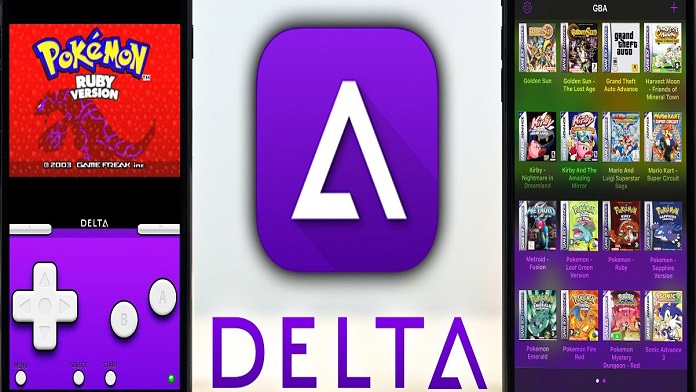
But since developers often hanker for modern games, these retro options are fading into oblivion due to the need for developer support. That’s where Delta Emulator comes in.
This powerful option keeps these retro titles alive and allows games to continue to thrill with the same fascinating gameplay as ever.
So, if you are into classic Nintendo, Gameboy, and Sega Genesis games and want to play them on your hand-held devices, install Delta Emulator on iPhone and show undue favor to the game lover inside you.
This emulator is often regarded as an all-in-one option for iPhone and iPad. It is appreciated for providing full-speed emulation due to its neat underlying emulator cores.
Riley Testut designs Delta Emulator to let you play your favorite games without issues.
Moreover, this emulator also offers controller support, thus allowing you to use your PS4, PS5, Xbox One S, and X series, and even MFi game controls conveniently.
It also lets you back up your games and maintain them securely on multiple devices.
However, be mindful that the emulator has a bit of a learning curve, but you will start loving it once you move past that phase.
Are you thinking about how to install Delta Emulator on iPhone?
Keep reading and find the instructions below.
Delta Emulator – Pros & Cons
Before we move further to install Delta Emulator on iPhone, let’s take a quick overview of its pros and cons to get a clear perspective.
Here we go!!
Pros
- It can activate cheat codes.
- Offers Google Drive and Dropbox synchronization
- Features controller skins
- The emulator supports game ROMs.
- Save and load states.
Cons
- A bit tricky for beginners
Delta Emulator on iPhone Installation Guide
Most gaming enthusiasts still swear by the classics. And if you are one of them, this guide is for you.
Downloading and installing Delta Emulator iPhone is challenging, and users can quickly get this powerful tool on their iPhones and iPads without a hitch.
Get inspired with the methods mentioned below, and install the key to play iconic Nintendo and Gameboy games without carrying those heavy consoles everywhere.
1. Using TutuApp

Here’s how to install Delta Emulator on iPhone using TutuApp.
- First, you have to remove history and website data on Safari. To do so, you must go to Settings > Find Safari. Click “History and Website Data” and tap again to confirm.
- Once you clear your history, launch the Safari browser, and search for the tutuapp.vip.
- Enter Delta Emulator on the search engine box, and tap the download button (represented by an arrow icon) to begin the process.
- Click the “Allow” button to confirm the download and select “Continue” to start.
- Once done, you’ll get the message “Profile Downloaded.” Exit the browser and visit the Settings icon for further process.
- Tap General > Profile > Install Profile.
- When the Profile installs successfully, you’ll find the Tutu app and Delta emulator on iPhone.
2. Using AltStore
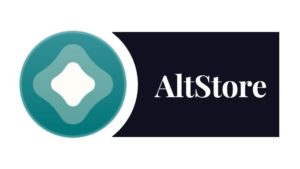
It is one of the leading third-party app stores that lets you download all tweaked and modified apps on your iPhone.
Scroll down and take notes!!
- Download the Delta IPA File and then proceed to get the AltStore.
- Launch it on your iPhone and tap the “My Apps” button.
- Go to the top-left corner and tap the “+” button. You’ll see all the IPA files you download to your iPhone there. Select the Delta Emulator file to ignite the installation process. If you use AltStore for the first time, sign in with your Apple ID and password.
- Wait for a few seconds to complete the installation. Once done, you’ll find Delta Emulator and AltStore shortcuts on your iPhone’s home screen.
How to Download Games to Delta Emulator?
Now that you’ve learned how to install Delta Emulator on iPhone without PC let’s proceed to the steps to add games to the emulator.
Here’s how to start.
- Launch the built-in Delta browser app and enter the name of your favorite game.
- You’ll find a list of options. Please select the appropriate title and download it from a reputable source.
- Open it with Delta Emulator, and delve into the virtual world quickly.
Frequently Answered Questions
Q. Is the Delta Emulator Safe?
Ans. Yes. A reputable developer creates Delta Emulator, which is entirely safe for download. The app is professionally verified and contains no malicious code or virus.
Q. What Emulator Cores Do the Delta Emulator Support?
Ans. Delta Emulator supports Nintendo Entertainment System, Super Nintendo Entertainment System, Game Boy Advance, Nintendo 64, and Game Boy Color.
Q. Is Delta a GBA Emulator?
Ans. Not particularly. Delta Emulator is an all-in-one classic video game emulator for iPhone. It allows you to emulate and play games for several traditional video game systems.
Summing Up
Delta Emulator is designed to enable you to play retro games on an unsupported platform. It preserves old technology, thus making vintage games accessible to gaming buffs.
The best part is that Emulators are 100% safe and free from malicious codes and programs.
However, remember that emulation is often regarded as a filthy word in the game development industry linked to game piracy.
Hence, it would help if you trod with extra caution when downloading Delta Emulator on iPhone.
That’s all for now. Stay in touch for more such informational updates!!

