Learning how to download the Youtube app for Mac can be helpful in many situations.
A well-designed YouTube app might be the best bet if you look forward to a quick, safe, and personalized experience.
YouTube is one of the most ended video websites on the internet, and having its app is no less than a godsend for its regular users.
We spend hours on this video streaming site seeing through songs, movies, and other infotainment media. Users can also turn to YouTube TV to watch NFL Games on Macbook.
While a standalone YouTube app is available for Windows PC, no such thing is yet to be launched for Macbook, leaving macOS users in vain.
But there’s no need to freak out, as you can install YouTube as a desktop application on your Mac using some workarounds.
Here, we have mentioned some methods to help you download the YouTube app on a Mac.
Get ready to take notes!!
Table of Contents
Is There a Youtube App for Macs?
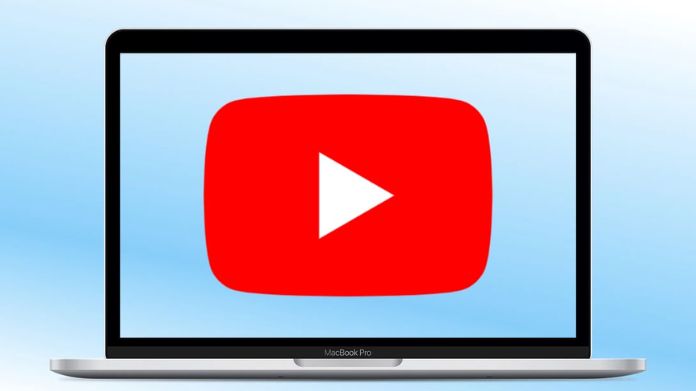
Although YouTube has launched its app version for multiple OS, including Windows, Android, iOS, Xbox One OS, etc., its standalone app for Mac has yet to be made available.
But that doesn’t mean you cannot download YouTube as your native app for macOS.
Luckily, some practical yet lengthy methods may help you download the app in a couple of taps.
You have to know how to do it.
Before that, you can play the best iMessage games with friends and family to pass the time. You don’t need to waste your iPhone memory for download.
Some Effective Methods to Download Youtube Apps for Macs
Since no standalone YouTube app for Mac is available, you must do some legwork to get things done.
This guide teaches you how to install the Youtube app on your macOS.
Let’s dive right in!!
1. Download via Browser
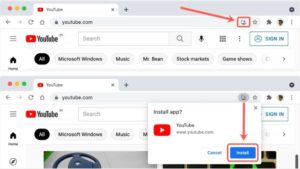
Since the app is not available on macOS by default, you cannot use the Safari browser.
Safari doesn’t support YouTube installation; hence, you must first install the Chrome or Edge browser and move to download the YouTube app for Mac.
Here are the steps to follow!!
- Download and install the Edge or Chrome on your macOS and launch it.
- Enter YouTube in the search engine box and navigate to its official URL.
- There, you see the “Install” icon in the address bar. Tap on it, and a pop-up will appear on the screen, asking you to install the Youtube app.
- Confirm the installation, and wait a few seconds to complete the process.
- Once done, you can find the shortcut of the YouTube app on your MacBook‘s home screen. Click on it and get started.
2. Using Emulators
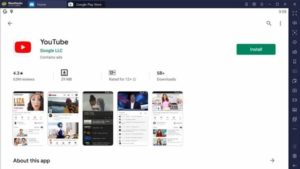
Whether you own a Mac or Windows PC, these emulators will work for all of you.
Here’s how to use these emulators for downloading the YouTube app on the macOS.
Bluestacks
Bluestacks is one of the world’s most popular and safest emulators for PC and Mac.
Packed with features, this powerful emulator is designed to help gamers want a smooth gaming experience.
If you are a gaming junkie, read our expert guide on playing Maplestory on Mac and exploring the Maple universe.
In addition, it also helps you download the YouTube app on Mac and get linked with your Google accounts for smooth performance.
- Follow the prompts to download the Bluestacks emulator 5 on your PC or Mac, then install the .exe file.
- Sign in with your email and launch the store.
- Type “YouTube” and locate the app.
- Please tap on the Download button, and it starts the installation process.
- Once done, find the YouTube shortcut on your MacBook screen, and browse your favorite videos.
Why Do You Need to Download the Youtube App for Mac?
Ideally, you get all the features on the YouTube website, then what exactly leads to installing the YouTube app for Mac?
If this question is bothering you too, consider scrolling the page and finding the advantages of investing all your effort and energy in downloading YouTube as the native app on macOS.
Here’s why!!
- You don’t have to launch the browser every time to open this video-streaming site. Also, the site may not work if a browser is experiencing issues.
- After downloading the app on your macOS, you’ll be free from these hassles and enjoy streaming your favorite content without interruption.
- YouTube notifications aren’t visible when you open the website on the browser as on the app. Hence, download the YouTube app for Mac and get instant notifications.
- Once you install the app, browser history no longer hinders your private video viewing experience. However, you must clear the app cache occasionally to avoid any mess.
- Finally, you can search and launch the app independently, making the overall process more manageable.
- It lets you set up your preferences at the very beginning so that you can get served with customized content.
Frequently Answered Question
Q. Is There Any Youtube Alternative for Mac?
Ans. Yes, too many. Many open-source and freemium options, such as Twitch, FreeTube, LBRY, Muffon, IPFSTube, etc., are available.
Q. Which is Better to Make Youtube Videos – PC or Mac?
Ans. Mac, of course. macOS is equipped with many video editing tools, making it easier for users to do video editing or graphic design work. Moreover, Mac users can access Adobe Photoshop Premier Pro and similar software without installing them separately.
Key Takeaway
Youtube is the largest video streaming site, catering to various audiences with varied tastes and preferences.
However, the website version of YouTube comes with various disadvantages, such as little or no personalization, dependency on the browser, and missed notifications.
Hence, it’s time to take a step further and download the YouTube app for Mac using the abovementioned methods.
Since YouTube isn’t available for macOS, you must invest some extra effort to install the app.
Do you like our research? Please leave your valuable feedback in the comments below, and feel free to share your suggestions.
Happy Youtube-ing!!

