With the advent of smartphones, notifications have become a vital part of our daily lives, keeping us updated on important events, messages, and reminders.
However, not all notifications are created equal. Some can wait, but others need immediate treatment.
That’s where Time Sensitive notifications come in, providing a way to prioritize critical information on your iPhone.
In this article, we will explore enabling and disabling Time-Sensitive notifications on your iPhone, empowering you to take control of your notification experience.
Whether you need to ensure that urgent messages are promptly displayed on your lock screen or prefer a more streamlined approach, understanding how to manage Time-Sensitive notifications will help you stay informed and responsive in an increasingly dynamic world.
Also, if you do not want to hide your online activities, you can go via private browsing, preventing your browser from leaving digital footprints.
Let’s delve deeper and explore how you can leverage the potential of Time-Sensitive notifications on your iPhone.
Table of Contents
What is a Time Sensitive Notification on iPhone?
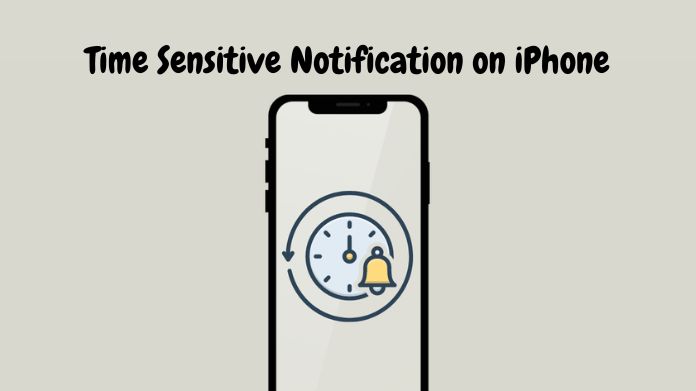
These notifications are specifically designed to capture your attention and display time-critical content.
The introduction of Time Sensitive notifications addresses the need for swift access to critical information on smartphones.
Formal notifications regarding urgent messages, incoming calls, reminders, or Time Sensitive alerts may need to be revised.
By enabling Time-Sensitive notifications, you ensure vital information is prominently displayed on your lock screen, enabling quick and efficient responses.
This feature is invaluable in emergencies, Time Sensitive communications, and important events. With that, you can hide text messages on iPhone. Just check out our post.
Enabling Time-Sensitive notifications empowers you to prioritize and handle time-critical information effectively, enhancing productivity and responsiveness.
Not all apps, it should be noted, support Time Sensitive notifications, and the availability of this feature may vary depending on the implementation by app developers.
What Are the Best Ways to Use Time-Sensitive Notifications?
To make the most out of Time-Sensitive notifications on your iPhone, it is advisable to tailor and prioritize them according to your requirements.
Below are some recommendations for enhancing the utilization of Time-Sensitive notifications:
1. Assess Your Apps
Take a moment to assess the apps on your device and pinpoint those that deliver essential or time-critical information.
Such apps may encompass messaging platforms, email clients, productivity tools, or applications tied to your professional or personal obligations.
2. Enable Essential Apps
By enabling Time Sensitive notifications for apps that provide vital and time-critical information, you guarantee to receive instant alerts for crucial messages, calls, or reminders.
3. Customize Notification Settings
Personalize app notification settings to your preferences. Choose how Time-Sensitive notifications are displayed (lock screen or notification center), set notification sounds, and enable vibration alerts. Adjust settings based on app urgency and your individual preferences.
4. Utilize Notification Grouping
iOS provides notification grouping, allowing you to organize and prioritize notifications from different apps.
Grouping similar notifications helps manage them efficiently and avoid overwhelming your lock screen or notification center.
5. Take Advantage of Snooze Options
If you can’t address a Time-Sensitive notification immediately, use the snooze feature to delay it temporarily.
Set a specific time for the notification to reappear, ensuring important information is noticed. This is helpful when focusing on tasks or in meetings.
6. Regularly Review and Adjust
Regularly review and adjust your Time Sensitive notifications to stay in control and avoid unnecessary distractions as your needs and app usage change.
How Do You Enable and Disable Time-Sensitive Notifications?
You can manage the exhibition of vital and time-critical information on your lock screen and notification center by turning Time-Sensitive notifications on and off your iPhone.
With just a few uncomplicated actions, you can customize your notification preferences to guarantee that essential notifications are displayed prominently and can be quickly accessed.
Enable Time Sensitive Notifications for an App on iPhone
To enable Time Sensitive notifications for a specific app on your iPhone, follow these simple steps:
- Tap on the “Settings” app to open it.
- Scroll down and tap on “Notifications” to access the notification settings.
- Within the “Notifications” settings, you’ll encounter a roster of the apps installed on your iPhone. Scroll through the list and locate the specific app you wish to enable Time-Sensitive notifications.
- Please tap on the app’s name to access its specific notification settings.
- Ensure that the toggle switches next to “Allow Notifications” are enabled in the app’s notification settings (shown in green). If it’s already enabled, you can proceed to the next step.
- Finally, toggle ON the option for “Time Sensitive Notifications.”
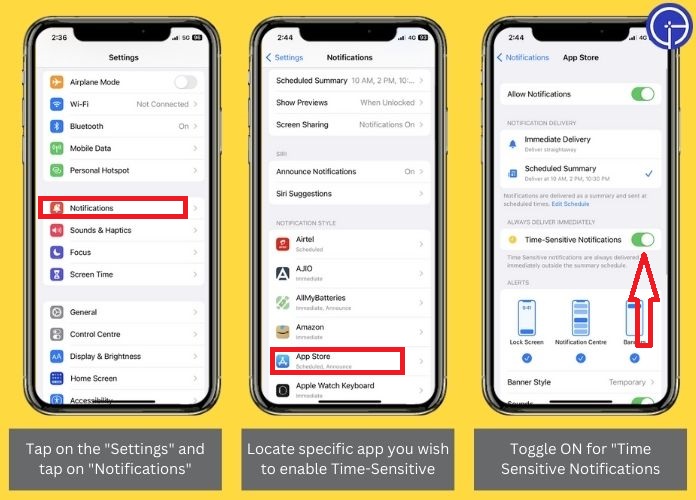
Disable Time Sensitive Notifications for an App on iPhone
To turn off Time Sensitive notifications for a particular app on your iPhone, follow these instructions:
- From your home screen, launch the “Settings” app.
- Scroll down the Settings menu and tap “Notifications” to access the notification settings.
- In the “Notifications” settings, you’ll find a list of installed apps on your iPhone. Scroll through the list and locate the app you wish to disable Time-Sensitive notifications.
- Tap on the app’s name to access its Notification settings.
- Look for the option related to Time-Sensitive notifications, which may vary depending on the app. It could be labeled as “Time Sensitive Notifications” or similar.
- To disable Time-Sensitive notifications for the app, toggle off the switch next to the corresponding option. This will prevent you from receiving Time-Sensitive notifications from that particular app.
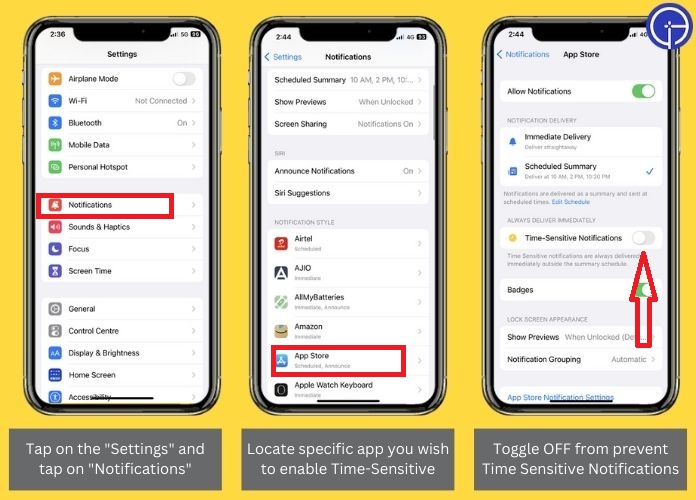
How to Enable and Disable Time-Sensitive Notifications in Focus Modes?
You have more control over your iPhone’s notification experience by enabling and disabling Time Sensitive notifications in Focus Mode.
You must also give the Time Sensitive notification-enabled apps permission to ignore different Focus modes after setting Time Sensitive alerts for your selected app(s).
Enable Time Sensitive Notifications in Focus Mode
To enable Time Sensitive notifications, follow these steps:
- Tap on the Gear icon (Setting app)
- Scroll down and tap on “Focus” to access the Focus settings.
- Choose a Focus Mode that suits your needs. For example, select the “Do Not Disturb” (DND) mode.
- Tap on “Apps” under the “Allowed Notifications” section.
- Enable the “Time Sensitive” option.
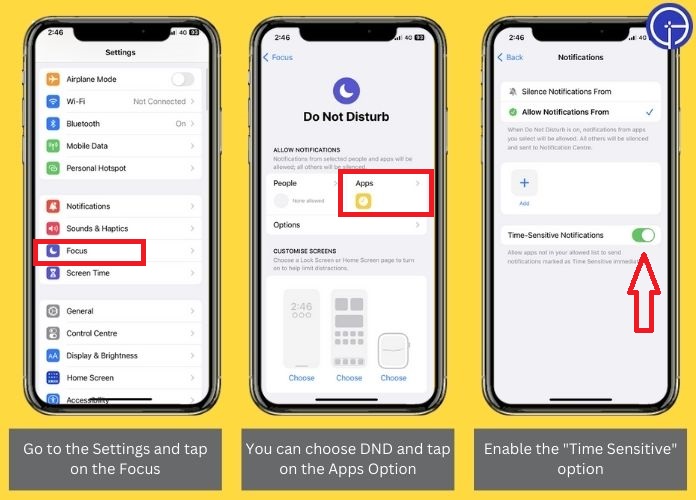
Disable Time Sensitive Notifications in Focus Mode
To turn off time-sensitive notifications for a specific Focus mode, follow these simple steps:
- Launch the Settings app on your iPhone.
- Tap on “Focus” and choose the desired Focus mode.
- Select “Apps” under the “Allowed Notifications” section.
- Toggle the “Time Sensitive” option to the Off position.
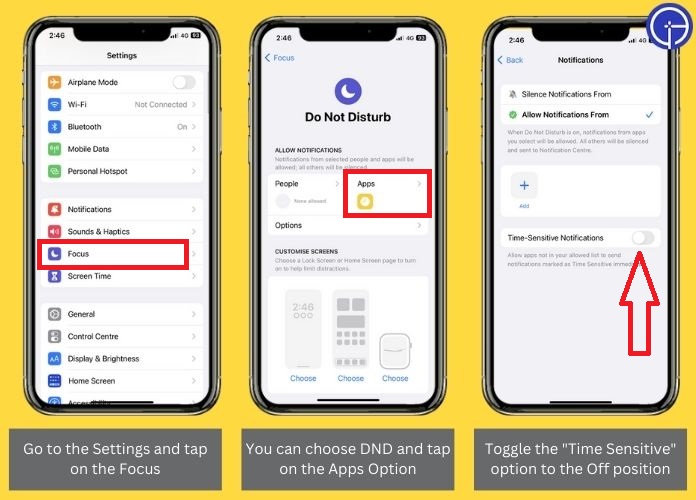
Closure
Time-Sensitive notifications on the iPhone offer a powerful way to stay updated and respond promptly to critical information.
By enabling or disabling them according to your preferences, you can take control of your notification experience and ensure that essential alerts are handled efficiently.
So take control of your notifications and never miss a beat with Time-Sensitive notifications on your iPhone.

