Having some private conversations on your iPhone that you can’t disclose to anyone? Wondering how to hide text messages on iPhone?
Are all these thoughts bothering you? Congratulations, as you have hit the right place. We understand that hiding your private text messages from your partner or friend, or anyone who can access your phone is strenuous and challenging.
You might not want others to access your texts for many reasons, whether planning a surprise for your spouse, planning a secret interview, or meeting your ex.
Whatever the reason, iPhone has multiple hacks and tricks to keep your private text messages out of sight.
Here, we have mapped out some simple yet effective methods to conceal private conversations on your iPhone.
Also, if you do not want to hide your online activities, you can go through private browsing, preventing your browser from leaving digital footprints.
Our tricks will help you address the situation without raising doubts or red flags. Are you ready?
Table of Contents
Is It Possible to Hide Text Messages on iPhone Without Deleting Them?
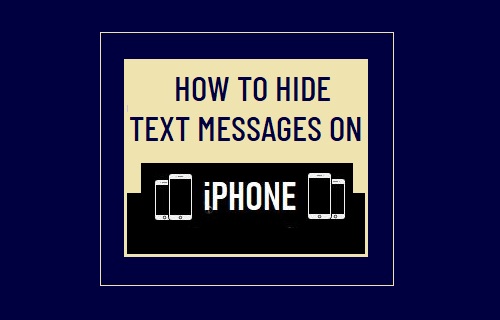
Plenty of methods and apps available on the internet help you hide a specific message chain, thus keeping you clean and stress-free, especially when you have no control over your smartphone.
The method of hiding your private conversations without deleting them is no less than a godsend for those who are looking forward to preventing snooping.
Wondering how to hide text messages on iPhone without deleting the entire thread? Scroll down the page; this article gives you insights into practical methods to camouflage your confidential discussion or a cozy chat.
In addition, you can also find effective ways to download videos on your iPhone with Safari.
How to Hide Text Messages on iPhone – 5 Best Methods
Hiding text messages on iPhone is not always easy since it requires careful planning and some effective tricks to keep the work clean and effortless. But don’t worry about it; we are here to cut through the clutter.
Our experts have outlined the five simple yet most effective methods to bury your ill-doings under the ground without leaving any clue behind.
Let’s get started!!
1. Turn Off Message Previews
No matter how many locks you have added on your iPhone, people who can access your device can find a way to sneak around your messages and personal conversions. Hence, the best way to keep those poky noses out of your life is to turn off Message Previews and minimize snooping. Wondering how to do it? Follow the instructions below and get a perfect answer to how to hide text messages on iPhone.
- Launch the Settings app on your iPhone to initiate the process, and visit the Notifications tab.
- Locate “Messages” and tap “Show Previews.”
- Finally, you should select Never or Off and stop message notifications from popping up on your lock screen.
Below you will get the visual representation of the above-given steps that help you in turn off message previews.
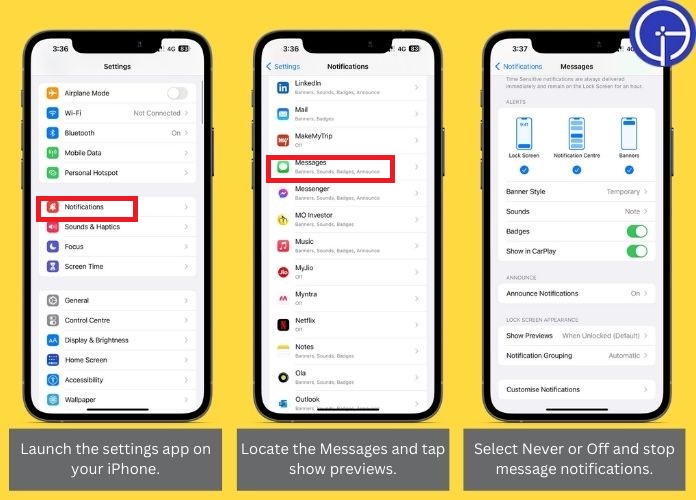
2. Disabling Notifications and Alerts From the Messaging App
While the method listed above is suitable if a person around you doesn’t know your passcode, it might not work if they know your phone lock and can sneak into your device.
It’s no wonder that people know your passcode can invade your privacy. Hence, in that case, you must opt for disabling notifications and alerts to minimize the risk.
Here are steps you can follow to do so.
- Navigate to Settings on your iPhone and select the Notifications tab.
- Locate the Messages option, toggle “Allow Notifications” to the left, and disable it instantly. That’s how to hide text messages on iPhone.
Here you will get the visual representation of the above-given steps that help you in disabling notifications from a messaging app.
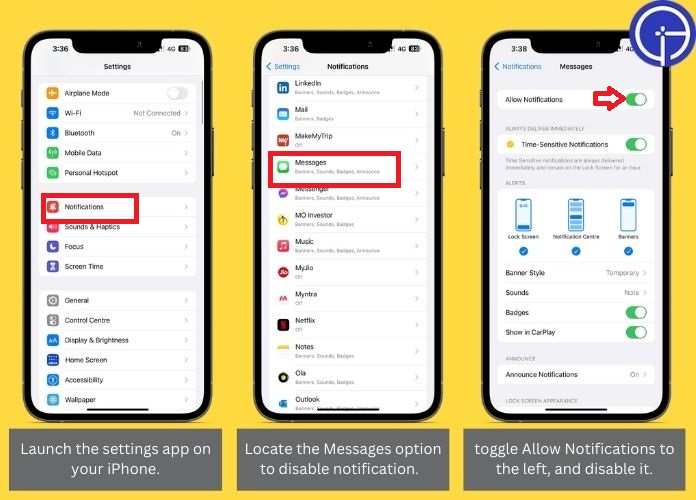
Hence, rather than disabling notifications from all contacts, you can turn off the feature for specific people with whom you don’t want to disclose chats.
Follow the steps below and execute the process.
- Access the iMessage app on your iPhone and swipe left on the specific person for whom you want to disable notifications.
- Select the Mute or Hide Alerts option and follow the same steps for others you wish to hide alerts and notifications in your contact list. This way, you can easily hide the message notification and protect your privacy without missing important messages.
3. Use Invisible Ink to Send Your Messages on Your iPhone
The method on the list of how to hide text messages on iPhone is to use invisible ink to secure things between you and the recipient.
iMessage allows you to send messages between Apple devices over an internet connection, and the invisible ink enhances the effect and privacy.
Using invisible ink while sending messages on your iPhone is a quick and easy way to hide text messages without deleting them.
It is an iMessage effect you can add to your conversation while turning your text into blurry particles that will only show temporarily when you tap on it.
However, if you face a message-blocking active error when sending messages from your iPhone, you can find practical ways in our guide to fixing the problem.
Here’s how you can apply the invisible ink to your messages.
- Type your message and long-press the “Send” button.
- Click the gray dot next to the Invisible ink and tap the Send icon.
The picture below represents the steps that help you use invisible ink to send your message on your iPhone.
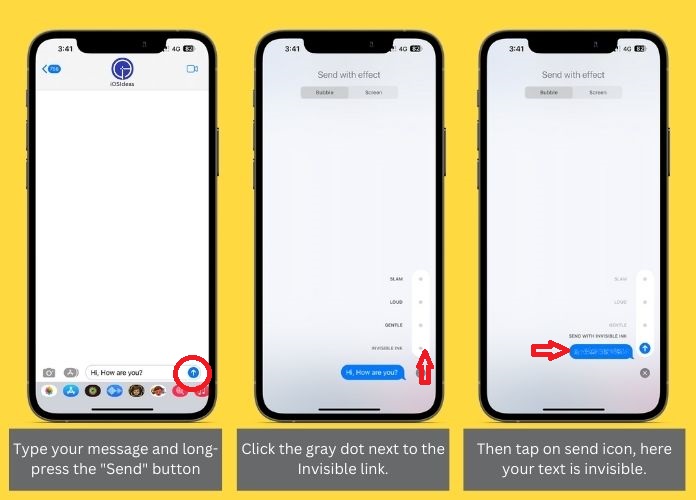
4. Use Screen Time to Lock Messages App
Are you still looking for how to hide text messages on iPhone? Think no more, and lock the messages app with screen time.
If you cannot use the Face ID to touch ID to lock built-in apple apps like Messages, then fret not and go for the Screentime and lock the messages app with a passcode.
To do this,
- Visit the Settings app and click the Screen time option.
- Tap the “Turn on Screen Time” icon and follow the on-screen instructions to set it up. Now, tap Use Screen Time Passcode to enable it.
- Remember that the screen time passcode must differ from the one you use to unlock your iPhone.
- Navigate to App Limits > Add Limit > Social.
- A list will open on the screen from where you must select Messages. Hit the “Next” button, and scroll it to set a one-minute window.
- Tap “Add,” and it’s done.
Below is the pictorial representation of the above-given steps that help use screen time to lock the message app.
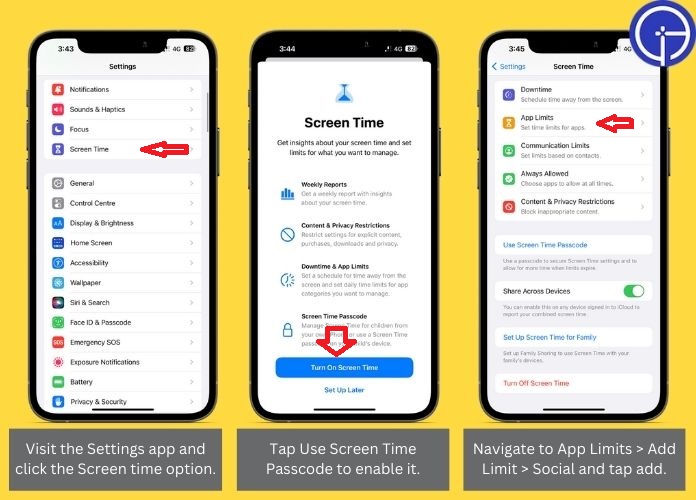
5. Use the Notes App to Message Your Contact
Let’s move on to a method that’s more foolproof and effective. Use the Notes app and keep your conversations private.
While this app is designed to keep a note of your essential things, you can use it to make private conversations.
It is the ultimate solution to your query – how to hide text messages on iPhone. Using the notes app to send messages is undoubtedly an inconspicuous way to keep your messages safe from unauthorized access.
Type your Message in the Notes, and click the Share button. Select the contact with whom you want to share that note, and it’s done.
Frequently Answered Questions
Q. Can You Hide Specific Conversations on Your iPhone?
Ans. Yes, absolutely. Click on the Message you want to hide and tap the contact’s name at the top to access the taskbar. Finally, toggle the Hide Alerts option, and you are done.
Q. What’s the Best Third-party App to Hide Text Messages on Your iPhone?
Ans. While the list of third-party apps to hide your text messages on your iPhone is endless, you can try Hide SMS and Go SMS Pro. These apps offer excellent interfaces and can easily conceal private conversations in seconds.
Final Takeaway
Honestly, you cannot make your iPhone message vanish altogether; the only way to remove all traces is to delete them.
But if you wish to take another route, follow any of the methods listed above to hide these messages from unwanted access. That’s all about how to hide text messages on iPhone.
Feel free to apply these tips and add an extra layer of security to your chat conversations. In case of a query, connect with us in the comments below, and we will assist you in your hour of need.
Get in touch with us for more informational updates!

