Do you like listening to music? Do you like using your phone to talk to people? If you answered yes to either of these questions, you need a pair of Apple Airpods.
Airpods are the best way to listen to music and talk on the phone. They are easy to use, and they sound great. Airpods are also very affordable. You can get a pair of Airpods for under $200.
Well, one of the most asked questions concerning AirPods is, “how to turn off Airpod notifications?” We have you covered if you’re also looking for a solution to this question. Have a look at this blog to get all your answers.
If you are having trouble connecting your AirPods to your iPhone/iPad, you must check out our guide Airpods won’t connect to iPhone/iPad.
Table of Contents
Why Do We Want to Turn Off Airpod Notifications?
The notification sound can be incredibly annoying if you’re trying to focus on work or another task.
Here are some reasons why its better to turn off Airpod notifications:
1. They’re distracting
As mentioned, every time you connect your AirPods to your iPhone, a notification will pop up on your screen. This can be distracting, especially if you’re in the middle of something.
2. They’re not necessary
There’s no need to be notified by sound for each message you receive on your iPhone. You’ll know when you check your notification bar, that’s all.
3. They’re annoying
The notification sounds are pretty annoying. If you don’t need them, there’s no reason to keep them turned on. Disabling the notifications is easy to do and only takes a few seconds.
Once you’ve turned them off, you won’t have to see them again. If you’re using Apple’s AirPods, we recommend turning off the notification sound that pops up every time you receive a message.
How to Turn Off Airpod Notifications on iPhone/iPad?
Let’s assume you’re trying to be silent, and your AirPods start blaring notifications! It can be pretty embarrassing and frustrating.
Here’s how to turn off those pesky notifications:
- On your iPhone, open the Settings app and tap on Notifications.
- Scroll down to the bottom and click a section labeled with your Notifications.
- Tap on the Announce Notifications option, which is ON.
- You need to toggle the features OFF.
Look at the image below for steps number 2,3, and 4. This visual helps you to go for the announce notifications option.
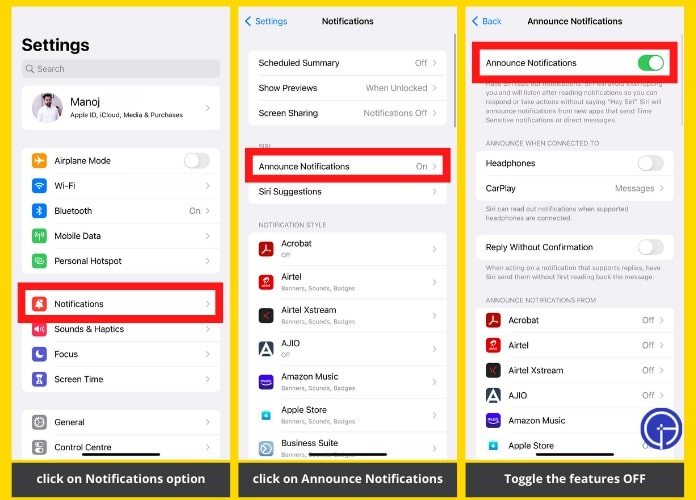
Now you can use your AirPods without worrying about unwanted notifications!
How to Turn Off Airpod Notifications on Mac?
If you have AirPods, you may know that they occasionally display a notification on your Mac’s screen.
While this notification is generally benign, it cannot be delightful if you don’t want to be constantly reminded that your AirPods are connected to your Mac.
Fortunately, it’s easy to disable these notifications. Here’s how:
- First, click on the Apple icon in the upper left corner.
- Now you need to select option system preference.
- Click on the Notifications & Focus option in your system preference.
- Finally, it would be best if you toggled with allowing notification option to OFF, which is green.
Screenshot from step 3: Click on the Notifications & Focus option in your system preference.
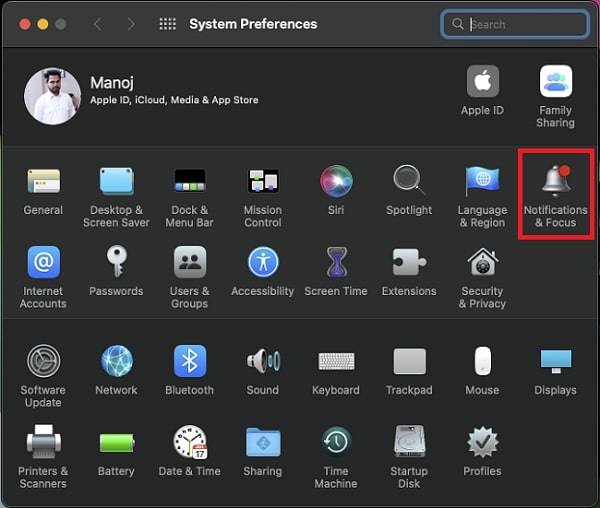
Screenshot from step 4: Finally, it would be best if you toggled with allowing notification option to OFF, which is green.
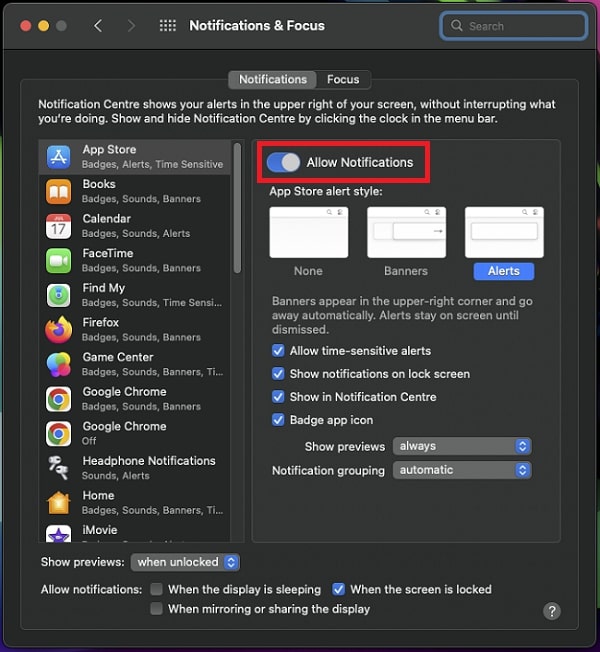
You may also want to turn off the “Show AirPods in the menu bar” option in the Bluetooth preferences panel.
This will prevent the AirPods from appearing in the menu bar, even when connected. With these steps, you should no longer see any notifications from your AirPods on your Mac.
How to Turn Off Airpod Notifications on Apple TV?
If you’re like me, you probably get annoyed by the constant Airpod notifications on your Apple TV. Here’s how to turn them off
- Go to Settings > Notifications
- Scroll down and select AirPods
- Toggle the switch next to “Allow Notifications” to the off position.
- That’s it! You should now no longer receive Airpod notifications on your Apple TV.
How to Turn Off Airpod Notifications for an Individual App?
We all know how annoying it can be to have our AirPods constantly beeping at us with notifications from every app.
Luckily, there’s a way to turn off those notifications for any individual app! Here’s how:
- Go to your iPhone’s Settings app.
- Tap on Notifications.
- Scroll down until you find the app you want to silence. (Ex. Facebook)
- Tap the app and select the “None” option for Alerts. That’s it!
- You should no longer receive notifications from that app on your AirPods.
Look at the image below for steps number 2,3, and 4. This visual helps you to go for the allow notifications option.
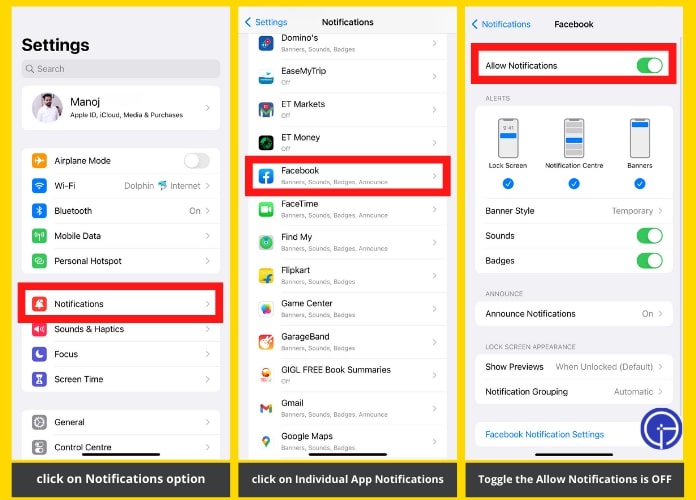
Frequently Asked Questions
Q1. How to disable the announce messages feature on Airpod?
Ans. If you’re not a fan of the announce messages feature on your AirPods, you can easily disable it. Here’s how:
- Open the Settings app on your iPhone.
- Go down and Click on Sounds & Haptics.
- Under the “System” section, disable the toggle for Announce Messages.
- That’s all there is to it! With this setting disabled, your AirPods will no longer announce when you receive a new message.
Q2. Airpods detected near me; what does it mean?
Ans. If you’re lucky enough to have AirPods, you know they’re great for listening to music and making phone calls. But did you know that this feature can also detect other AirPods nearby?
If you have your AirPods turned on and open the Find My iPhone app, you’ll see a map with the location of your AirPods. But if you zoom in, you’ll also see any other AirPods that are within range.
So what does this mean? If you lose your AirPods, you can use the Find My iPhone app to help you find them.
And if you see someone else’s AirPods on the map, you can be pretty sure they’re in the vicinity. Of course, this isn’t a perfect system. AirPods can only be detected if they’re turned on and within range.
And if someone else happens to have their AirPods turned on and in the same general area as you, their AirPods will show up on your map.
But it’s still helpful, especially if you’re trying to find your lost AirPods. So next time you see a bunch of AirPods on the map, you’ll know what it means!
Q3. Why am I unable to hear Siri notifications on my headphones?
Ans. If you’re having trouble hearing Siri notifications on your AirPods, there are a few things you can check. First, make sure that Siri is enabled on your device.
Now go to Settings > Siri & Search. If Siri is enabled, you should see a green dot next to the Siri option.
Next, check the volume on your AirPods. You can do this by holding down the button on the side of the AirPods case.
The LED light on the subject should flash white, and you should see a volume slider appear on your screen.
Adjust the volume to your desired level. If you’re still having trouble hearing Siri notifications, it’s possible they’re being drowned out by other messages on your device.
If you want to fix this, go to Settings > Notifications and scroll down to the “Siri Notifications” section.
Here, you can adjust the settings for Siri notifications so that they’re more likely to get your attention.
Final Words
Notifications from your AirPods can be handy but can also be annoying. If you find yourself consistently being interrupted by notifications from your AirPods, you might want to consider turning them off.
Here you learned how to turn off Airpod notifications. Now, you’ll no longer receive notifications from your AirPods. Read the preferable section to find the solution to your problem.
This can help you focus on work or in situations where you don’t want to be interrupted by notifications.
Remember that you can always turn notifications back on by following the same steps and toggle the “Notifications” switch to the ON position.

