According to reports, certain iPhone users see a “Liquid Detected in Lightning Connector” notification when they try to charge their phones.
Upon seeing this message, they tried disconnecting the connector to allow it to dry, but this method has proven ineffective. When water enters your iPhone’s port, you may notice it immediately.
However, upon plugging in your charger, you may receive an error message such as ‘Liquid detected in Lightning Connector’ or ‘Charging Not Available.’
Apple designed this alert as a safety measure to safeguard your iPhone and the charging accessory against harm and corrosion.
As this iPhone call fails, message blocking issues and live text not working are also temporary, and you can get rid of them in a few taps.
Some users have reported that their iPhone becomes damp during this time. This post will teach you how to address this problem.
Let’s shed some light on this matter.
Table of Contents
What Does Liquid Detect in Lightning Connector Mean?
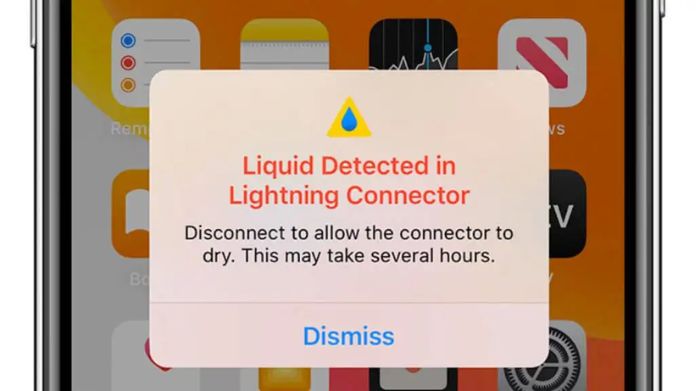
Being caught outdoors during a thunderstorm may cause moisture to get trapped inside the Lightning port. Suppose you possess an iPhone XR, iPhone XS, iPhone XS Max, or a newer version.
In that case, you’re in luck because your device can identify the presence of liquid or moisture in the Lightning Port and notify you whenever you connect a Lightning cable or accessory.
If you receive an alert on your iPhone, liquid has been detected in the cable, accessory, or Lightning port.
- The Charging Not Available message appears when you connect your iPhone to a charger, and your device detects fluids.
- When you attach a Lightning accessory that does not charge your iPhone and detects liquid on the port, the liquid Detected in Lightning Connector error appears.
- You can only set or connect your accessories once the port or addition is dry.
What Should You Do if Liquid Detected in Lightning Connector?
The “Liquid Detected in Lightning Connector” message on your iPhone serves as a warning to prevent possible hazards.
You have two choices to make, namely, Dismiss and Emergency Override. If you select Dismiss, the warning message will disappear from your screen, and your device will not charge until it’s moisture-free.
Opting for “Dismiss” is the recommended option for safety. However, if you are sure that a glitch triggered the alert or that the charging port is dry, you may choose the “Emergency Override” option to enable standard charging for your iPhone.
Should You Use Emergency Override iPhone Charging Mode?
If your iPhone is still wet, utilizing the charger could result in irreversible harm to your gadgets and attachments.
However, in an emergency, you may disable the “liquid detected in lightning connector” notification and charge your phone.
To do this, disconnect the charging cable and then reconnect it. Although the “liquid detection” message will still display, you can tap Emergency Override and charge your phone.
Using a wireless charger is recommended over plugging your phone into a socket to prevent additional damage to the lightning port.
However, before attempting to charge your device wirelessly, ensure the back of the phone is completely dry.
How to Fix Liquid Detected in Lightning Connector Error?
1. Dry Your Lightning Cable

If you accidentally dropped your iPhone in the water or used it while swimming, it is highly likely that water has entered the charging port.
It should be noted that while iPhones have water-resistant properties, they are not entirely waterproof, and specific models may not have such features.
To resolve this issue, drying your device’s charging port is recommended. If you plan to take your iPhone to the pool or any water sports event, you could purchase a waterproof iPhone case that completely encloses your device.
Conversely, if you are confident that your iPhone has not come into contact with water in recent weeks, the liquid Detected in the Lightning Connector alert could be a mere malfunction.
2. Troubleshoot the Lightning Cable

Try using a different Lightning cable if this does not cure the problem.
If the alert message occurs when a particular cable is used, this indicates that the fault was with the cable, not with the iPhone.
To avoid compatibility issues and potential damage to your iPhone, it’s recommended that you opt for official or MFi-certified (MFi meaning Made for iPhone) accessories instead of the numerous cheap, counterfeit Apple cables available in the market.
3. Clean the Lightning Port on Your iPhone

To resolve the “liquid has been detected in the lightning connector” message, you can try gently cleaning your iPhone’s charging port using the SIM-eject tool.
However, it’s important to avoid spraying cleaning agents directly onto your device or using compressed air during the cleaning process.
4. Try Another Lightning Cable

If you suspect this, dry it using an absorbent towel, as water could be trapped between the metal pins and plastic shroud.
Afterward, please place it in a dry area with proper airflow and wait a few hours before attempting to use it again.
5. Restart Your iPhone
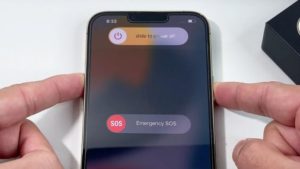
Especially if the error is just a glitch and your device has not had any contact with water.
Rebooting removes minor bugs and restarts your phone afresh. Follow the steps below to perform a reboot.
- Hold down the power and volume up/down buttons simultaneously.
- A slider will appear on the screen; drag it to the Power Off position.
- Turn off your iPhone.
- Wait 30 seconds before proceeding.
- Hold the Power button until you see the Apple logo on the screen.
6. Charge Your Device With a Wireless Charger

However, if your iPhone was submerged in water, other areas of your device may have liquid inside them.
In such a case, charging your iPhone wirelessly is not recommended.
7. Contact Apple Support

You can physically visit the Apple Store in your vicinity or utilize their support service to arrange for your iPhone’s maintenance.
So these are the methods to fix the fix Liquid Detected in Lightning Connector Error.
Final Takeaway
Apple has equipped all iPhones with satisfactory protection against water, splash, and dust. Nevertheless, despite these ratings, Apple advises against exposing your iPhone to liquids.
However, there may be scenarios where using or accidentally getting your iPhone wet becomes inevitable.
If your iPhone’s lightning connector, which is the charging port, has water in it, an alert will pop up displaying “Liquid Detected in Lightning Connector.

