iOS 16 has brought multiple new features to entice users, and Live text is one of them. It lets you grab text from images, so you can use it however you want.
However, most users recently complained about facing Live text not working on iOS 16 error, which eventually disappointed and frustrated them.
But why does this error happen, or how can you resolve the trouble? If all these questions bother you much, then you are in luck and have clicked the rightmost link to eradicate your dilemma.
Our team of experts has dug out this problem and compiled a comprehensive guide covering all significant reasons triggering the error.
So, what keeps you waiting?
Scroll down, and the guide will walk you through all essential aspects of the Live text not working on iOS 16 error. In addition, we have rounded off some practical methods to fix the error for good.
Let’s get started!!
Table of Contents
What is the Live Text Feature on iPhone?

Launched with the iOS 15 update, the Live Text feature continuously grows and has retained its position in iOS 16.
This feature is similar to Google Lens for Android. With the Live Text feature, iOS will quickly identify any text in a photo, screenshot, and camera preview, and the credit goes to its latest OCR technology.
The optical character recognition of the Live Text feature allows iPhones to extract text from any image. This feature works in Photos, Quick Look, Safari, Screenshot, and Live Previews with Camera.
Live text on iPhone allows users to copy and paste, lookup, or translate text in photos and screenshots.
Users can also use the Live Text feature in the Camera app by pointing the device camera at a photo or image with text and then clicking the indicator icon.
It is a system-wide implementation and will appear in all other applications when you copy-paste the text.
What Devices Support Live Text?
Before you get fascinated with the Live Text Feature, it’s good to know whether your iPhone supports this functionality.
To enjoy this feature, users must have an iPhone Xs, iPhone XR, or beyond with iOS 15. In addition, all iPhones must feature an A12 Bionic chipset or later to use this functionality.
Speaking of languages is a feature that currently supports Spanish, Italian, French, English, Chinese, German, and Portuguese.
Why Isn’t Live Text Not Working on iOS 16?
While this feature is impressive and coded carefully, it is still prone to glitches and bugs, leading to the Live text not working on iOS 16 error.
But thankfully, like iPhone call fails and message blocking issues, Live text not working is also temporary, and you can get rid of it in a few taps.
Since most users complained about the error lately, we have reviewed the same from deep within and identified the primary reasons for the trouble. Knowing the root cause will help you resolve the error in the least possible time.
So, why wait? Scroll down and get started.
1. Incompatible Device
The most significant reason you are facing the Live text not working on iOS 16 error is device incompatibility.
Users often start using the feature with any iPhone running on iOS 16. However, that’s different from how it works.
Before using this feature, you must confirm whether your device is compatible with this functionality and begin accordingly.
2. The Live Text Feature is Disabled
While Apple claims that the Live Text feature is enabled automatically on all compatible iPhones, it is still recommended to check it just in case it isn’t. Remember that the feature will only work once enabled on your iPhone.
3. Technical Bugs
Yet another leading cause of Live text not working on iOS 16 errors are minor technical iOS issues, such as faulty cache or poor network connection.
If your iPhone is handling some technical glitches, it might not be able to run this functionality as expected.
4. It Might Not Be Available in Your Region or Language
Before you get hopeless or reckless when facing the error, confirm whether this feature is available in your region.
Testing for support and compatibility is required since the live-text functionality is unavailable in all languages or areas.
Is It Possible to Fix the Live Text Not Working on Ios 16 Error?
Absolutely yes! Although the Live text not working on iOS 16 error disappoints users, a few simple clicks can fix this temporary bug.
To give you a hand, we have mapped out simple yet effective methods to bid adieu to this error for good.
Shall we proceed?
1. Check Your Device’s Compatibility
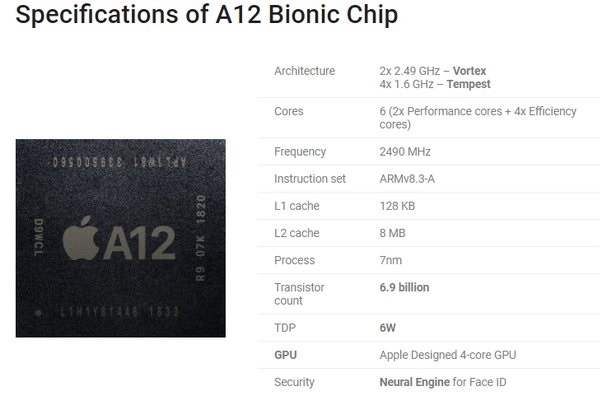
Sometimes, a simple device check can fix the error; hence, take this method seriously and try it to save time and effort.
Remember that Live text is only available on iPhones with A12 Bionic or later iOS 16 or above.
You can use the feature with only a few selected iPhones, such as iPhone XS, iPhone XS Max, iPhone XR, iPhone 11, 12, 13, and 14 series.
2. Turn Live Text on for Images
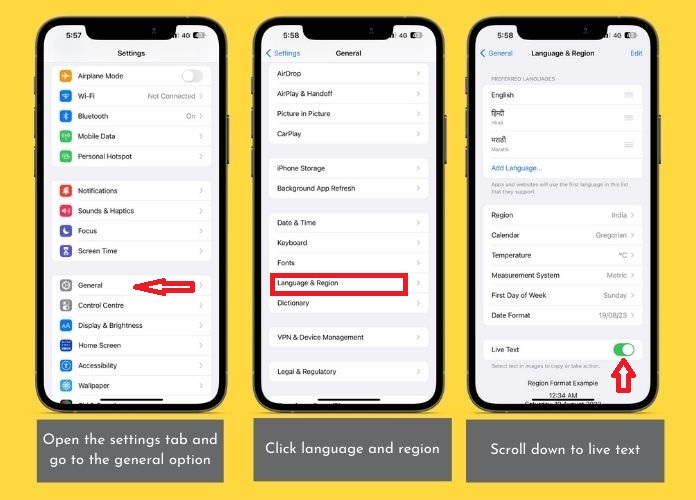
Undoubtedly, a pre-assumption is our biggest enemy, and this fact is 100% true with the Live Text functionality.
Hence, before you blame your phone or developers for this Live text not working on iOS 16 bug, do some hard work and check if the feature is enabled.
Here’s how to do so. Open the Settings tab and go to the General option. Click “language and region” and scroll down to “Live Text.” Toggle it on, and see if it resolves the error.
3. Consider Changing iPhone Language
It is important to note that the Live feature is not launched for all languages. Hence, consider changing the iPhone language to those supportive ones and check if it resolves the problem.
Follow the instructions below to change the iPhone’s language in no time. Open Settings > General, and then select the Language and Region option.
Check the currently selected language and change it to any supported language.
4. Reset All Settings
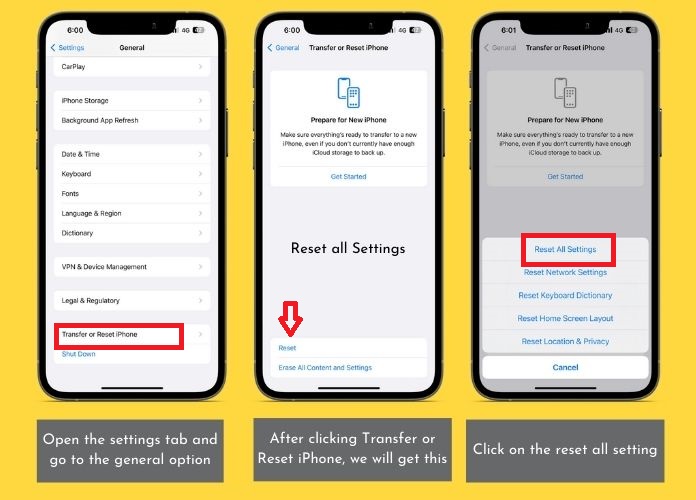
While this method sounds harsh at first glance, it can resolve the issue of blocking Live text from working.
However, before you click the reset button, back up your device to avoid unwanted data loss.
5. Restart the iPhone
Are you still facing the error? Wait no more, and restart your device without giving it a second thought.
Restarting or rebooting iPhones is the best way to fix the minor technical glitch preventing Live text from performing.
Frequently Asking Questions
Q. How to Use Live Text on iPhone?
Ans. To use Live text on iPhone: Launch Settings > General Click on the Language and Region tab and toggle the Live Text button.
Q. Does Live Text Work With Screenshots?
Ans. Yes, absolutely. Live text works with Live Preview, Quick Look, Screenshots, Safari, and Photos.
Q. How to Use Live Text in My Gallery?
Ans. Here’s how to do it. Just open the camera app and click the live text button. Grab the text you want to copy and paste, and it’s done.
Our Thoughts
Live text is a prominent and useful iPhone feature that works similarly to Google Lens for Android. However, in some cases, you might need help with the Live text working on iOS 16 error when trying to use the functionality.
If you get stuck in such an unfortunate situation, don’t lose your calm, and follow the methods above to resolve the trouble for good.
Do you have a query?
Connect with us in the comments below, and our team will surely assist you with your need.
Stay tuned with us for more informational updates!

