Nobody likes to wait, especially when you wish to check something out on your phone. But this situation can be frustrating if you want to know how much space is left on your device, but your iPhone storage not loading.
So what exactly is the cause, why is your iPhone storage not loading, and how can you resolve it on your own?
We will discuss everything in detail in this article, and by the end, you will be able to check the available storage on your iPhone. All the fixes that we will discover are updated ones.
The troubleshooting methods mentioned in this article can also apply to the iPad, so if you are an iPad user, this can also be helpful for you.
If you are constantly dealing with universal control not working issues, then you must check out the iOSIdeas guides to fix universal control not working error.
Table of Contents
Reasons Behind iPhone Storage Not Loading Issue
The most common problems most iPhone users face is either their iPhone storage not loading or showing some error.
The reason behind this is the increased junk files on your iPhone or iPad, such as calendar entries, duplicate contacts, photos or screenshots, or videos you no longer need.
All these files gradually fill up your device storage and make performance slow.
You should schedule a day in a month to clear out all the unwanted files that you no longer need from your device, and you can also make way to store new files and documents.
Easy Ways to Fix iPhone Storage Not Loading Error
Now let’s talk about the central aspect of the blog, which is how you can resolve the issue when iPhone storage not loading or having an error.
The leading cause behind the Error is discussed in the previous section. To fix any technical problem, we must first understand why it happened in the first place.
Now we will look at the easy ways to fix it. All the methods mentioned in this blog are easy and can be done independently, so you do not need anybody else’s help.
1. Wait for a while.
If you are a person who can have patience and do not want to change any settings on your own, then we recommend you wait for a time and lead the storage information load on its own.
But the main issue is that there is no certainty on how long you have to wait for it. The amount of time this process will take depends on your device’s storage.
It is better to leave it for a while; give this process time and check after some time.
2. Restart your iPhone
One of the easiest ways to deal with it is to restart your phone. It will give a fresh new start to your device and operating system. Switch on your phone and try again.
If you are stuck in the process, press the power button for a while and then hit restart. You can also switch it off for some time and let things settle on their own.
3. Force quit settings on iPhone.
Whenever an app becomes unresponsive, it is better to quit and clear out from the recent. By doing so, you will end it from all of the places and cut all the connections.
Swipe up on your screen from the bottom; this will open all the recent apps you have used.
Please pick up the app or tab and swipe it up to clear it from the history.
4. Update to the latest iOS version.
When your iPhone storage is not loading, or the device has any other problem, it might be related to the outdated software version. The steps are straightforward to do so.
Follow them if you are doing it for the first time:
- Go to the settings and then select general.
- Under the General section, you will find software updates. Tap on it.
- Look for the current update available, connect your iPhone to high-speed Wi-Fi and let the software update. The software update will also resolve all other bugs and improve performance.
See the image below for steps 1, 2, and 3. This visual helps you to go for the latest iOS update.
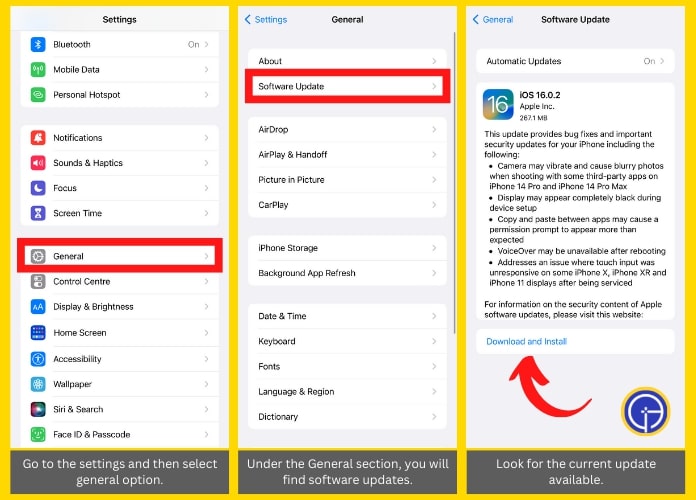
5. Connect iPhone to the computer
If none of the hacks is working, and you want to check the storage immediately, then connect your iPhone to the computer or Mac.
This way, you can quickly check the storage and even delete unwanted files to make some space.
Use a USB or C-type cable, plug it into your iPhone, and then to the computer. Make sure you allow all the permissions.
Frequently Asked Questions
Q1. Why is my iPhone storage messed up?
Ans. Your iPhone storage is messed up because, over time, it has accumulated too many cache files that have become so large and cannot easily be handled by your iPhone.
You must immediately clear out all the unwanted files, documents, and apps you no longer need.
Q2. Why does my iPhone storage keep loading?
Ans. Your iPhone storage keeps loading because it cannot calculate the available storage and thus takes a lot of time. Either your device has a bug or too many junk files.
Those junk files have made your device’s performance slow. This way, your iPhone storage not working or having an error while loading.
Q3. Why is my iPhone not loading anything?
Ans. The main reason is that the performance of your device has been degraded. And it is asking for a cleanup.
Either delete the junk files from your iPhone or connect them to the computer.
Q4. Why am I unable to see storage on my iPhone?
Ans. iPhone storage not working is a common problem and can be solved quickly. If you cannot see the storage on your iPhone, it takes more time to load and calculate it. Restart your iPhone and try it again.
Final Thoughts
If your iPhone storage not working, we have mentioned some of the tried and tested methods you can apply. Try them one by one and see what works for you.
If it worked for you, please share this article with others and help them. All the processes will solve your issue.

