Sleep Mode on iPhone is designed to meet your sleep goals, thus enabling you to enjoy peaceful nights.
It automatically activates based on a plan you put up in the Health app on your Apple device.
But since this mode is all about silencing notifications and calls, people sometimes miss out on important notifications and wonder if they can turn off sleep mode on iPhones.
While sleep mode sounds similar to DND, it comes with specific additional changes, including screen-dimming and auto-lock.
However, if you prefer DND over anything, you must check if alarms will go off on Do Not Disturb mode and choose accordingly.
Turning off the sleep mode prevents your device from sleeping and going dim while using it.
So, are you ready to disable sleep mode on your iPhone?
Here’re the deets about the process.
Table of Contents
What is iPhone Sleep Mode?

It is, indeed.
Regular sleep is crucial for health, as it helps our brain to process information and helps improve physical health.
But in today’s fast-paced lifestyle, getting seven hours of undisturbed sleep is no less than catching a blue moon.
In addition, Apple released Sleep Mode to help users maintain a regular sleep schedule by eliminating distractions (regarding notifications and calls) when it’s time to relax.
Apple’s sleep mode is a part of the Focus option, thus allowing you to turn off unwanted notifications. You can also share your focus status with others to indicate you are unavailable to respond.
Sleep Mode iPhone or Sleep Focus permits you to access the last app you had opened by extending the sleep focus screen, tapping the dismiss button, and lifting for face ID.
Setting up an iPhone sleep schedule comes with multiple benefits. Sleep Mode enables you to rest peacefully.
It disrupts the chain of endless notifications by allowing iPhone users to turn them off for a fixed period automatically.
The best thing is that it lets you create certain exceptions, such as allowing emergency notifications from family and friends.
While SOS-Only iPhone issue comes when there is low cellular network coverage. You can fix SOS Only iPhone, just check our post.
It means you can enjoy safe and sound sleep without skimping on any crucial alert.
Sleep mode iPhone puts you in control of
- Incoming calls
- Who knows, you have turned notifications off
- From whom to receive notifications
With the wind-down feature, you can either disable notifications only or extend your sleep focus time by 15 minutes to three hours.
While sleep mode helps maintain a regular sleep schedule and helps improve your sleep patterns, what if you’ve woken up earlier than average and don’t want to wait to start using your phone?
In that case, you must know how to turn off sleep mode on iPhone to bring your device back to normal.
Scroll down and find further details on this process.
Turn Off Sleep Mode on Your iPhone With Ease
Thanks to Apple’s easy interface, disabling sleep focus on the iPhone is a breeze.
The instructions to disable sleep mode on your iPhone are straightforward enough that you can follow along to get the job done.
Here’s how to turn off sleep mode on your iPhone in three simple steps.
- Tap the power button to wake your iPhone and click “Dismiss.”
- Select the Bed icon and enter your PIN if asked.
- Tap Sleep, and the mode will get disabled instantaneously.
The image below shows the steps mentioned above.
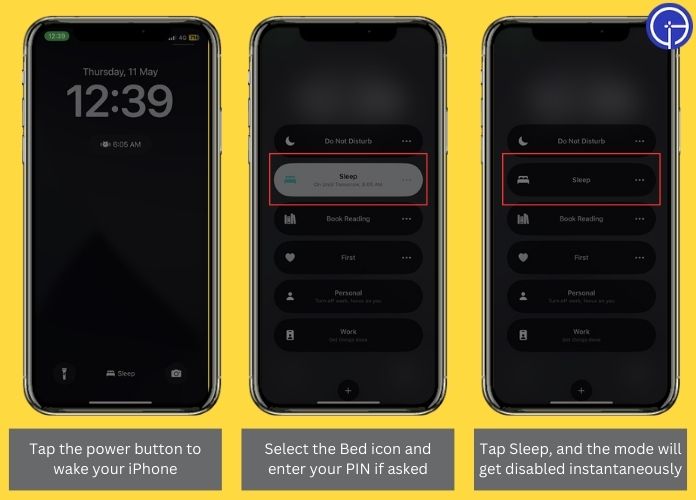
How to Disable Sleep Mode on iPhone Using Control Center?
Users can turn off sleep mode on iPhones through the Control Center.
While the process is simple, following the instructions closely is advised to avoid any hitch.
You can use the below-mentioned steps on your Apple Watch as well. So, shall we embark on the journey?
Here’s how to disable the sleep mode via a Control Center.
- Initiate the process by launching the Control Center on your iPhone. If you are using iPhone X or later, swipe down from the top right of the screen to access the Control Center.
- Alternatively, swipe up from the bottom on iPhone 8,iPhone SE, and earlier, and Apple Watch.
- Remember that the step to open the Control Center might vary with the iPhone model.
- Once you enter the Control Center Window, tap Sleep, and it immediately changes to Focus, indicating that the sleep mode has been turned off.
Disable Sleep Mode on iPhone Using the Health App
Another straightforward way to turn off sleep mode on iPhone is to use the Health app.
Now here the question arises when you can easily disable it right from the lock screen, then why follow this lengthy approach?
Well, the answer is simple and thoughtful. Turning off sleep mode using a Lock screen or Control Center is only helpful if you wake up early occasionally and want to use your device.
However, there might be better choices if you’ve decided to disable it permanently or for an extended period.
In that case, you must follow another path to turn it off altogether.
Let’s get started!!
- Unlock your iPhone and launch the Health app.
- Go to the lower right corner and click the “Browse” option.
- Select “Sleep” and tap Full Schedule & Options.
- Finally, click on the “Sleep Schedule” toggle; that is how you can turn off sleep mode on your iPhone.
If you change your mind later, return to this screen and tap the toggle again to enable the Sleep Focus in no time.
The image below shows the steps mentioned above.
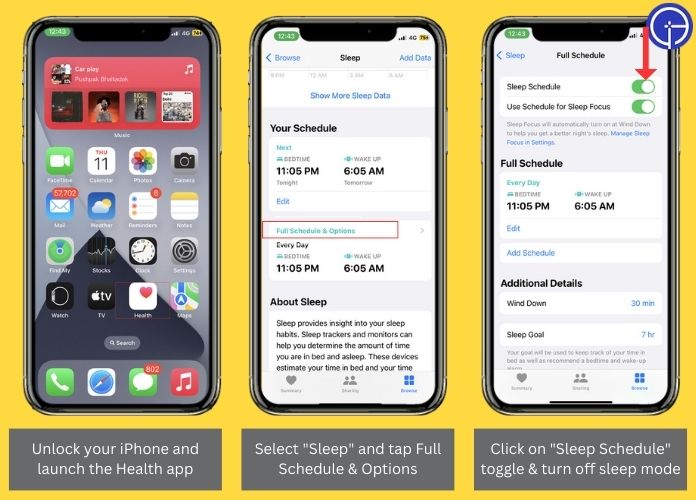
Frequently Answered Questions
Q. What Happens When Your iPhone is in Sleep Mode?
Ans. Apple’s sleep mode automatically dims the home and lock screen per the preset sleep schedule to avoid distractions.
It also turns off notifications and lets you choose to include shortcuts to specific apps directly from the lock screen.
Q. Can I Change My Sleep Mode Schedule on My iPhone?
Ans. Yes, absolutely. Open the Health app and select Browse > Sleep > Full Schedule and Options. You can easily adjust your sleep schedule in a few swipes.
Here, you can either turn off sleep mode on iPhone for good or set a new goal and wind-down time.
If you are examining forward to changing the schedule, go to the Edit option and select different days and times.
Wrapping Up
That’s all for how to turn off sleep mode on iPhone.
It’s no wonder that sleep mode is thoughtfully designed to keep distracting notifications at bay, especially during your sleep or resting time, and iPhone users must utilize this feature to its maximum potential.
But disabling it might be in your best interest if you miss out on essential notifications or calls from people because of the Sleep Focus.
Now that you have a clearer understanding of the Sleep Mode and how to switch it off, follow the steps mentioned above to eliminate it.
If you still feel uncertain or have a problem unsolved, reach out to us in the comments below. We would love to assist you in your hour of need.
Thanks for reading & get in touch with us for more iOS deets!!

