Whether you are a hardcore TikTok fan or use it casually, you must have heard about the Rotoscope Filter.
While it adds charm to the TikTok videos and makes them appealing, some users don’t like it much and look for Rotoscope Filter Remover to erase it for good.
Rotoscope Filter is widely prevalent among TikTok users worldwide. They add neat effects to videos, enabling you to turn people into your content quickly.
However, it has many hidden disadvantages that you only get to know continuously after using it.
If you want to remove the Rotoscope filter from TikTok videos on your iPhone, then you have landed in the right place.
Our experts have examined the whole scenario and outlined the standard methods to defeat the filter in a few simple clicks.
So, don’t look further; remove this filter with a swipe of your fingertips now.
Table of Contents
What is Rotoscope Filter in TikTok?
Before we move to the Rotoscope Filter Remover, let’s first outline the Rotoscope filter to clarify the picture.
Rotoscoping is an animation technique animators use to trace motion graphic footage frame by frame to produce realistic action.
It means that animators can draw multiple frames from a video to create a stop-motion animation that exactly looks like the character movements from the said video.
Adding a Rotoscope Filter to TikTok videos makes them look attractive and exciting. These kinds of videos are trendy on TikTok and get viral immediately.
Rotoscope Filter takes inspiration from dancing or animated videos and applies them to the recorded video. The person in the video becomes a colorful flashing silhouette, thus attracting viewers.
While this filter doesn’t have a designated sound, users can team it up with a remix of a popular song to add exciting effects.
You’ll be surprised that the Rotoscope filter quickly amassed massive popularity, and the rotoscope has over 486 million views.
While uploading your Facebook reels, you must clear your Facebook App cache. Learn about how to clear Facebook cache on your iPhone.
Here’s how you can use the Rotoscope filter in your videos.
- Launch the TikTok App and click the Discover tab.
- Go to the search bar and type Rotoscope. Press the Enter button and move further.
- Now, select the filter and tap the button located next to it.
- Face the camera and nod to activate the filter. Select the preferred design and record the video.
- Once done, you can add the video to Drafts or post it from your TikTok handle with your favorite song.
Why Do Users Want to Remove Rotoscope Filter?
While this filter brings your TikTok videos to life, it leads to certain drawbacks, leading to the search for the Rotoscope Filter Remover.
Before we find the step-by-step guide to remove this filter from videos on iPhone, let’s highlight some situations in which users often trigger this process.
Here’s a quick rundown of the common scenarios where unfiltered videos is preferred to those with a Rotoscope filter.
- Rotoscope Filter doesn’t go well in surveillance videos showing the perpetrator’s real look.
- Such a filter doesn’t look good with travel videos that are recorded to reflect natural beauty.
- You should use something other than Rotoscope Filter in tutorial videos that teach the audience how to do something.
- The last situation where you must remove Rotoscope Filter is the selfie part, mainly if you have applied makeup or taught viewers how to use skin products.
A Step-by-step Guide to Remove Rotoscope Filter on iPhone
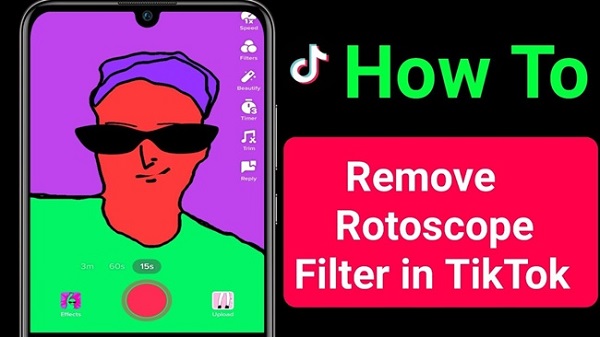
Now that you are well-acquainted with the Rotoscope filter and scenarios where it should be removed, it’s time to use Rotoscope Filter Remover on your iPhone to execute the process.
Unlike other iPhone-oriented tasks, like inspecting element on iPhone or downloading third-party app, the steps to removing this filter is identical to other operating systems.
Follow the instructions step-by-step and avoid any last-minute hiccups. You can generally delete filters from your videos before or after recording with the TikTok app or your drafted videos.
However, you can only do something about the same once the video is posted.
1. Remove Rotoscope Filter While Recording
Here’s how you can remove Rotoscope filter on your iPhone while recording.
- Open the TikTok app and enter credentials to log into your account.
- Click the big + icon and start recording the video with TikTok on your iPhone.
- Go to the right panel and select filters.
- Choose Portrait mode and then select the Normal tab.
- Access the effects option in front of the red Record Circle and select the “None” option.
- Visit the Beauty settings and modify all values to “0”.
2. Remove Rotoscope Filter from Videos in Drafts
Want to use the Rotoscope Filter Remover on video clips saved in the Draft section?
Follow the step-by-step guide mentioned below to make changes.
- Access the TikTok app and log into your account.
- Click the Profile icon and go to the Drafts section.
- Select the Target video and hit the Back icon.
- An editing screen will appear where you must choose Effects on the right menu.
- Move your cursor to the lower-right corner and tap the Undo button to remove added rotoscope filter. Once done, tap the Next button and reach the Filter screen.
- You must select the None button to avoid using any filter on the video to make it unfiltered.
- Finish the process, and you are now good to go.
Conclusion
That’s all about using the Rotoscope Filter Remover. The rotoscope filter is one of the widely acclaimed options for TikTok users, but it has many disadvantages, making it non-suitable in specific scenarios.
But don’t worry about it, as now you can remove the filter by recording a new video or from the video in drafts. Follow the instructions above and finish the job in less time.
For more such informational guides, you can get in touch with us.

