Has it ever happened that you raised a voice command to Alexa, and she didn’t respond (out of anger, maybe – just kidding)?
Alexa has become an integral part of our lives, as most of us rely on voice commands these days. But what if you face an Alexa App not working on iPhone error? Believe me, it can be exasperating and require immediate attention to bring things back on track.
There can be several reasons that might hinder Alexa’s true functionality and create differences between you and your voice assistant.
But don’t worry, as the problem is temporary and you can get rid of the same using some workarounds.
Is your Alexa throwing tantrums, and you have no idea how to win her back?
Keep scrolling the page and find possible solutions to fix the Alexa app not working on iOS error. We hope our iOSIdeas guide will help you make your sweetheart (Alexa, of course) responsive again.
Table of Contents
What Triggers the “Alexa App Not Working on iPhone” Error?
No matter how thoughtfully Alexa is designed, it is eventually a voice assistant subject to unexpected errors.
Most users complained about crashing Amazon Alexa App while using while others found it to be entirely unresponsive.
So, what exactly triggers the Alexa not working on iPhone error? It’s important to get to the root of the problem to find the best possible solution.
Let’s map out a few reasons that lead to such annoying situations.
- Outdated version
- Incompatibility with your new device
- Poor or no internet connection
- Software/ technical glitch in your smartphone
- Faulty cache
Alexa Not Working on iPhone – Fix the Error with 5 Simple Solutions!!
Now that you know the reasons for triggering the Alexa App not working on iOS error, it’s time to resolve them immediately. These workarounds below will help you fix the Error in a jiffy.
Scroll down and have a look.
1. Force Stop the Alexa App
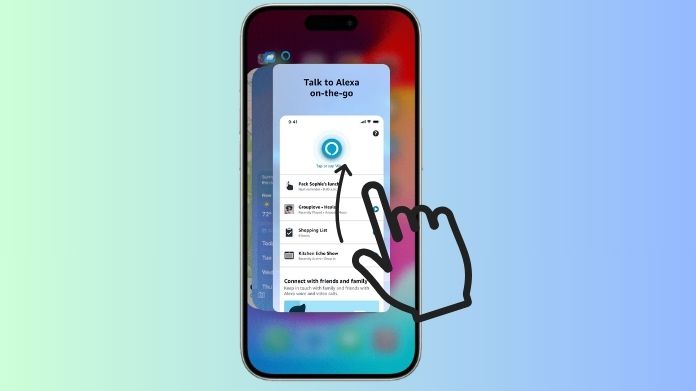
In that case, force closing the app is the only method to free up some memory and resolve the Alexa app not working on iPhone error.
2. Check Your Internet Connection
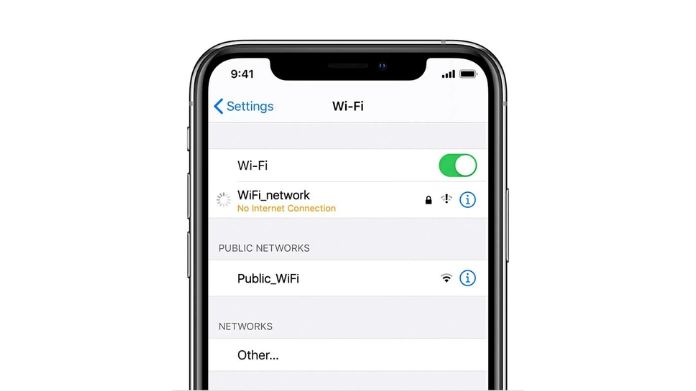
Poor or weak networks can lead to this hassle, thus making your Alexa unresponsive. Therefore, ensure that you have a valid data plan.
If so, try toggling on or off the Airplane mode and see if it works. Additionally, you can check if you have restricted cellular data.
In a nutshell, make sure your internet is working to connect effortlessly with Alexa and resolve the Alexa App not working on iPhone error.
3. Restart Your Amazon Alexa App
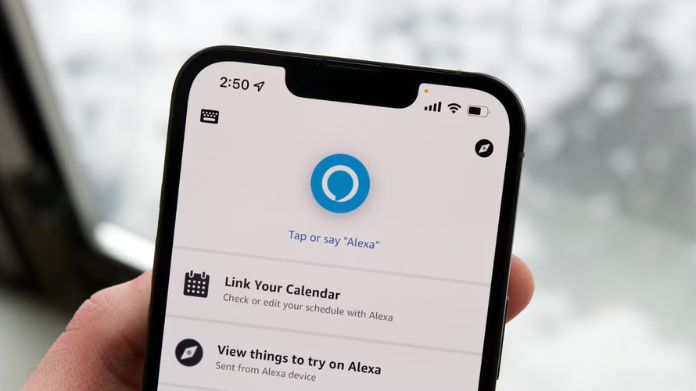
When you close the app and remove it from the backdrop, it straightens out many minor glitches. It only takes a few seconds to complete, and you can win your Alexa back again in no time.
4. Sign Out of your Alexa App

It might sound impractical at once, but this solution can resolve minor glitches or possible bugs in the app and bring things back on track. Signing out of your app may give your application a much-required boot.
Here’s how to do it.
- Go to the Menu option.
- Click on Settings.
- Head to your Name and then log out of the app.
5. Restart the Device
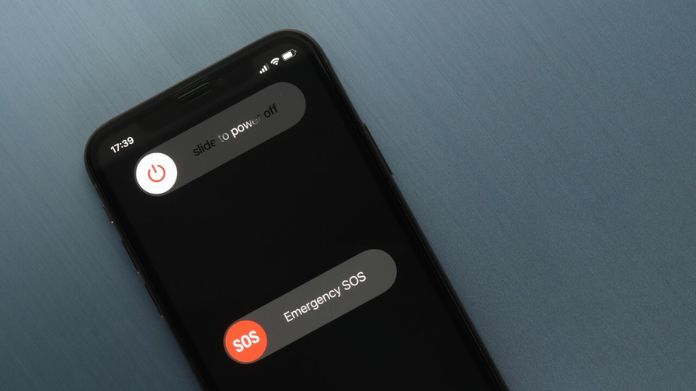
This simple method removes minor software glitches and faults. It also helps the RAM clean itself out and all the background applications.
Restarting your iPhone is a simple method and doesn’t require you to be a tech junkie. Just shut down your iPhone, wait for a couple of seconds, and give it a fresh start.
Frequently Answered Questions
Q. How to Check Updates in the Alexa App?
Ans. Log into your App Store and search for the Alexa app. Check if any updates are available. If so, click Update and upgrade your Alexa to the latest version.
Q. Can Clearing the iPhone Cache Help Resolve the Error?
Ans. Yes, of course. Sometimes, the Alexa App not working on iPhones, Error arises due to the faulty cache. In that case, clear the cache memory and remove excess data stored on your device.
Summing Up
Amazon Alexa is one of the most popular smart assistants. But no matter how thoughtfully it is designed, it’s not without a few flaws. So, if you are facing the Alexa app not working on iPhone error, stop freaking out and use the solutions mentioned above to fix the problem.
If the problem still exists even after using all the possible solutions, it’s better to contact Amazon customer support and seek immediate assistance.
Thanks for being with us until now, and keep visiting the page for more such iOS guides.

