Have you ever found your iPhone’s battery icon dull and considered making it more interesting? It’s time to take a break from that same old symbol and change battery icon in iOS.
The battery icon is sometimes about something other than handling power consumption. It leads you to the tunnel where you can view the bar’s battery meter, so you don’t have to be stranded in the middle of nowhere with no percentage left to make a call.
This iOSIdeas guide will cover quick and easy ways to change your iPhone’s battery icon to add flavor. Shall we proceed?
If you are a new iPhone user, check out our other iOS articles, such as How to Install Apps with Sideloadly, How to use R Download Shortcut for iPhone, etc., to make your iPhone journey smooth and hassle-free.
Table of Contents
Can I Change the Battery Icon in iOS?
The simple answer is Yes. Users can change the color of the battery icon to elevate the aesthetic value.
Moreover, they can also add the battery percentage to know how much juice is left and when their device needs to be charged. Changing the colors of your iPhone’s battery icon makes it look similar to your iPhone screen.
For example, if your device appears black or white, you can change battery icon in iOS to be either black or white, thus matching the overall aesthetics.
Besides you can also change the battery color to blue or purple using your iPhone’s settings.
The Steps to Change The Battery Color in iOS
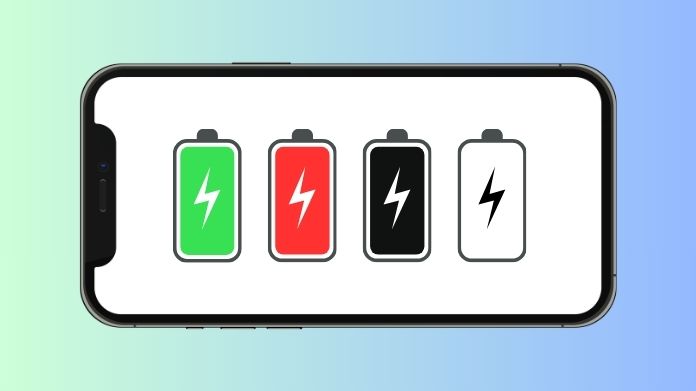
Here’s how to do so.
- Tap on the Display & Brightness.
- Select the Dark theme, and with this, you can easily change your battery color to White or Black, depending on your device’s color scheme.
To change battery icon in iOS to a green/ red color, you must
- Go to the Settings tab and open General.
- Navigate to Accessibility and click Display.
- Scroll down to the Red/ Green filters and select to open them.
- You can change the intensity of colors and keep your battery life in check.
How to Enable the Battery Percentage Option on iOS?
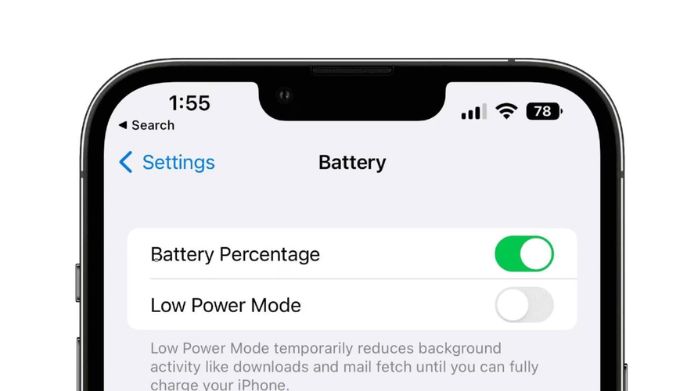
Be mindful that not all iPhones support the battery percentage feature, and you must check the eligibility requirements to get it done.
Here’s how to proceed.
- Open the Settings tab.
- Move to the Battery feature and click to expand it.
- To activate it, toggle the battery percentage option to the On position.
Remember that no mini iPhones support the Battery Indicator feature owing to their small screen size.
How to Read the Battery Percentage Indicator?
Now that you know how to set the battery percentage, it’s time to learn the key factors to read it properly.
The Display changes due to multiple factors. Scroll through the page and find the instructions here.
- The battery indicator turns yellow when your iPhone enters Low Power mode.
- It turns red if your device battery is below 20 percent and not in the Low Power mode. You can change battery icon in iOS to yellow color by enabling the Low Power Mode.
- The battery indicator has a full white background at all other times.
Frequently Answered Questions
Q. Can I Enable Battery Percentage in iPhone XS Max?
Ans. Yes, sure. Apart from mini iPhones, you can turn on the battery percentage feature in all iPhone models, including XS Max.
Q. Do I Need to Jailbreak My iPhone to Change Battery Icon in iOS?
Ans. Not, really. There are plenty of options to change battery icon in iOS, including using smart invert, accessibility shortcuts, and enabling the percentage mode. However, you can opt for the jailbreak tweak, juice, and pick any image or icon as a battery symbol.
Summing Up
That’s all about how to change battery icon in iOS. Gone are the days when you had to stare at the same old battery symbol over and over again.
With the latest iOS iterations, Apple gives iPhone users many opportunities to change their battery icons how they want.
Besides using the general options, like battery percentage and color filters, users can also select the jailbreak tweak and juice and set any image as a battery icon. Interesting, isn’t it?
So, why wait? Use the steps above and change battery icon in iOS right away. For more such guides, stay tuned with us.

