Whether you are a gaming freak or casually love trying new apps and software, you must have heard about GBA4iOS. This robust and powerful emulator app lets you play all the GBA games on your iPhone.
It’s no secret that GBA, Game Boy Advance, has a unique fan base. Those who love playing GBA games believe they are legendary and nothing can match their level.
However, everything on this planet has pros and cons, and GBA games are no exception. While they feature fantastic gameplay and stunning graphics, their availability and compatibility restrict them from amassing more customers.
While Nintendo Switch has tried hard to expand the game’s reach, its nostalgic value remains untouched.
Are you a Clash of Clans hardcore game and looking for COC Mod named a Master Royale game on iPhone? Let’s take a look at our Master Royale guide.
Gamers are now trying several ways to enjoy this classic game on their mobile devices, thus moving toward GBA4iOS installation. It is a powerful emulator that lets you emulate all GBA titles on your iOS-powered devices.
Are you ready to get started but need help figuring out this app? In that case, you have landed on the rightmost page.
Our experts have reviewed the Emulator inside and out and introduced some easy installation methods.
So, without thinking twice, let’s get into it.
Table of Contents
What are GBA Games?
Before we install the GBA4iOS app, let’s first understand GBA games. Game Boy Advance, popularly known as GBA, is a 32-bit handheld game console developed and manufactured by Nintendo.
All those games that use the GBA console are called GBA games, including Super Breakout, Pokemon Ruby, Battlezone, Centipede, Missile Command, and much more.
GBA games are mostly role-playing, thus keeping gamers engaged for hours.
What is GBA4iOS?
Now that you know the GBA games, it’s time to unveil information about GBA4iOS. It is a widely acclaimed emulator app and is the best method to install and play Gameboy games on your iOS device.
With this Emulator, you don’t have to worry about the “behind the scenes” as it can be easily installed on your iOS device, letting you play all your favorite games hassle-free.
What makes this app worth trying is its utmost safety. The developer of this app makes sure that GBA4iOS won’t mess up with your iOS device and does the job it is designed for.
Moreover, this Emulator has undergone various muscular tests, ensuring its security. To carry out the GBA4iOS install process, you don’t need any root access, which further gives it an edge over others.
Best Methods to Install the GBA4iOS Emulator on iPhone in 2023
Here’s a quick rundown of the best methods to install the GBA4iOS app. Follow the process mentioned below and get it done with ease.
1. Using the GBA4iOS App Official
You cannot install GBA4iOS App from the official Apple App Store. You can download and install GBA4iOS App through the official website. You need to check the below version of the iOS device:
- GBA4iOS 2.0: Any iOS device running iOS 7 or higher, optimized for iPad
- GBA4iOS 1.6: Any iOS device running iOS 6 or higher, letterboxed on iPads
To download GBA4iOS, please check the below-mentioned carefully:
- Go to the official website of GBA4iOS.
- Click on the download menu from the top-left corner.
- Please read the important note section before downloading a file.
- You can download GBA4iOS App in 2 versions. (GBA4iOS 2.1 & GBA4iOS 1.6.2)
- After completing the download, please check the installation guide from the menu bar, or you can check all detail in the FAQs section from the menu bar.
See the image below for steps 1, 2, 3, 4, and 5. This visual helps you to download and install GBA4iOS app in your iPhone and iPad.
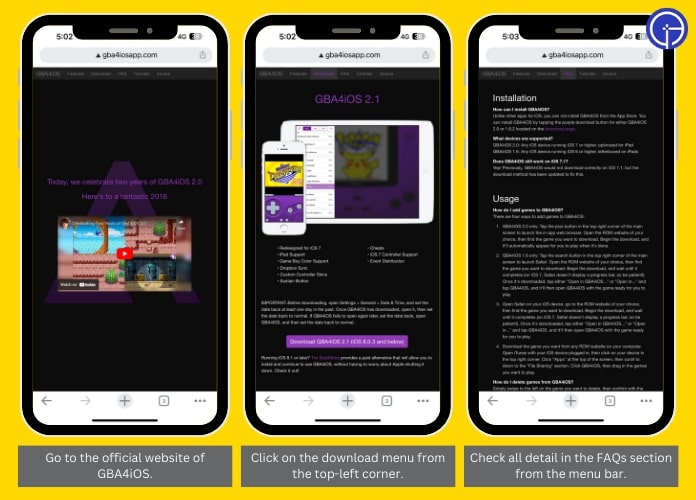
2. Using Ignition
The first and widely used method to install the GBA4iOS Emulator is ignition. It requires no jailbreak, thus posing a safe method to get the installation done.
Use the instructions mentioned below and carry out the process quickly.
- Unlock your iPhone and launch the Safari Browser.
- Now, enter the official URL of ignition and go to the homepage. Scroll the screen and tap the Install Now button. Wait for a few seconds to install the app.
- Navigate to the home screen, open the ignition app, and click on the second tab on the Apps Page’s bottom. You need to click on the Emulators and choose the GBA4iOS Emulator.
- Tap on the Get button, and a prompt will ask, “ignition.fun” would you like to install GBA4iOS.
- Select the Install button and go to the home screen. Wait for a few seconds to complete the installation process.
- Open the app and choose Allow Notification or Don’t Allow notification option, based on your preference.
3. Using the Tweakbox App
The second-best option is to use the Tweakbox and install the Emulator in seconds. Here’s how you can do it.
- Open the Safari web browser and go to the official URL of the Tweakbox.
- An option saying Install Now will be appeared on the screen. Click on it, and the browser will display the permission to Download the Configuration File on the iOS device.
- Tap on Allow button to move further.
- Once the profile is downloaded, go to the Settings app, tap on General > Profile > Find the Tweakbox Profile, and install it.
- Once you have successfully installed the Tweakbox app, go to the home page of the iPhone and launch the app.
- Go to the Apps category and find all the apps available under the category of the Tweakbox app. Find the GBA4iOS app and tap to install it. Wait for a few seconds to complete the process.
- Navigate to the File app that shows the folder name. As soon as you are done installing both apps, search for your favorite GBA games and start playing.
If you face any queries, check out their tutorial video to make the process easy.
4. Using the AppValley Installer Package
Yet another best option for GBA4iOS Install is to use the AppValley Installer Package. Here’s mentioned a quick process to download the app.
- Click on the AppValley Installer Page and install the AppValley package.
- Please open it and wait for a few seconds until the app loads.
- Use the search bar, download whatever game you like, and get started.
Note: If the app shows an “Untrusted Developer App” error, open the Settings tab, go to General > Profiles, and tap on the App Developer Name > Trust.
Final Words
That’s all about the GBA4iOS installation guide. We hope you have liked our research and found the article interesting and informative.
Installing this Emulator isn’t rocket science, but you should know all possible methods to get the job done.
If you need any help with installing the app, then feel free to get in touch with us. Our experts will help you in your hour of need.

