Apple CarPlay has revolutionized how we interact with our vehicles, seamlessly integrating our iPhones with car infotainment systems to enhance the driving experience.
If you’re facing difficulties with Apple CarPlay not working as intended, there’s no need to worry.
This article is here to assist you by providing a comprehensive troubleshooting guide to help you restore the smooth operation of CarPlay.
We’ll delve into the typical reasons behind CarPlay not working and offer practical solutions to address them.
Whether the problem stems from a defective cable, connectivity issues, software conflicts, or compatibility concerns, we have all the data you require to assist you in solving the problem successfully.
Let’s dive into the solutions and learn how to fix CarPlay not working issues effectively.
Table of Contents
What Are the Reasons for Apple CarPlay Not Working Properly?

It eliminates the need to learn a new car’s interface since it transforms the center console into a secondary iPhone display with simplified, larger icons.
However, even the most reliable features and systems can encounter occasional issues, causing Apple CarPlay not working issue.
Possible reasons for this include:
- Faulty USB cable
- Bluetooth connectivity problems
- Outdated iOS version
- App integration conflicts
- Compatibility issues with your vehicle
With the growing popularity of CarPlay, it is now available in numerous car models. You can refer to Apple’s website for an updated list of compatible vehicles.
To ensure a successful connection to CarPlay, always verify its compatibility with your car model and region.
How to Fix Apple CarPlay Not Working Issue?
Whether it’s verifying compatibility and cables, updating software, or adjusting settings, we’re here to offer you practical solutions for typical CarPlay not working issues.
By implementing these steps, you can avoid the frustration of a malfunctioning CarPlay system and enjoy the complete advantages of seamless iPhone integration during your travels.
1. Restart Your Phone
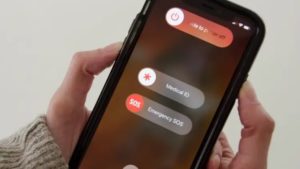
If you encounter different issues related to your smartphone, such as connection problems, app glitches, or operating system errors.
Consequently, if you’re experiencing difficulties with Apple CarPlay not working correctly, the easiest first step is to reboot your device.
2. Make Sure CarPlay is Enabled on Your iPhone
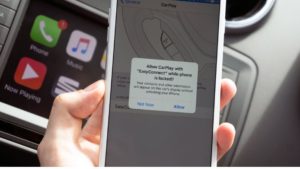
It is imperative to ascertain whether your iPhone is compatible with CarPlay. CarPlay is compatible with iPhone 5 or more recent models.
Furthermore, it is noteworthy that compatibility criteria may differ among various vehicles.
Hence, it is crucial to validate the compatibility prerequisites specific to your particular vehicle and ensure that you fulfill them.
3. Ensure CarPlay compatibility With Your Vehicle

It is imperative to ensure your automobile is compatible.
You can conveniently check your vehicle’s compatibility by visiting the manufacturer’s website.
4. Make Sure Your Bluetooth is Connected

To troubleshoot wireless Apple CarPlay connectivity issues:
- Enable Bluetooth: Ensure Bluetooth is enabled on your iPhone, as it is essential for wireless CarPlay. Go to Settings > Bluetooth and activate the toggle switch if it is currently off.
- Check Airplane Mode: Ensure it is not enabled on your iPhone, as it disables wireless functionality. Confirm that the Airplane Mode toggle switch is off (grayed out) in the Control Center or Settings. If enabled (green), tap it once to disable Airplane Mode and allow wireless connections.
5. Check Your USB Cable

If you are utilizing the original cable, thoroughly inspect it for any indications of damage or breakage.
Consider purchasing a new, authentic cable, as a defective or impaired wire could be the root cause of the issue you are experiencing.
6. Make Sure Siri is Enabled When Locked
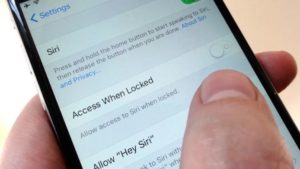
Follow the steps below to address any problems with CarPlay not working correctly swiftly:
Navigate to the Settings menu and choose “Siri & Search,” ensuring the subsequent options are enabled.
- Listen out for the voice command, “Hey, Siri.”
- To activate Siri, press the side button on your device.
- Ensure that Siri is allowed to function when your device is locked.
Ensure that the “Allow CarPlay While Locked” option is enabled, as it is commonly disabled by many iPhone users and often serves as the primary cause for CarPlay not working correctly.
7. Turn Off USB Restricted Mode
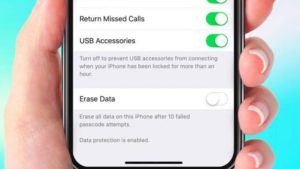
You may need to disable USB Restricted Mode. iOS includes a security feature called USB Restricted Mode.
That protects user data by disabling the USB data connection after a specific period.
Here’s how to turn off USB Restricted Mode:
- On your device, launch the “Settings” app.
- Tap on “Face/Touch ID & Passcode.”
- If prompted, enter your password to proceed.
- Search the “Allow Access When Locked” section.
- Within this section, tap on “USB Accessories.”
- Toggle on the switch to enable USB Restricted Mode.
8. Regularly Update Your Operating System
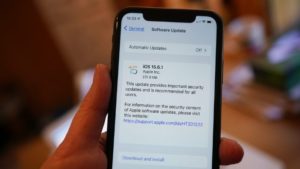
Developers consistently release updates to eliminate bugs and address system-related issues.
If you come across a scenario where your phone charges but CarPlay fails to work, it is likely that the software problem has already been resolved in the most recent version.
Our Thoughts
CarPlay malfunctions can occur due to various factors or compatibility issues. This article has provided troubleshooting steps to help you resolve the “Apple CarPlay not working” problem.
If the issue is caused by faulty software, you can also utilize iOS repair tools like Umendit to address it effectively.

