Suppose you want to scratch, draw, and note down messages quickly! Here are a few easy steps to connect Apple Pencil to iPad.
The Apple Pencil has redefined how we interact with iPads, offering precision and creativity beyond the traditional touchscreen experience.
Whether you’re an artist looking to craft intricate digital masterpieces, a student aiming to take handwritten notes seamlessly, or simply someone who values a more precise input method, the Apple Pencil is invaluable.
However, the initial connection process might seem daunting if you’re new to Apple Pencil. Fear not, as we’re here to guide you through the simple steps on connect Apple Pencil to iPad and unlocking a realm of possibilities.
Whether you have a creative itch to scratch, need to jot down important notes, or want to navigate your device more precisely, the Apple Pencil is your gateway to a more intuitive and versatile iPad interaction.
This guide helps to connect Apple Pencil to iPad, highlighting the compatibility requirements and steps for establishing the connection.
So let’s get started!!
Table of Contents
List Apple Pencil Compatibility

Check out the list below to ensure you get the suitable Apple Pencil to connect to your iPad to avoid making mistakes.
Apple Pencil (1st Generation)
The following iPad models are compatible with the 1st Gen Apple Pencil:
- iPad (10th Generation)
- iPad (9th & 8th Generation)
- iPad (6th & 7th Generation)
- iPad Air (3rd Generation)
- iPad mini (5th Generation)
- iPad Pro 12.9-inch (1st or 2nd Generation)
- iPad Pro 10.5-inch
- iPad Pro 9.7-inch
Apple Pencil (2nd Generation)
The following iPad models are compatible with the 2nd Gen Apple Pencil:
- iPad Mini (6th Generation)
- iPad Pro 12.9-inch (3rd Generation) and later
- iPad Pro 11-inch (1st Generation) and later
- iPad Air (4th Generation) and later
Also, you can use a digital planner for iPad, which can conveniently have made managing schedules easier and quickly for your schedule.
How to Connect Apple Pencil to iPad? (1st Generation)
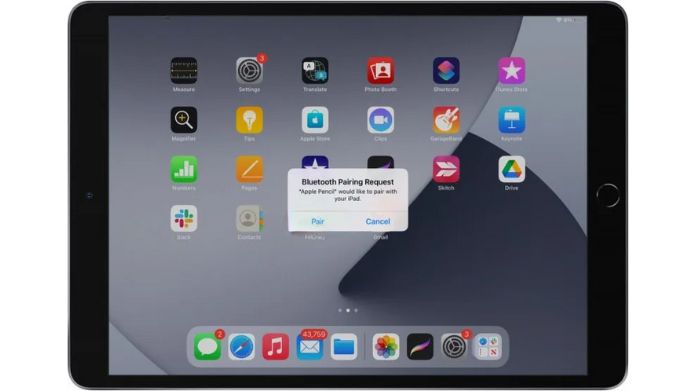
1. Remove the back cap by holding your Apple Pencil to uncover the lighting output.
2. Plug the Apple Pencil into iPad’s lightning connector. If you want to pair your 1st Gen Apple Pencil with your iPad (10th Generation), you need a USB-C to Apple Pencil adapter.
3. A pop-up box appears like the one you see below. Tap Pair, and you’re all done!
If your iPad is not reset, placed in Airplane mode, or linked to another iPad, the Apple Pencil will stay plugged in. If any of that happens, repeat the previous steps to reconnect it.
How to Connect Apple Pencil to iPad? (2nd Generation)
Even simpler to connect to an iPad is the 2nd Generation Apple Pencil, which is newer and more feature-rich.
For this, we’ll be relying on the iPad’s magnetic connection. Just follow the steps below:
1. Take the Apple Pencil, and attach it to the right side of the iPad. The onboard magnetic connector will ensure it connects.
2. An Apple Pencil overlay and a message to connect it to your iPad will pop up. Press Connect and you’re done!
As you can see, connecting the iPad to the 2nd Gen Apple Pencil is quite simple. If it disconnects, remember to take the steps mentioned above.
How to Disconnect Apple Pencil From the iPad?
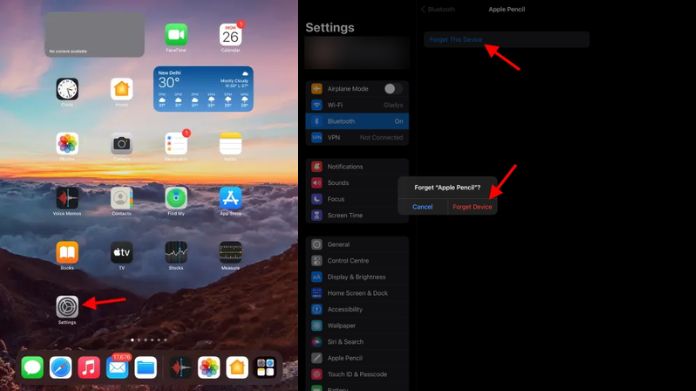
To accomplish this, follow the steps outlined below:
1. Launch the Settings on the iPad.
2. Tap Bluetooth from the sidebar, and a list will open there.
3. Find Apple Pencil on the given list and tap the blue (i) icon you see.
4. Tap Forget this Device, and that appears to confirm.
Your iPad and Apple Pencil are no longer connected. If you want to continue, you may pair it again again.
Frequently Answered Questions
Q. Why Won’t My iPad and Apple Pencil Connect?
Ans. Restarting your iPad is the first thing you should do if your Apple Pencil won’t pair. Additionally, confirm that Bluetooth is turned on. Further, ensure you’re using the appropriate Apple Pencil generation for your iPad.
Q. Can You Connect an Ipad Pro With Apple Pencil 1?
Ans. However, only some iPad Pro models are compatible with the original Apple Pencil. These iPad models are the iPad Pro 9.7-inch, iPad Pro 10.5-inch, and iPad Pro 12.9-inch (1st and 2nd gen). The Apple Pencil of the Second Generation is required for later versions.
Q. How Do You Activate an Apple Pencil?
Ans. Magnetically connect the Apple Pencil to the side or plug it into the bottom outlet to make it more functional.
Final Note
Congratulations! You’ve successfully learned how to connect the Apple Pencil to iPad.
Following the steps outlined in this guide establishes a connection that bridges technology and expression.
Remember, the Apple Pencil isn’t just a tool; it’s an extension of your creative self. As you embark on your journey of digital expression, exploration, and productivity, let the Apple Pencil be your guide, helping you translate your ideas and visions into tangible digital creations.
Thanks for reading!!

