Learn how to change your AirDrop name on iPhone, iPad, and Mac with simple steps and ideas with iOSIdeas.
Sharing files across any Apple device is simple using AirDrop. However, while using AirDrop, you could occasionally see many devices with the same name, which might make it difficult for you to decide which device to transmit your files to.
So, by customizing your AirDrop, you may stand out in a crowd with your Apple device. Friends can discover you simply by sending photos and documents that way.
In this post, we’ll explain how to change your AirDrop name on an iPhone, iPad, or MacBook.
So, let’s get started!!
Table of Contents
Things to Consider Before Changing AirDrop Name
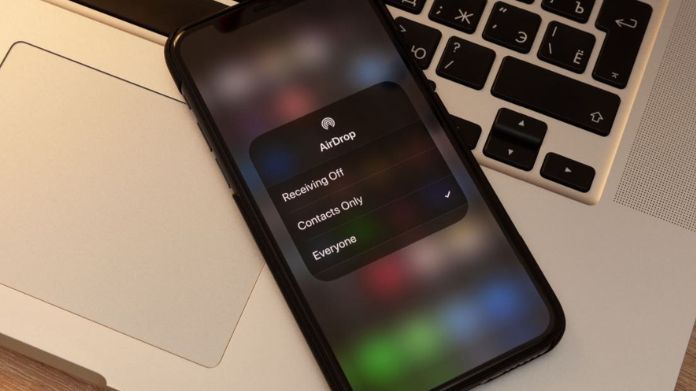
To check iOS and iPadOS versions on your iPhone and iPad, go to Settings > General > About.
For Mac users: System Settings > General > About.
You will see the contact name on AirDrop if you and the recipient have the other’s contact saved on their Apple device. If the contact isn’t saved, on the other hand, your iPhone’s Name shows up in its place.
Sometimes your AirDrop is not working and you get an Airdrop Waiting error. You can quickly get rid of it with some Apple airdrop waiting fixes.
How to Change Your AirDrop Name on iPhone?
Changing your iPhone’s AirDrop name is pretty straightforward. Here’s how to do it:
1. Go the Settings on your iPhone and locate the General.
2. Tap on the About option and tap the Name.
3. Now enter the Name you wanted in the text field.
That’s it. You’ll see the newly named AirDrop profile on the AirDrop screen.
Sometimes your Apple AirPods are connected, but you are not getting sound from AirPods. You can check our guide to resolve this query.
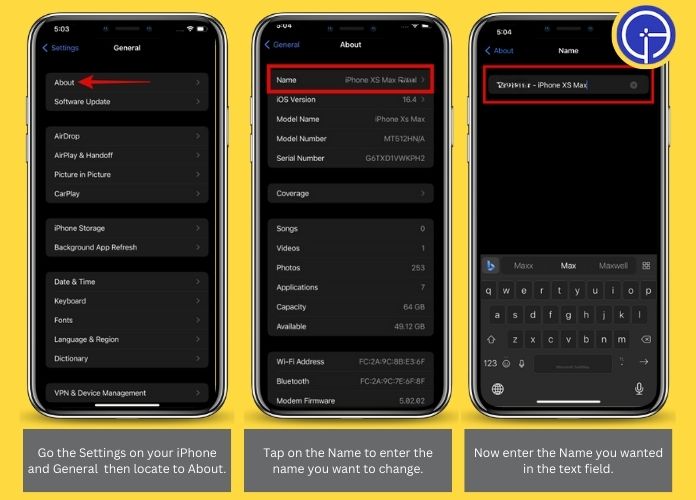
How to Change Your AirDrop Name on iPad?
It just takes about the same time to change your iPad’s AirDrop name as your iPhone.
Here are steps to explain how you can do it:
1. Locate the Settings app on your iPad.
2. Then locate the General section and select the About option.
3. Next, tap on the Name.
4. Enter the Name you wish to display on the AirDrop screen.
After renaming, the AirDrop screen will display your new AirDrop name.
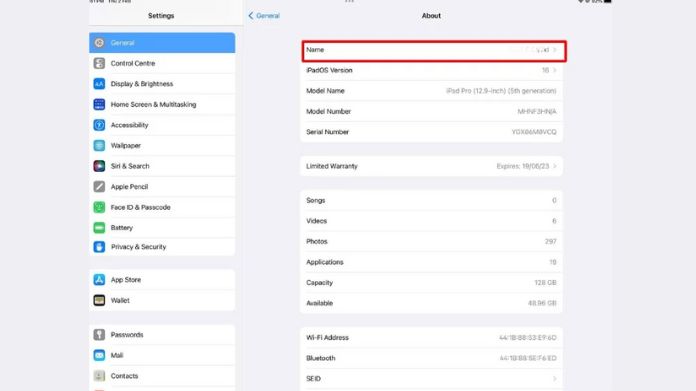
How to Change Your AirDrop Name on MacBook?
The steps for changing the AirDrop name on your MacBook are similar to those for the iPhone and iPad.
You can do it with only a few clicks. This is how:
1. Go to the Apple logo in the top left corner and select System Settings.
2. Move to the General section and choose the About setting.
3. Click the Name field to enter your Desired Name for the AirDrop profile.
Now, you’ll see your new AirDrop name on other users’ Apple devices.
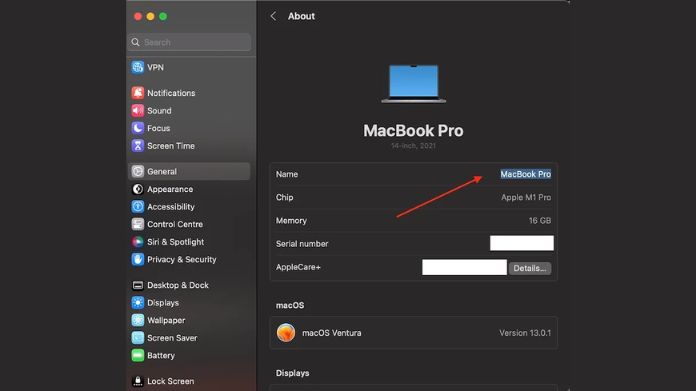
Frequently Answered Questions
Q. What Should You Do if the Device Doesn’t Show the Updated AirDrop Name?
Ans. The process of updating your new AirDrop name takes scarcely any time. However, you may restart your Apple iPhone if the new AirDrop name isn’t appearing on your device. That would be effective.
Q. Can AirDrop Be Used Without Bluetooth or Wi-Fi?
Ans. No, AirDrop doesn’t utilize your cellular network to transmit files; instead, it needs Wi-Fi and Bluetooth to establish connections between two devices.
Q. How Many Times May Your AirDrop Name Be Modified?
Ans. The ability to change the AirDrop name does not limit you in this way.
Q. Will the iPhone’s Bluetooth Name Change if its iPhone Name is Changed?
Ans. Changing the Name of the iPhone affects AirDrop, Bluetooth, and Personal Hotspot.
Wrapping up
We hope this article answers your question about how to change your AirDrop name on your Apple device. AirDrop is one of the most comfortable ways to transmit files from one device to another.
By giving your iPhone, iPad, or Mac a notable name, you can make transmitting photos, videos, or documents even faster and more secure for everyone. Sometimes, it may take some time for your new Name to be updated on your Apple devices.
If you have issues changing your AirDrop name, let us know in the comments below, and stay tuned for more info.

