In the age of constant connectivity, your voicemail greeting serves as a personal ambassador for those moments when you can’t come to the phone.
Whether you’re aiming for a touch of professionalism or a dash of unique flair, knowing how to change your voicemail greeting on your iPhone is an essential skill.
This iOSIdeas guide will walk you through the simple steps to refresh your voicemail message, ensuring that your callers are greeted with the perfect tone and message you wish to convey.
Let’s dive into the seamless process of personalizing your voicemail so you can make every missed call reflect your attention to detail and personal style.
Table of Contents
Why Your iPhone Might Default to Voicemail?
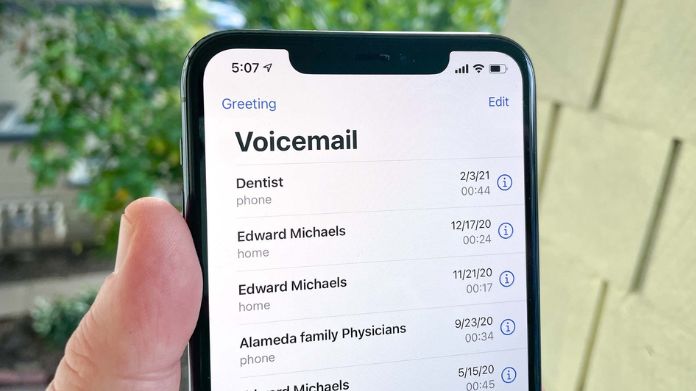
Should you be engaged in another call, have your phone set to silent, or have activated the Do Not Disturb feature, incoming calls will be routed straight to your voicemail.
Additionally, if you’re out of your network coverage area or your iPhone’s battery is depleted, calls won’t come through. Understanding these triggers is essential, especially if you want to manage your availability to callers.
If this feature becomes inconvenient, consider learning how to change your voicemail settings. Adjusting these can help you control when and how calls are directed to your Voicemail, ensuring you receive calls at times that suit you best.
How to Change Your Voicemail Greeting to Something More Personal?
Personalizing your voicemail greeting adds a touch of your personality or professionalism to your iPhone.
It is an easy process, like how to set up voicemail on iPhone 14, but if you’re wondering how to change your voicemail to something that resonates more with your persona, the process is quite simple.
Here’s how to change your voicemail greeting, step by step:
- Unlock Your iPhone: Start by unlocking your iPhone to access the home screen.
- Open the Phone App: Locate the green Phone app icon and tap it to open.
- Navigate to Voicemail: On the bottom right of the screen, you’ll see the ‘Voicemail‘ icon. Tap it to access your voicemail options.
- Access Greeting Settings: In the top left corner of the voicemail screen, there’s a ‘Greeting‘ button. Tap this to begin customizing your voicemail message.
- Select Custom Greeting: You’ll have the option to choose the default greeting or a custom one. Tap ‘Custom‘ to record a personal greeting.
- Record Your Greeting: Tap ‘Record‘ to start. Speak clearly and directly into the microphone, stating your message. When finished, tap ‘Stop.’
- Play It Back: It’s always a good idea to listen to your recording. Tap ‘Play‘ to review your greeting.
- Save Your Greeting: If you’re happy with your message, tap ‘Save‘. If not, you can tap ‘Record‘ to try again.
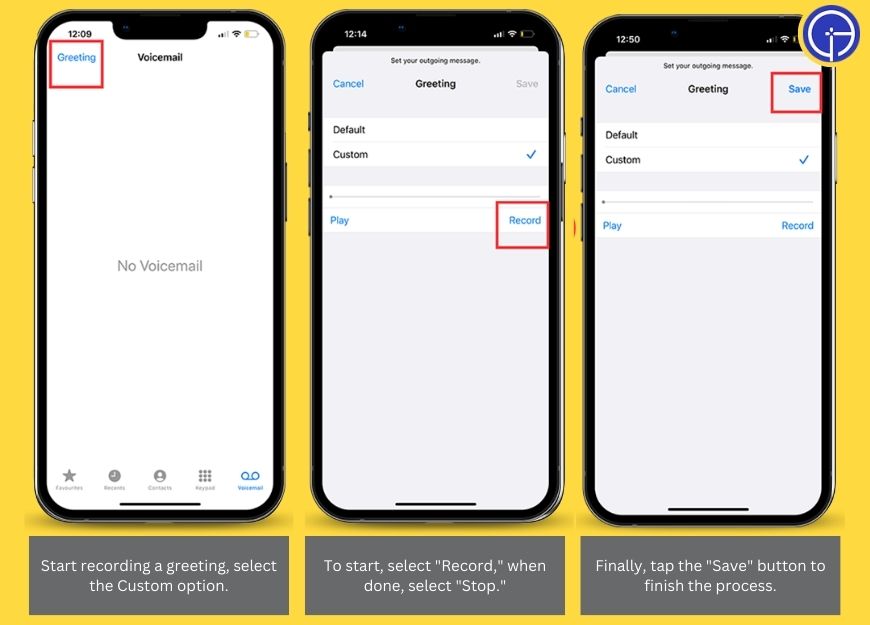
Customizing Voicemail Settings for Efficiency
Customizing your iPhone’s voicemail settings can streamline your communication and make managing missed calls a breeze.
Here’s how to change your voicemail settings for maximum efficiency:
- Access Voicemail Options: Open the Phone app and tap the ‘Voicemail‘ tab to enter your voicemail system.
- Explore Voicemail Settings: In the voicemail menu, look for a ‘Settings‘ or ‘Options‘ button—this is where you can tweak your voicemail preferences.
- Adjust the Greeting: Tap ‘Greeting‘ to modify your voicemail message. Choose ‘Custom’ to record a new greeting that reflects your current status or personality.
- Set Up Voicemail Transcription: If available, enable voicemail transcription. This feature converts your audio messages into text, allowing you to quickly scan through them without listening to each one.
- Organize Your Messages: Some voicemail systems allow you to organize messages into folders. Use this feature to prioritize and categorize calls for efficient follow-up.
- Change Password for Security: Regularly update your voicemail password to protect your privacy. Navigate to ‘Change Password‘ in the settings to keep your messages secure.
- Enable Notifications: Ensure that voicemail notifications are on so you can promptly see when you have a new message without having to check Voicemail manually.
Troubleshooting Common Voicemail Issues on iPhone
Encountering issues with your iPhone’s Voicemail can be frustrating, but most problems have straightforward fixes.
Here’s how to troubleshoot common voicemail issues, ensuring your system works smoothly, and you know how to change your voicemail settings when needed.
- Check Your Network Connection: Voicemail requires a stable network connection to function correctly. If you’re experiencing issues, ensure you have good cellular coverage or are connected to Wi-Fi if your carrier supports Wi-Fi calling.
- Restart Your iPhone: Sometimes, a simple restart can resolve voicemail glitches. Hold down the side button and either volume button, then slide to turn off the device. After a minute, turn your phone back on.
- Verify Voicemail Setup: If your Voicemail isn’t set up, calls won’t go through. Open the Phone app, tap ‘Voicemail,’ and follow the prompts to set it up.
- Update Carrier Settings: Carriers often release updates to improve network performance. Go to Settings > General > About to check for available updates.
- Reset Voicemail Password: If you can’t access your Voicemail due to a password issue, you may need to reset it. This can be done through your carrier’s website or by calling customer service.
- Listen to Voicemail Directly: If voicemail notifications aren’t working, try calling your Voicemail directly. Open the Phone app, hold ‘1‘, and enter your password if prompted.
- Contact Your Carrier: Persistent or complex issues may require intervention from your carrier. They can provide specific guidance on how to change your voicemail settings or fix network-related problems.
Frequently Answered Questions
Q. Why Does My iPhone Go Straight to Voicemail When Someone Calls?
Ans. Your iPhone might go straight to Voicemail for several reasons, like Do Not Disturb mode, lack of service, or call forwarding settings.
Q. Can I Set Up Voicemail Transcription on My iPhone?
Ans. Yes, voicemail transcription can be enabled by tapping on a voicemail message, showing the transcription if available.
Q. What Should I Do if I Forget My Voicemail Password on My iPhone?
Ans. If you misplace your voicemail password, contacting your carrier is necessary, as they possess the tools to assist you in resetting it.
Conclusion
Customizing your iPhone’s Voicemail can enhance your communication experience. By following the above steps in this guide, you can ensure that your voicemail greeting is personal, professional, and efficient.

