Have you recently upgraded to the 14th iteration of the iPhone series and are wondering how to set up voicemail on iPhone 14?
Well then, you are in luck, as this iOSIdeas guide will walk you through the stepwise instructions to set up the voicemail.
With so many features and options available, voicemail is a core component of the iPhone. It can be more helpful if you are trying to reach someone unavailable.
Still trying to figure out how to begin? Don’t panic; we’ve got you covered. Here are the guidelines to set up voicemail on iPhone 14.
Are you new to Apple’s ecosystem? Please keep tabs on our other iOS guides, such as How to Block Unknown Callers on iOS, How to Fix SIM Failure Issues, etc., and make your iOS experience a one-of-a-kind.
Table of Contents
How to Set Up Voicemail on iPhone 14?
Let’s slide into setting up voicemail on iPhone 14 without further ado. However, before initiating the process, you must have your phone number and a carrier supporting this facility.
If you are unsure if your sim carrier supports voicemail services, ask them beforehand to avoid unpleasant surprises.
Once you gather all the vital details, follow the instructions below and complete the job in a few clicks.
- Go to the Phone app, and you’ll be directed to the Automated Voicemail System if you have switched to a new iPhone.
- If so, please follow the voice commands to set up the voicemail.
- If not, dial *86 and tap the “Set Up Now” button.
- If the pop-up asking “Set Up Now” doesn’t appear on the screen, it means your voicemail has already been configured. In that case, you must enter the password and click Done, and that’s how to set up voicemail on iPhone 14.
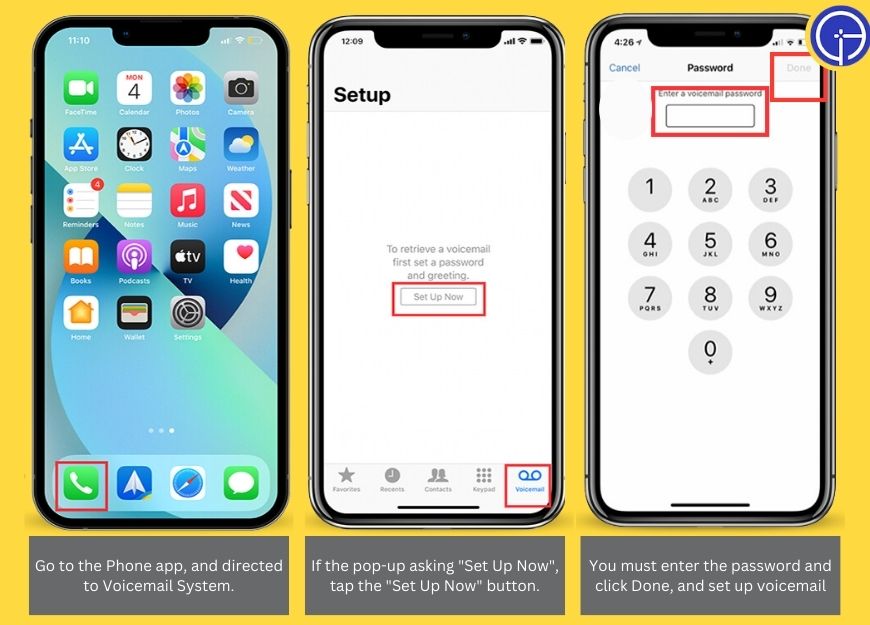
- However, if not, then start recording a greeting, select the Custom option, and tap Default to utilize your carrier’s default greeting.
- To start, select “Record,” when done, choose “Stop.”
- Finally, tap the “Save” button to finish the process.

Can I Change the Voicemail Password?
Sure, you can!! But the question is, “How?”.
Voicemail allows iPhone users to change their password as often as they want. Thankfully, the process is no rocket science, and you can do the same in a few simple steps.
Since you are done with setting up voicemail on iPhone 14, let’s start with the password change process.
- Visit “Settings” and click “Phone” to launch the app.
- Select Voicemail and proceed further to change the password.
- Select a line, such as Primary, Secondary, etc.
- Tap “Done” after entering a new password. The length of the password must be 4 to 6 digits.
- Enter the new password and tap “Done” to complete the process.
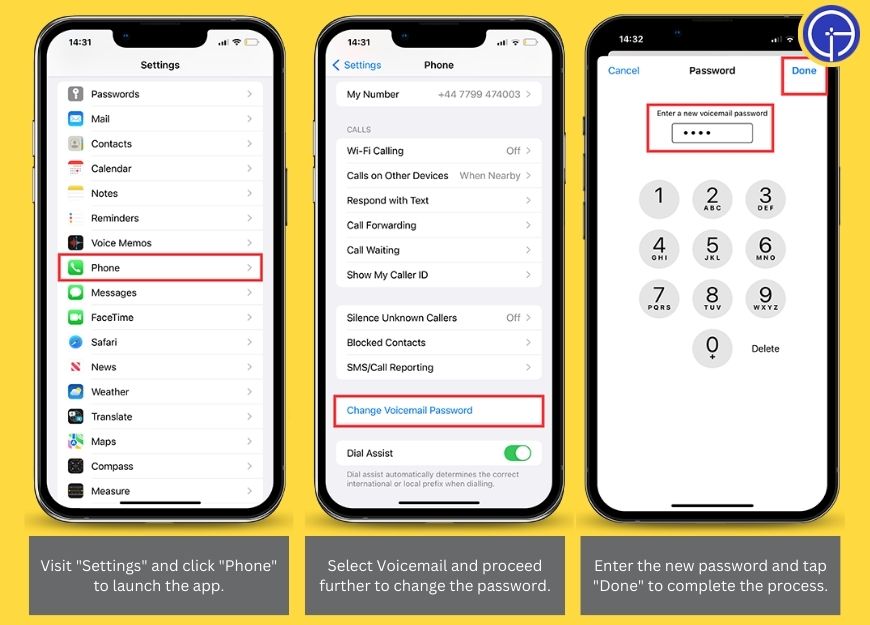
How to Check Voicemails on iPhone 14?
Now that you know how to set up voicemail on iPhone 14 and how to change the password, let’s move on to the process of checking voicemails on your device.
Are you ready to get started? Here’s how!!
- Use your Phone app to listen, delete, and share your voicemail messages.
- You can also ask Siri to play your voicemails.
- Alternatively, you can tap “Voicemail” and select a Message.
- Users can tap to play messages or delete them for good if they are no longer needed.
How to Check Messages if Visual Voicemail Isn’t Available?
What if your Visual Voicemail isn’t available? Can you still access your Voicemail messages? And the simple answer is Yes. You can still check messages when visual voicemail isn’t available.
Wondering how? Keep scrolling and find out the instructions here.
- Tap Phone > Voicemail.
- Enter the IVR system and follow the instructions carefully to check your voicemail messages.
How to Turn on Live Voicemail on iPhone?
While you know how to set up voicemail on iPhone 14, what if you want to enable live Voicemail?
Fret not, and stick to the steps below to get it done.
- Go to the Settings icon and select Phone.
- Please scroll down to the Live Voicemail and tap to enable it.
- Once the Live Voicemail is enabled, your iPhone answers an incoming call to capture the caller’s voicemail.
Frequently Answered Questions
Q. What is Live Voicemail?
Ans. Live voicemail reflects real-time transcription when someone leaves a message. It is an iOS 17-exclusive feature and is available on iPhone 14.
Q. Can I Access Visual Voicemail From Another Phone?
Ans. Yes, you can. Dial into Apple’s voicemail service and check your messages even when you are away from your iPhone.
Summing Up!
The days of regular voicemail are a thing of the past, at least for iPhone users. You can now turn to visual or live voicemail features and make your experience more interactive.
So, that’s all about how to set up voicemail on iPhone 14. We hope this works for you.
If you need any assistance with the voicemail feature, please connect with us in the comments below, and we’ll look into the matter as soon as possible.
Thanks for reading & stay tuned with us for more iOS updates.

