Have you recently enrolled in Wake County Public School and need help logging into the WakeID on iPhone?
Those days had long gone when students and staff members visited the school premises physically and shared information.
Nowadays, everything can be shared online without leaving your zone. If you have joined the Wake County Public School, opt for the online WakeID system and get updated with the schedule and other updates anytime and anywhere.
We have compiled a comprehensive guide covering all information about using WakeID on iPhone and steps to manage passwords.
Once you finish WakeID, you can also learn other login guides, including Mylmunet login, MySpringISD login, and more.
Are you looking for something else? If not, then why wait? Scroll down and make notes.
Table of Contents
A Quick Introduction – What is WakeID?
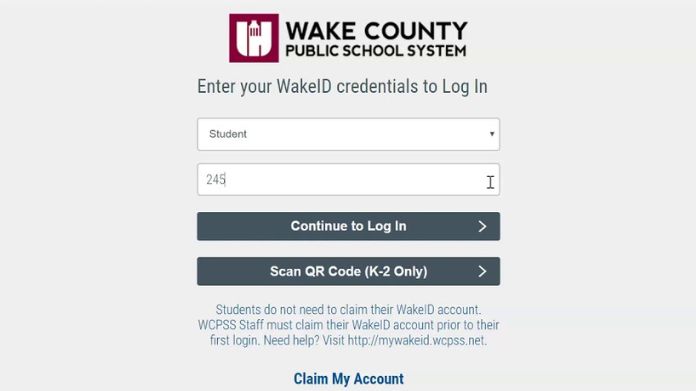
WakeID was introduced to access several WCPSS tools and applications, including Canvas, Google, Office 365, and more.
The portal helps students and faculty members remain in sync and share information without paying a physical visit.
However, many ChatGPT users have reported issues with ChatGPT not working with Siri on their iPhones. You can easily resolve this problem.
It is an online platform that allows students, staff, and parents to access and manage their WakeIDs and associated accounts.
With the help of the WakeID portal, you can easily organize passwords and access other online resources, such as Google Classrooms, Canvas, and PowerSchool.
WakeID is a centralized platform that combines all digital resources of the Wake County Public School under one roof to facilitate students, faculty, and staff numbers.
A Step-by-step Guide to Logging Into WakeID on iPhone
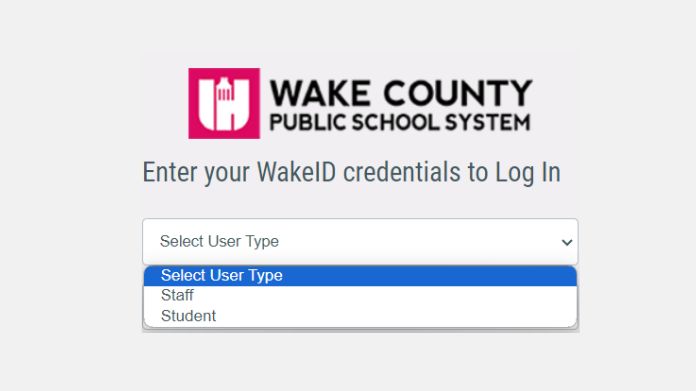
Below, we have mentioned login steps for students and faculty members for our readers’ convenience.
Without waiting further, let’s get into it.
Students
- Open the modern browser of your choice, such as Google and Firefox.
- Enter the official website of the WakeID login and move to the next step.
- Select User Type and choose Student.
- Enter your WakeID and tap Continue to log in.
- After that, enter your WakeID password. Be mindful that the default password is your Student ID number. Make sure you have entered the correct information.
- Once done, click Continue to log in. The process is completed for students in K-2.
- However, if it’s your first time and you belong to grades 3-13, you must continue the process and change your password to secure your account.
- When you successfully log into WakeID on iPhone, go to the Applications Page and continue using the portal.
- Click Log Out when done.
Staff
- Navigate to the official website of the WakeID portal and choose the user type from the drop-down menu.
- Select “Staff” and continue to enter the required credentials, such as your WakeID.
- A new page will appear on the screen where you must enter the password.
- Once done, select the Continue to Login button, and the process completes here.
How to Change WakeID Passwords for Students Between 3-13 on iPhone?
As already explained, students between 3-13 must change the password of their WakeID account to keep their account safe from unauthorized access.
Here’s how to do so.
- Let’s start with logging into the WakeID on iPhone.
- Once done, locate the Change Password icon in your account. Remember, the link will only appear for grades 3-13 students.
- Now, update your password and be mindful to follow the requirements. Also, you cannot set your student ID as your password.
- Enter the new password and confirm the same.
- Tap Next, and your WakeID password has now changed.
- You can now log out of your WakeID account.
Frequently Answered Questions
Q. Can Staff Members Change the WakeID Password for Students?
Ans. Yes. All school staff members can reset passwords for any student.
Q. How Do You Mark Your Application as a Favorite?
Ans. Log into your WakeID on your iPhone and scroll down to the Application tab. Now, click the Heart icon on the top-right corner to select any application as your favorite.
Final Takeaway
WakeID is a one-stop platform to access and manage your WakeIDs. It helps students, parents, and staff members to get updated with the recent announcement.
Furthermore, the portal lets students use WCPSS applications and digital resources without seeking additional help.
That’s all for now. We’ll meet again with another iOS update. Till then, read other iPhone guides and stay informed.

