Have you ever thought about what’s happening in the background on our Macs? To your surprise, there are hundreds of processes launching, running, and quitting to ensure the smooth functioning of your system.
But what if your Mac crashes or starts running slower than ever? In that case, CCXProcess on Mac might be the culprit. So, what’s this CCXProcess all about, and can we remove it from our Mac?
This iOSIdeas guide entails everything about this process and what we should do when it starts affecting our system’s performance.
Once you are done, check our other Mac guides to make your day-to-day functioning easier, such as How to Turn Off Pop-Up Blocker on Mac, How to Turn Off Messages on Mac, and more.
Table of Contents
What is CCXProcess on Mac?
Isn’t the name enough to decode the secret?
CCXProcess on Mac is a component of Adobe’s Creative Cloud suite of applications. It is mainly responsible for handling communication between the Creative Cloud desktop app and other Creative Cloud products and services.
Simply put, CCXProcess Mac enables the synchronization of fonts, configuration settings, files, and libraries between Mac and Creative Cloud.
But while it bridges the gap between your Mac and Creative Cloud, most users complain that CCXProcess uses up to 100% of their CPU resources, overheating and shortening the battery life of their systems.
CCXProcess on Mac has a fault that allows it to run at full speed on some Macs running macOS Big Sur and later. This problem can sometimes trigger major issues such as fan noise, degrading battery life, and overall performance.
Are you struggling with the same error and wondering how to fix it? Keep on reading and find out how to resolve the issue.
How to Fix High CPU Usage on Mac?
Is CCXProcess on Mac using a lot of CPU on your Mac? Do not fret, and use the workarounds below to fix the problem. Follow the sequence-wise to avoid any glitches later on.
1. Update Adobe Creative Cloud
Make sure you have the most recent version of Adobe Creative Cloud installed to avoid high CPU usage.

Here’s how to install the update.
- Launch the Creative Cloud desktop software.
- Choose the hamburger icon in the upper right corner.
- Select “Help” followed by “Check for App Updates” from the drop-down menu.
- Any available updates for your Adobe products and services will be available.
- Click the Update pop-up, and it starts downloading immediately.
2. Uninstall Ad Blockers
If upgrading Adobe Creative Cloud doesn’t resolve the issue, you may need to uninstall the ad blockers. Sometimes, ad blocker interferes with the CCXProcess on Mac, thus causing trouble.
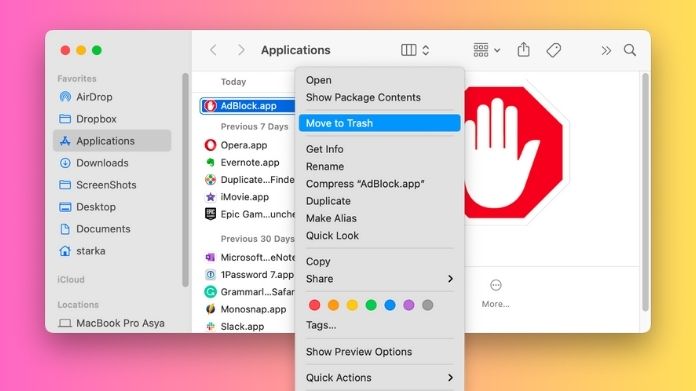
Consider removing them for good and see if it resolves the error.
- Go to Finder > Applications
- Find the ad blocker that’s interfering and control-click it.
- Select the “Move to Trash” button, and it’s done.
Can I Uninstall CCXProcess on Mac?
Yes, you can. Uninstalling CCXProcess on Mac is simple and can be done with a few simple clicks. But, be mindful that you cannot completely remove the process from your system, as it is part of Adobe Creative Cloud.
Whenever you use Adobe Creative Cloud, this process reappears on your system and starts creating troubles. Hence, we advise you to update your Creative Cloud desktop or uninstall the ad blocker to eliminate the error.
Frequently Answered Questions
Q. How to Disable CCXProcess on Startup?
Ans. To disable CCXProcess on Startup, go to Apple Menu > System Settings > General > Login Items. Under “Open at Login,” select the CCXProcess Cloud Desktop and click the Menus button to remove it.
Q. Is It Okay to Disable CCXProcess on Mac?
Ans. It is okay to disable CCXProcess on Mac, but honestly speaking, it doesn’t make any difference. The process may reappear as soon as you start using the Adobe Creative Cloud again.
Final Thoughts
CCXProcess on Mac is a handy function for synchronizing Adobe Creative Cloud files and settings across many devices. However, it might cause a system glitch or clash with other programs on certain Macs.
If you are struggling with the issue, be sure to update the Adobe Creative Cloud app or remove any extensions or programs interfering with your Mac functioning.
That’s all for now. If you have any doubts regarding this concern, please share your feedback and questions with us in the comments below.

