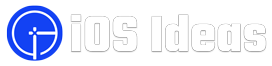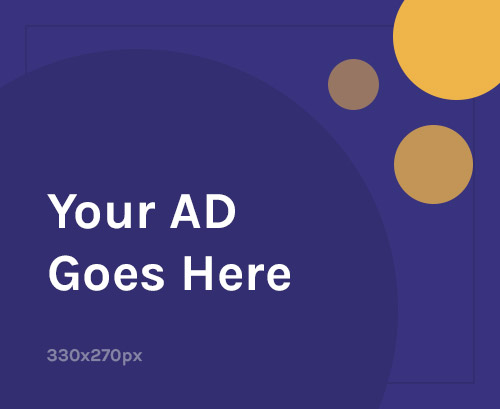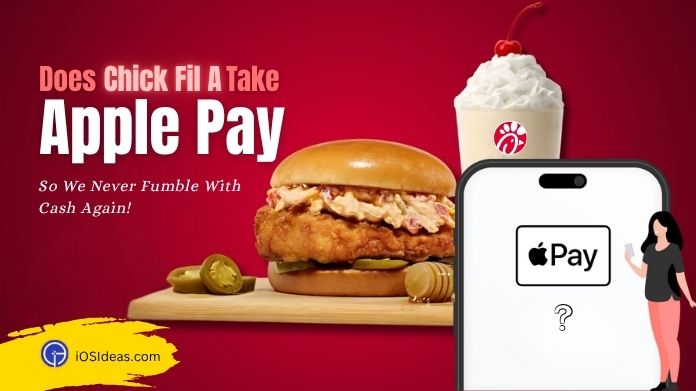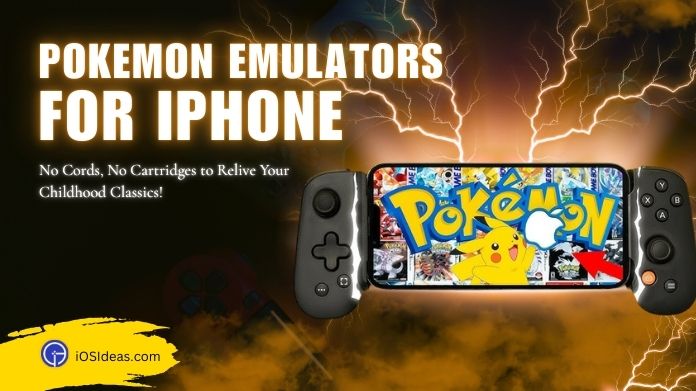Gone are the days when iPhone speakers used to be a luxury of the rich, as now is the time when every other person owns it and enjoys the best quality music experience at home. However, iPhones are also prone to glitches and troubles like other hardware essentials.
Think you are drinking Water, and suddenly the glass drops down from your hand on your iPhone! Your iPhone gets wet.
Worried? Don’t worry. We are here with the best tips to eject Water from iPhone speakers.
While Apple has tried its best to make its iPhone handsets water-resistant, it still has certain limitations.
Submerging them into Water will not damage the iPhone ultimately but will create an excellent mess for its speakers. But the best part is that you can quickly fix them by initiating the water-eject iPhone process.
If your AirPods don’t connect to your iPhone, please check our guide to fix to issue quickly.
Curious to know more?
Continue reading the guide, which will walk you through the best ways to eject Water from iPhone, including Siri shortcuts and specific third-party applications.
So, without delaying a second, let’s deep dive into the practical approaches to deal with the trouble.
2 Best Ways to Eject Water From iPhone
Are you looking forward to the effective ways to initiate the water eject iPhone? We have together the best solutions to help you deal with the situation.
Use any of the methods listed below and quickly eject the water droplets from your iPhone speakers.
1. Eject water from iPhone Using The Siri shortcut
Here’s the step-by-step guide to using the Siri water eject shortcut to get the job done. Follow the steps religiously to avoid any last-minute hassle.
- Use the “Water Eject” Siri shortcut on your iPhone.
- The button to add the shortcut may get found here.
- After you’ve added the shortcut to your shortcut library, touch it to start removing Water from your smartphone.
- Select “Begin water ejection” from the drop-down menu, and then wait for the operation to finish.
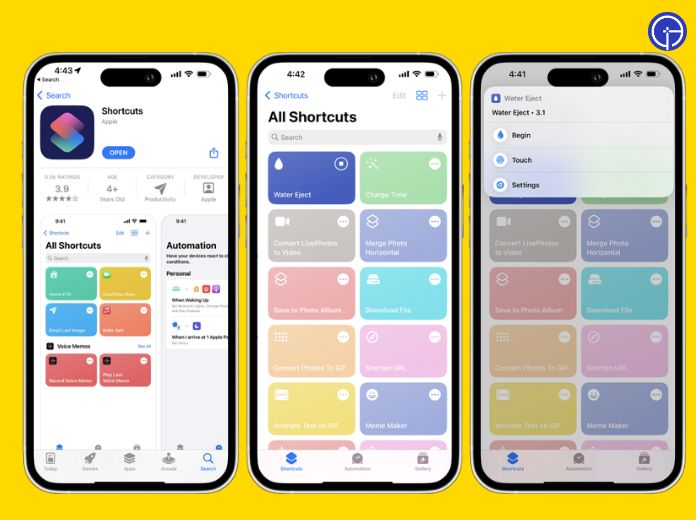
- It pushes the water out of your iPhone using low-frequency sound.
- The device’s volume drops to 50%, and the user receives a completion signal after completing the Siri shortcut.
- You may ask Siri to run Water Remove.
- It will automatically eject Water from your iPhone. Furthermore, the stated gadget works with all iPhone models.
2. Eject Water from iPhone Using Third-Party Applications
A third-party application is yet another best method to eject the water droplets from the speakers. However, it would help if you kept in mind that this operation is rather loud than others.
If you wish to use it in a quiet place, try it with headphones or speakers close to your ears.
The sound waves must be powerful enough to cause the iPhone speakers to spout Water.
The app store has plenty of third-party applications, but we have chosen the Clear Wave app to execute the process. Here’s how you do it.
- First of all, launch the App Store on your smartphone.
- Enter “Clear Wave” into the search bar and follow the on-screen prompts to download it.
- You may download the Clear Wave sound test app for free.
- Please tap on the application to get it installed.
- Place the phone face down and wait for the operation to complete.
- Continue the procedure until you are done with Water ejecting the iPhone.
3 Easy Ways to Eject Water From iPhone Speakers
While the Siri water eject shortcut and third-party application are sure-shot ways to get rid of the problem, you should be well aware of some other solutions as well to tackle the issue.
Here, we have mentioned a few of them.
1. Make Use of Tone Generator Website
There’re plenty of tone generator websites available over the web. Hence, we are taking examples of the best two, FixMySpeakers and OnlineToneGenerator, to fix the trouble.
- Visit a site like FixMySpeakers or OnlineToneGenerator to fix your iPhone speakers.
- Hit the water droplet button if you use FixMySpeakers and tap the Play button on OnlineToneGenerator.
- You may alter the frequency with the slider.
- Be cautious and make sure your iPhone speakers aren’t damaged! Pause the sound after the water droplets have stopped flowing out of the speaker grills.
2. Consider WaterEjectShortcut
The following best method to make your speakers functional is to use the WaterEjectShortcut. Here, we have listed the steps to carry out the process. However, before you begin, make sure your iPhone allows untrusted shortcuts.
- At first, the users should navigate to Settings > Shortcuts > Allow Untrusted Shortcuts.
- Please turn it on to allow your iPhone to install third-party shortcuts.
- Now add the Water Eject shortcut. After that, go to My Shortcuts and press it.
- Then, to execute the shortcut, press it.
- Begin the water ejection process by tapping the Start Water Ejection iPhone button until your iPhone’s volume is up.
3. Try the Sonic App
Sonic App is yet another go-to solution to remove water droplets from your iPhone speakers. Let’s find the step-by-step procedure here to get the job done with ease.
- First of all, open the Sonic app on your smartphone. It is available for free in the App Store.
- Place the iPhone on a flat surface or one with a slope to the bottom.
- To increase the volume, use the volume up button.
- Hold your finger on the water drop symbol. Swipe anywhere on the screen to alter the frequency from 160 to 200.
- Continue the procedure above as needed.
- You can repeat this process until you see no water droplets get pushed out of the speaker grill.
- If it doesn’t work, press the water droplet symbol and let the app generate the right sound frequency to push the Water out.
- In the automated mode, manually altering frequency is useless.
Final Words
Even though the latest iPhones are water-resistant, there are no official means to remove Water from the speaker grills.
If the Water gets not expelled, it causes harm to the audio while leading to significant damage to the phone.
So, if you are concerned, try these best and most effective methods to eject Water from your iPhone.