GamePigeon is one of the popular gaming apps designed for Apple’s iMessage users. It is a multiplayer online game exclusive to Mac, iOS, and iPad users.
But what if you face a Game Pigeon not working on iPhone error? Can the glitch be resolved, or must you delete GamePigeon from your device? Whatever your questions, we are here to assist.
This iOSIdeas guide will take you through the potential reasons triggering this frustrating error and a few workarounds to resolve the issue for good.
So, are you ready?
Table of Contents
What Causes the “Game Pigeon Not Working on iPhone” Error?

Hence, if you are struggling with the Game Pigeon not working error, don’t panic and scroll through the solutions mentioned on the page.
But before we get into the specifics, let’s map out the common reasons triggering the problem.
Let’s have a look.
1. Outdated iOS Version
The most common reason for raising the error is the outdated iOS version. This game closely follows the new iOS updates; hence, it might create a hassle if you still need to update to the latest iOS iteration.
2. iMessage Inconsistency
Another reason causing the Game Pigeon not working on iPhone error is iMessage inconsistency. The game relies on iMessage, raising concerns that the messaging app needs fixing.
Hence, it’s advised to fix the issue with iMessage and then try using the game again to bring things back on track.
3. Technical Glitch
If your device is updated and iMessage is working correctly, and you are still facing the error, then it might be because of a technical glitch in the device itself. You can also expect to experience this issue due to data mismanagement.
4. Poor Internet Connection
How could we overlook the role of internet connection in the game?
Although that might not be the primary reason behind the Game Pigeon not working error, there’s still a scope that poor internet connection is triggering the issue.
The 4 Practical Fixes to Solve Game Pigeon Not Working on iPhone
Now that you are familiar with the reasons behind the Game Pigeon not working on iPhone error, it’s time to outline the possible solutions to get to the bottom of the issue.
1. Check Your Internet Connection
Let’s begin with the basics!!
Before we dive into complex solutions, why don’t we check the network connection? GamePigeon is a real-time multiplayer game that requires strong and stable internet speed; hence, it might create a hassle if connected to a patchy source.
So, switching to a different source is advised if the existing one isn’t working correctly. Also, you can reset the network settings to resolve the error.
But, as we already mentioned, poor internet connection is not the primary reason; hence, it might be possible that the error resumes even after changing to a strong internet connection. Don’t freak, and use other methods on the list.
2. Update your iOS
Now that’s come the primary problem. In most cases, Game Pigeon not working on iPhone error usually gets resolved after updating your iOS to the latest version.
Hopefully, that works well for your case as well!!
So, if you have a pending update,
- Go to the Settings > General > Software Update.
- Follow on-screen prompts to complete the installation.
- Relaunch the app and see if it resolves the error.
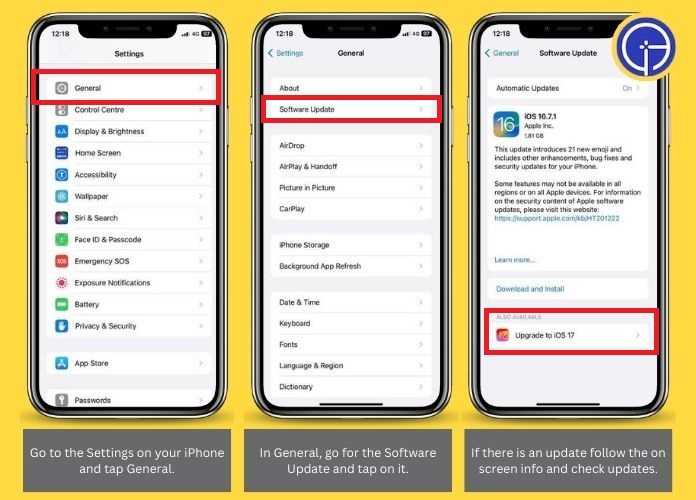
3. Disable and Enable iMessage
Yes, you read it right. Sometimes, the error originates in the iMessage itself, thus restricting the GamePigeon from working appropriately.
In that case, you must turn off the messaging app and enable it again to remove the minor software bug.
Here’s how.
- Unlock your iPhone and access the “Settings” tab.
- Once inside the Settings menu, locate Messages and switch to iMessage.
- Toggle the button to turn off the app.
- Wait momentarily and toggle it again to enable iMessage.
- Run GamePigeon and see if you need help playing, sending, and accepting game invitations.
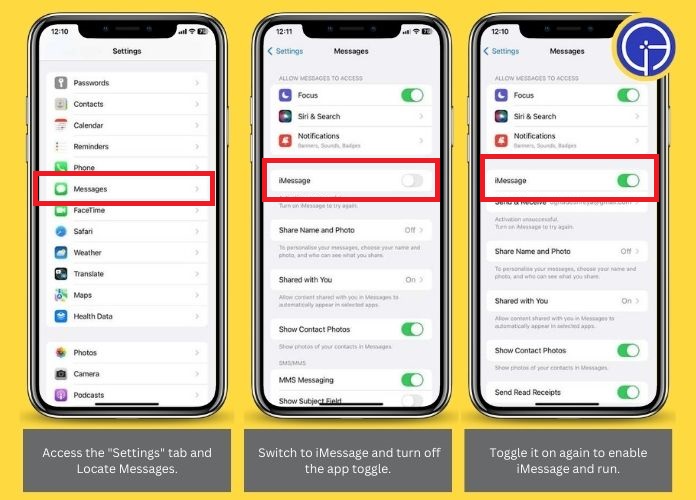
4. Restart Your iPhone
If none of the methods work, keep calm and restart your iPhone. Your device may be experiencing a software bug, leading to the GamePigeon not working on iPhone error.
In that case, users are suggested to restart their iPhones or iPads and eliminate the technical bug. While the method might seem straightforward or ineffective at once, it’s one of the best and will surely bring things back to normal.
Here’s how to do so.
- Press and release the volume down and volume up buttons simultaneously.
- Hold the side button until the iPhone turns off.
- Could you wait for some time and turn it back on? We hope you can now send and accept game invitations.
Frequently Answered Questions
Q. Is GamePigeon Available for Android?
Ans. No. GamePigeon is an iOS-exclusive game and heavily relies on iMessage; therefore, it isn’t officially available for Android devices.
Q. How Do I Reset My Network Settings to Fix the GamePigeon Not Working Error?
Ans. To fix the network settings,
- Open Settings > WiFi.
- Select Info and tap Renew to reset the Network Settings.
Key Takeaway
GamePigeon is one of the most incredible additions to the iOS gaming list. The app further contains several options, such as Poker, Gomoku, Sea Battle, etc., to keep gamers occupied.
But no matter how creatively designed, the game is eventually a collection of codes prone to occasional bugs.
So, keep your mind and follow the solutions above to resolve the Game Pigeon not working on iPhone error.
Stay in touch with us for more such guides.

