Are you an Apple Arcade subscriber no longer interested in the service or simply looking for ways how to cancel Apple Arcade?
Canceling your Apple Arcade subscription is a straightforward process like canceling AppleCare. This guide walks you through the steps to cancel your subscription and avoid future charges.
Apple Arcade has gained popularity as a subscription-based gaming service, offering access to high-quality games for iOS, iPadOS, macOS, and tvOS devices.
While Apple Arcade provides an immersive gaming experience, there may be instances when you want to cancel your subscription.
This iOSIdeas comprehensive guide will walk you through the steps to cancel your Apple Arcade subscription on various devices. We’ve got you covered whether you’re using an iPhone, iPad, Mac, or Apple TV.
So let’s get started!!
Table of Contents
What Happens When You Cancel Apple Arcade?

In the meantime, you can continue using Apple Arcade until your renewal date. When it does, you’ll lose access to Apple Arcade unless you re-subscribe.
With access to the best games for iOS, iPadOS, macOS, and tvOS devices, Apple Arcade has grown in popularity as a subscription-based gaming service.
Canceling an Apple Arcade free trial works differently. You immediately lose access to the service when you cancel an Apple Arcade free trial.
You can’t follow these steps: sign up, cancel immediately (still play the games). If you want to take advantage of the full free trial, you must note the renewal date and cancel before it arrives.
Steps to cancel Apple Arcade are just simple as canceling Apple iCloud Storage. You can cancel both of them with simple and easy taps.
How to Cancel Apple Arcade Subscription on iPhone or iPad?
If you subscribed to Apple Arcade on your iPhone or iPad and wish to cancel, follow these steps:
- Open the Settings app on your iPhone or iPad.
- Tap on your Apple ID profile at the top of the screen.
- Select “Subscriptions” from the list of options.
- Locate and tap on the “Apple Arcade” subscription.
- Tap on “Cancel Subscription” or “Cancel Free Trial” at the bottom of the screen.
- Confirm your cancellation by selecting “Confirm” on the popup message.
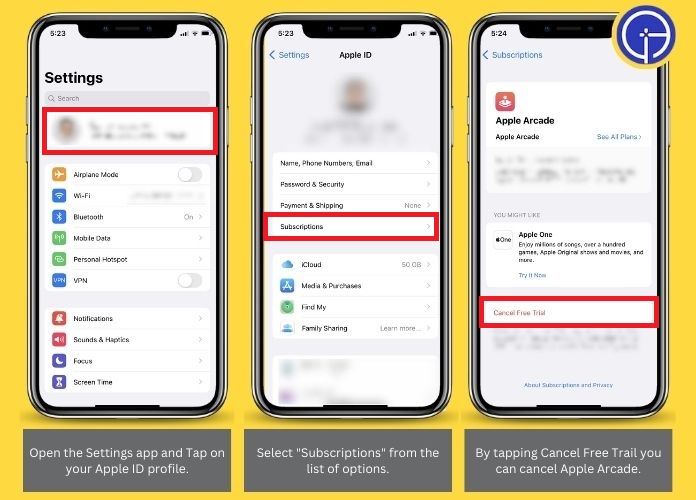
Following these steps will cancel your Apple Arcade subscription, and you won’t be charged for future months.
How to Cancel Apple Arcade Subscription on Mac?
If you subscribed to Apple Arcade on your Mac and want to cancel, here’s how you can do it:
- Open the App Store on your Mac.
- Click on your profile icon in the lower-left corner of the App Store window.
- Select “View Information” from the dropdown menu.
- Scroll down to the “Manage” section and find the “Subscriptions” option.
- Locate and click on “Apple Arcade.”
- Click on “Cancel Subscription” or “Cancel Free Trial” next to the Apple Arcade subscription.
- Confirm your cancellation by selecting “Confirm” on the popup message.
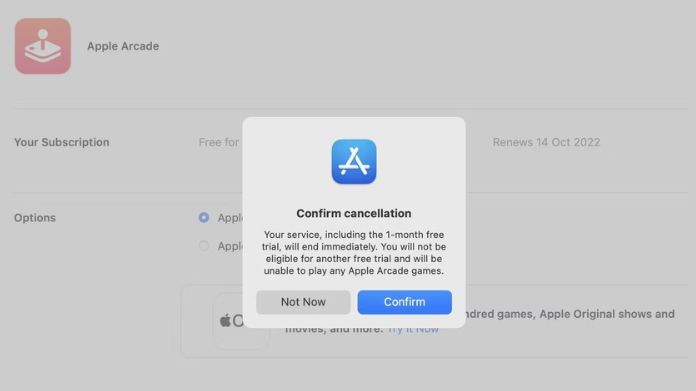
How to Cancel Apple Arcade Subscription on Apple TV?
If you subscribed to Apple Arcade through your Apple TV and wish to cancel, here’s what you need to do:
- On your Apple TV, open the “Settings” app.
- Select “Users and Accounts.”
- Under the “Subscriptions” section, choose “Manage Subscriptions.”
- Locate and select the “Apple Arcade” subscription.
- Choose “Cancel Subscription.”
- Confirm your cancellation when prompted.
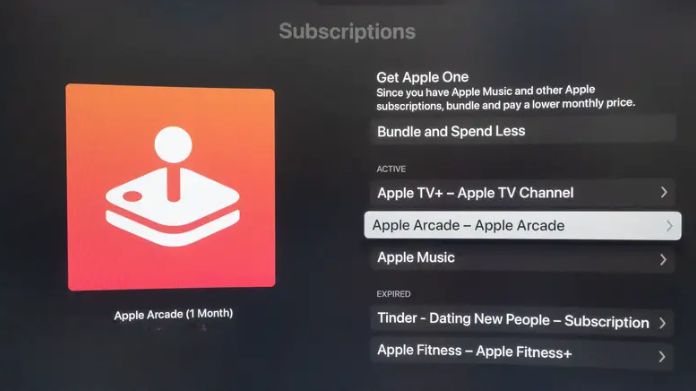
Additional Considerations Before Cancel Apple Arcade
When canceling your Apple Arcade subscription, there are a few additional factors to keep in mind:
- Trial Periods: If you cancel your subscription during the trial period, your access to Apple Arcade games will be revoked immediately. However, you won’t be charged.
- Active Subscriptions: If you have an active Apple Arcade subscription, you can continue to enjoy the service until the current billing cycle ends. After that, the subscription will be canceled, and no further charges will be made.
- Access to Games: Once you cancel your Apple Arcade subscription, you will lose access to the extensive catalog of games available. However, you can resubscribe at any time in the future to regain access to the games and continue your gaming adventures.
Conclusion
So this is all about how to cancel Apple Arcade. Canceling your Apple Arcade subscription is a simple process, regardless of your device.
Whether it’s an iPhone, iPad, Mac, or Apple TV, you can follow the steps outlined in this guide to cancel your subscription.
You can manage your expenses effectively and regain control over your gaming preferences by canceling your subscription. Remember, you can always resubscribe to Apple Arcade if you return to premium gaming.
Thanks for reading!!

