Get bored of listening to the same old Apple’s default ringtones and wish to try something new? Here’s how to make a ringtone with GarageBand for free.
There’s no second thought that most users don’t even bother to change the default ringtone, especially on iPhones, since it’s somewhat iconic and part of the iPhone’s identity.
But what if you get tired of it and feel like a change?
Fret not, as you can create a customized ringtone from your favorite song or tune with Apple’s in-built music studio, GarageBand.
It is widely appreciated for its spectacular capabilities and the vast collection of lessons and sounds. Moreover, you can extend its capabilities by installing the best GarageBand Plugins to make the most of it.
Below are mentioned the step-by-step guide to making a ringtone with GarageBand on iPhone and Mac. Read the steps carefully and stick to them for effective results.
If you are a music enthusiast, learn how to add friends on Spotify and embark on the musical journey with your friends.
Table of Contents
What Makes GarageBand a Preferred Choice for Making Ringtones?
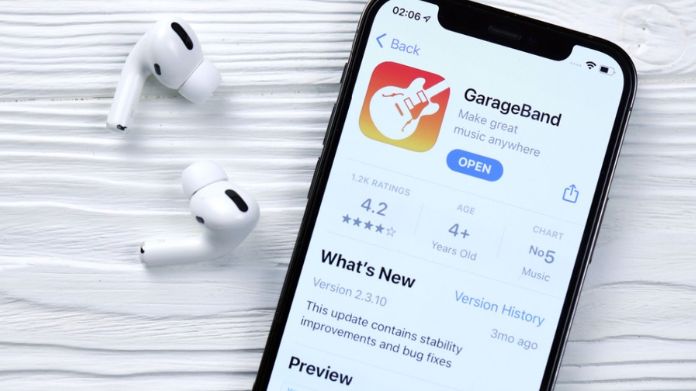
This fully-fledged music studio feature presets for guitars, a selection for session drummers and percussionists, and a jaw-dropping array of real amps and effects.
Before we find out how to make a ringtone with GarageBand, let’s outline why it is a perfect choice for making ringtones on iOS and macOS.
1. Create Music With or Without an Instrument
This music recording studio doesn’t require any particular instrument to get started. You can begin making professional-sounding music right away. Plugin your mic and choose from an array of effects and amps.
2. Powerful Synths
It lets you unleash your creativity with 100 EDM- and Hip-Hop-inspired synth sounds so that you can morph sounds to your liking, and that’s how to make a ringtone with GarageBand easily.
3. Built-in Lessons for Piano and Guitar
GarageBand features a massive collection of built-in lessons for piano and guitar, thus catering to beginners who have recently dipped their toes into the music world. Moreover, it offers you instant feedback, thus helping hone your skills.
4. iCloud Integration
Unlike other Mac and iOS-exclusive software, GarageBand can seamlessly integrate with iCloud, making ringtones or creating music from anywhere.
The Prerequisites for Creating a Ringtone With GarageBand
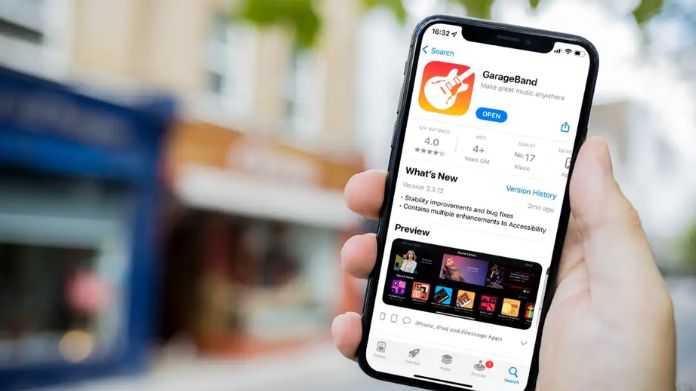
This guide will be geared toward those who have already created their tracks and are simply looking for a means to make it a ringtone for their device.
Before kickstarting, ensure your Mac and iOS devices can access iCloud Drive. On iPhone, visit Settings > Your Name > iCloud to ensure you are connected to your Drive.
For Mac, open Apple > System Settings > Your Name > iCloud and check if iCloud Drive is on.
If you are not interested in using iCloud, wait no more and learn how to cancel your iCloud Storage Plan.
How to Make a Ringtone With GarageBand on iPhone and Mac?
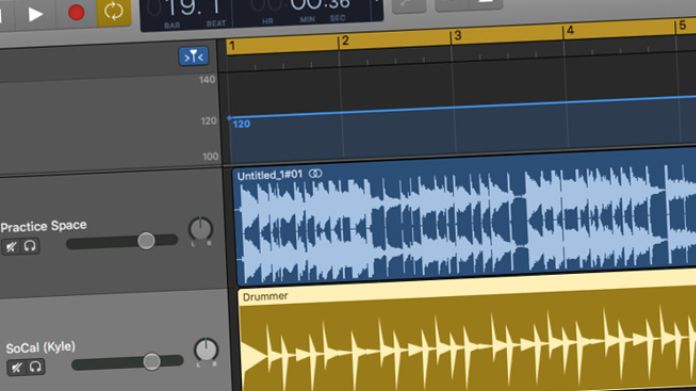
You don’t have to be a music expert or instrumentalist to create a ringtone with this music recording studio.
Stick to the instructions and get the job done in a flash.
- Launch GarageBand on your device and tap the plus (+) button in the upper-right corner. Alternatively, you can also click the Create Song button.
- You must go to Tracks, find an audio recorder, and select a voice. Now you’ll be inside the timeline or workplace of the application. Turn off the metronome icon on the upper part of the screen, and it will turn off the ticking sound on the audio.
- Click on the Loops icon in an empty workspace.
- Select File and crop the recording to make it 30 seconds or less.
- Tap My Songs and click the Share icon.
- Here, you can select the Ringtone and hit Export. That’s how to make a ringtone with GarageBand on iPhone and Mac.
Can I Use an Existing Song in GarageBand?
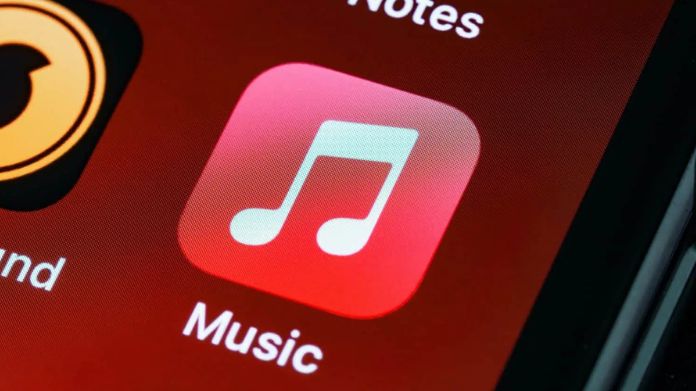
There are methods to use an existing song as a ringtone in GarageBand. However, you must pay close attention to DRM to get effective results.
Also, be mindful that you can only use songs that have either been bought through iTunes or ripped from another audio source by you. It won’t support streaming music.
Here’s how to turn an existing song into a ringtone with GarageBand.
- Open Garageband and select any instrument.
- Open the instrument in Multitrack view (represented by a stack of bricks) from the top-left corner.
- Go to the right side of the Toolbar and select the Loop icon.
- You can now choose the song you wish to turn into a ringtone.
- Drag the File to the multitrack window and crop it to make it between 30 and 40 seconds.
- Save the File to the My Songs folder and export it as a ringtone.
Frequently Answered Questions
Q. How to Export Your Song as a Ringtone for GarageBand?
Ans. To export the project, open GarageBand > My Songs > Browse. Please select the project you wish to share and long-press it to find the Share button.
Select Ringtone and then tap Export. If your project is longer than 30 seconds, select Continue, and the GarageBand will automatically shorten the song’s length.
Q. Is GarageBand Free to Use?
Ans. Yes. GarageBand is free for Mac and iOS owners; hence, you don’t have to shell out dollars to make a ringtone with GarageBand.
Final Words
Whether you are a long-time iPhone user or just getting your feet wet, you must be wondering how to make a ringtone with GarageBand– after all, who doesn’t want a custom ringtone for their devices?
And thankfully, the process is simple and won’t require any prior experience with GarageBand or other similar music recording studios.
The options are endless, so you can enjoy spectacular orchestral sweeps whenever you receive a call from a loved one.
That’s all for now. For more iOS-related updates, please stay in touch with us.

