So, have you jammed on a particular song and wanted to make it a ringtone? How to set Ringtone in iPhone without iTunes? Worry not, as you’ve landed on the rightmost iOSIdeas page to get all the answers.
iTunes is generally a go-to way for setting custom ringtones on iPhone, but what if you can’t access iTunes? Also, the process is lengthy and requires downloading iTunes on your computer.
You must wonder if making a song your default Ringtone without iTunes or a Computer is possible. And the simple answer is Yes, you can.
There are ways you can use to set any custom ringtone on an iPhone without relying on iTunes. Besides, you can also find the best Ringtone apps for iPhone and start making your desired Ringtone now.
Here’s everything you should know.
Table of Contents
What Are the Prerequisites to Set Ringtone in iPhone Without iTunes?
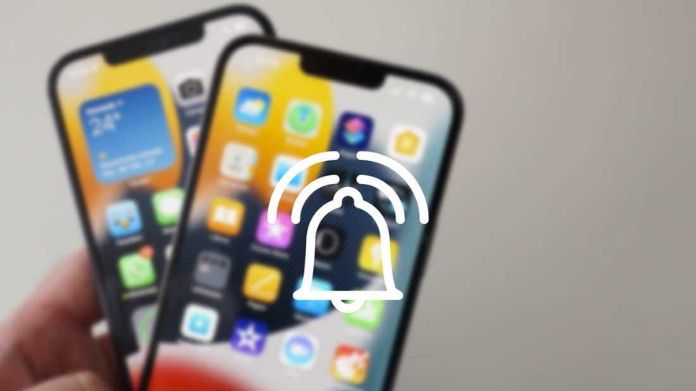
Hold your horses, as you must know a few things before jumping into the process.
- The first thing is that the track you wish to set as a ringtone should be locally stored on your device. Since you are not using iTunes, you cannot use protected songs from Apple Music as a default ringtone for your iPhone.
- The second most important thing is installing any of the two apps – GarageBand or Ringtone Maker. These applications are required to complete the process.
How to Set Ringtone in iPhone Without iTunes?
Now that you know the prerequisites, it’s time to learn about the step-by-step instructions to how to set Ringtone in iPhone without iTunes.
There are two simple ways to carry out the process: the GarageBand or iRingg. While GarageBand is the official method to set the custom ringtone, iRingg is the third-party ringtone maker.
So, let’s introduce both ways individually and learn how to set Ringtone in iPhone without iTunes.
1. GarageBand
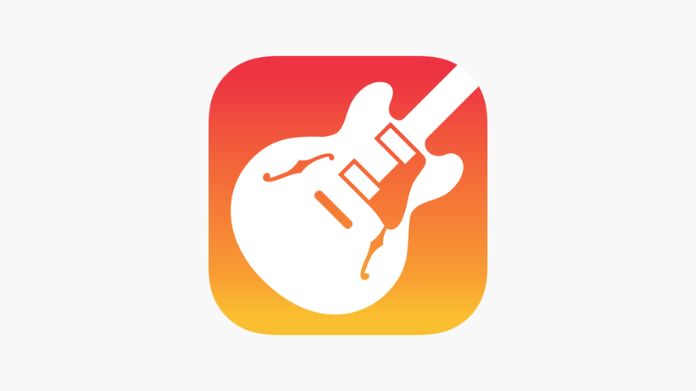
Besides, you will definitely make a ringtone with Garageband and then set it on your iPhone without iTunes.
Let’s find the step-by-step process here.
- Launch GarageBand on your iPhone, and swipe to find Audio Recorder.
- Tap Voice (represented by the voice icon) and select View to enter the editing section.
- Now, select Loop, and you’ll find three subheadings – Apple Loops, Files, and Music.
- Since your custom ringtone is saved locally in Files, use the Files tab and search for the song you wish to set as your default ringtone.
- Hold it for a few seconds to import. If you cannot view the song, keep your mind and browse items from the Files app.
- Now, edit the song and drag the long vertical bar to your custom ringtone’s desired starting point.
- Once done, double-tap the song and tap Split.
- Use the Scissor icon to cut the song at the selected point. Delete the unusable part of the song by tapping it twice.
- Select Delete.
- Move to the top-left corner and tap the down arrow. Select My Songs and proceed to the next step.
- Select and Hold the project and tap Share from the list.
- Here, you must choose the Ringtone and click Continue. Name the song based on your preference, and select Export.
- When you finish the process, select Use Sound As and set ringtones without iTunes. Please note that the iPhone automatically trims the Ringtone at 30 seconds when exporting.
- And the process is completed here. You can extend its capabilities by installing the best GarageBand Plugins to make the most of it.
With that, you can learn how to add friends on Spotify and embark on a musical journey with your friends with a few tabs.
2. iRingg
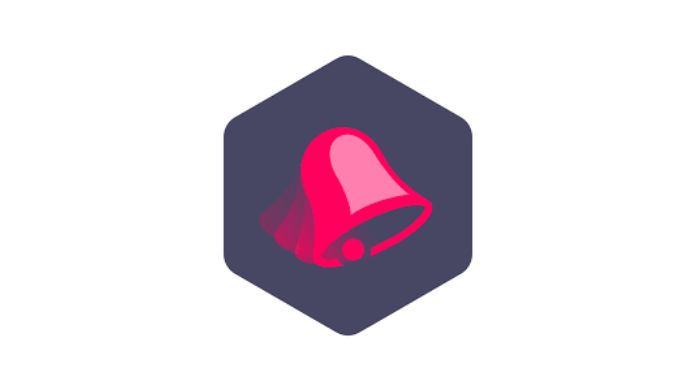
Hence, if you are running out of time, use a third-party ringtone maker, iRingg, and save you time and effort. The application offers a simple yet efficient way to immediately make ringtones and export them to your iPhone.
Here’s how.
- Download and install iRingg on your PC and launch the app.
- Establish a secure connection between your iPhone and computer via a USB cable.
- Once your system detects the iPhone, use the Browse option to search for the tone you want to set as a ringtone.
- Next, trim the Ringtone for up to 30 seconds and click Export.
- Select Push to iPhone and Save it on your device.
- Unlock your smartphone and go to Settings. Scroll down to Sounds and Haptics > Ringtone.
- Select and tap the tune you created a few seconds back with iRingg, and it’s done.
Frequently Answered Questions
Q. How to Buy Ringtones From the iTunes Store?
Ans. Launch iTunes and tap More from the bottom-right corner. Choose Tones > Search and Select to find your desired Ringtone. Once you find it, choose Done and complete the payment.
Q. Can I Make a Voice Recording as My iPhone’s Ringtone?
Ans. Sure, why not!! You can set a voice recording as your Ringtone using GarageBand or the third-party Ringtone maker.
To Summarize
Who wants to listen to the same song over and over again? If you are tired of the same and wish to set Ringtone in iPhone without iTunes, this guide should interest you.
Our experts have tried their best to compile all the possible methods to complete the job on how to set Ringtone in iPhone without iTunes.
Please share your concerns with us if you have any queries regarding the process. We would love to hear from you.
Thanks for reading!!

