There’s no denying the panic that washes over us when our trusty iPhone flashes the dreaded SIM failure message. A hiccup disrupts our digital lifeline, leaving us scrambling for solutions.
But before you let the stress of an iPhone SIM failure get the better of you, take a deep breath. We’ve got you covered with a step-by-step guide to navigate this tech conundrum and reconnect you in no time.
Discover the ins and outs of addressing the iPhone SIM failure and ensuring your device is back in tip-top shape.
Before going forward, if you want to become a master in the iPhone world, check other guides like how to remove microphone icon on the iPhone, iPhone camera blinking issue, sharing focus status, and many more.
Table of Contents
Why Does My iPhone Say SIM Failure?
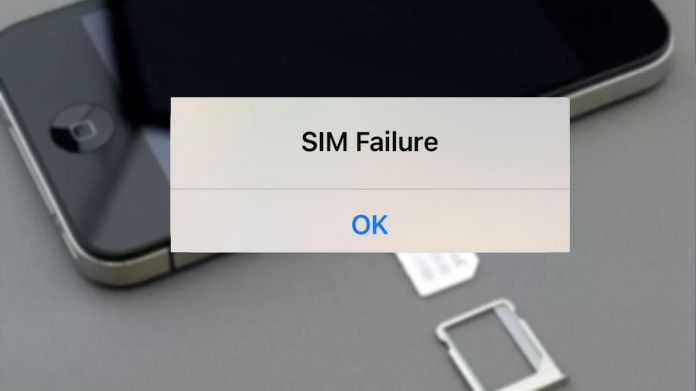
Let’s delve into the reasons behind the sim failure of the iPhone.
1. Sim Card Tray Issues
The SIM card tray is a crucial component that holds the SIM card in place, ensuring it maintains contact with the iPhone’s internal connectors.
If the SIM card isn’t seated correctly, it might not establish a proper connection, leading to detection issues.
An improperly seated SIM card can prevent the iPhone from recognizing it, resulting in the iPhone SIM failure message.
2. Damaged SIM Card
Over time, SIM cards can sustain physical damage, such as scratches, bends, or chips. This damage can interfere with the card’s functionality.
A physically damaged SIM card might malfunction, leading to detection issues and the subsequent failure message.
3. Software Updates
While iOS updates are designed to improve the iPhone’s performance and fix known issues, they can sometimes introduce new bugs or conflicts.
Some users might experience SIM detection issues post-update, leading to the failure message.
4. Software Glitches
Like all electronic devices, iPhones can experience temporary system glitches or malfunctions. These glitches might prevent the device from recognizing an inserted SIM card.
System glitches can cause intermittent or persistent iPhone SIM failure messages, even if the SIM card is functional.
5. Inactive Plan
Your cellular plan’s status directly impacts your SIM card’s functionality. The carrier might disable the SIM if a plan is inactive, expired, or suspended.
A fixed plan can render the SIM card non-functional, resulting in the iPhone SIM failure message.
How to Fix iPhone SIM Failure?
This unexpected message can disrupt your day, preventing you from calling, sending texts, or accessing mobile data. But fear not!
To address the iPhone SIM failure, consider the following solutions:
1. Reinsert the SIM Card

Here below are the steps to reinsert the sim card easily.
- Eject the SIM card tray using a SIM card tool or paperclip.
- Examine the tray and SIM card for damage or debris.
- Clean both using a soft cloth.
- Ensure the SIM card is correctly positioned.
- Reinsert the tray into the iPhone.
2. Toggle Airplane Mode
Activating the Airplane mode can reset the iPhone’s network settings, which might help recognize the SIM card.
Here below are the steps to toggle airplane mode easily.
- Open the Control Center.
- Tap the airplane icon to activate Airplane mode.
- Wait for about 30 seconds.
- Tap the airplane icon again to Deactivate.
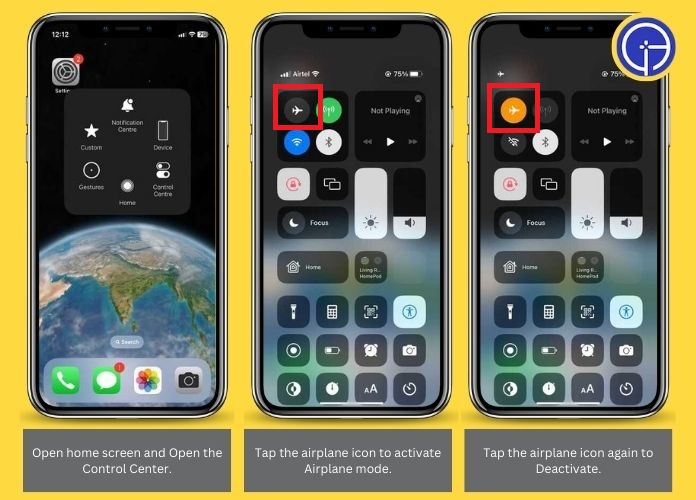
3. Reset Network Settings
Corrupted network settings can be a hidden culprit behind the sim failure of iPhone.
The ways to reset network settings are provided below.
- Navigate to Settings > General > Reset.
- Select Reset Network Settings.
- Confirm the action when prompted.
4. Contact Your Carrier
Sometimes, the issue might be on the carrier’s end. An expired plan, network outages, or SIM card deactivation can result in a SIM failure iPhone.
Reach out to your service provider to check for any issues. They might provide insights or even offer a SIM card replacement.
5. Update iOS
Outdated software can sometimes conflict with the iPhone’s ability to detect the SIM card, leading to the dreaded iPhone SIM failure.
Here below are the steps by which you can easily update iOS.
- Go to Settings > General > Software Update.
- If an update is available, download and install.
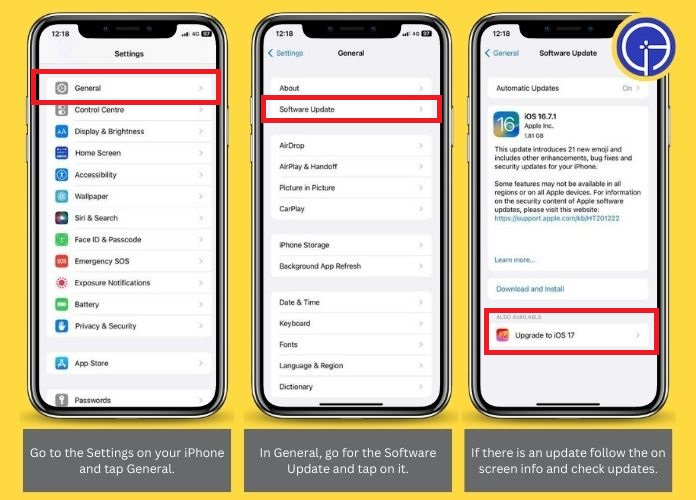
6. Force Restart
Sometimes, the most straightforward solutions are the most effective. A quick restart can refresh your iPhone’s system and potentially resolve minor glitches causing the iPhone SIM failure.
Here below are the steps by which you can quickly force restart your iPhone.
- Press and hold the power button.
- Use the slide to power off the slider to turn off the device.
- Wait for a few seconds.
- Press the power button again to turn the iPhone back.
7. Hardware Damage
Accidental drops, water exposure, or other physical damages can affect the iPhone’s SIM card reader.
If you suspect physical damage, it’s best to consult an Apple technician or visit an Apple Store for a thorough inspection.
Frequently Asked Questions
Q. Is Updating iOS Beneficial for Resolving SIM Failure?
Ans. Yes, updating iOS can be beneficial. Apple often releases updates to fix known issues related to SIM failures.
Q. What Should I Do if My SIM Card is Damaged?
Ans. You must contact your carrier for a replacement if your SIM card is damaged. Using a damaged SIM can lead to persistent issues.
Q. Can Software Tools Help in Fixing iPhone SIM Failure?
Ans. Tools like UnicTool Umendit can comprehensively address iPhone issues, including SIM failures. They offer an all-in-one solution to various iPhone problems.
Conclusion
iPhone SIM failure can be a significant inconvenience, but it’s often easy to resolve with the right approach.
Whether a simple SIM reinsertion or a more complex system update, there’s a solution for every scenario.
Consider using tools like UnicTool Umendit for a comprehensive fix, which can address a range of iPhone issues, including SIM failures.

