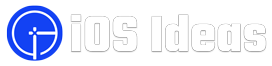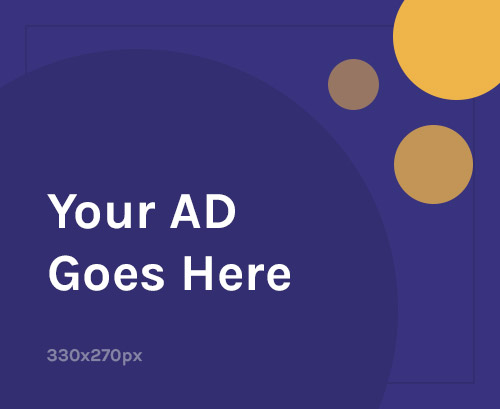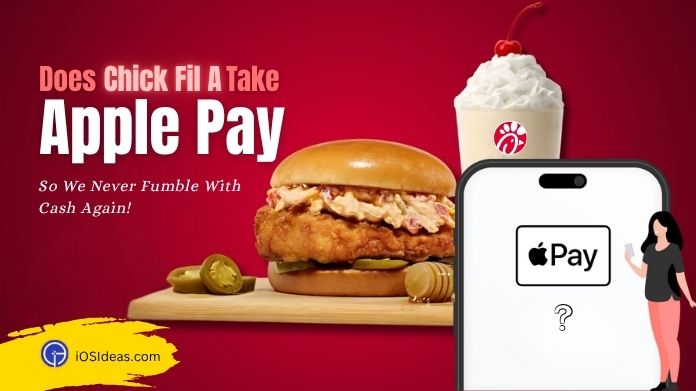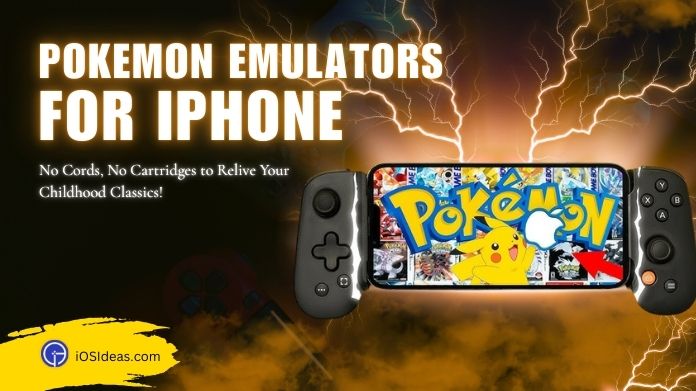Are you facing an iPhone camera blinking issue? Wondering why it’s happening and how to resolve it?
This article explores the reasons behind the iPhone camera blinking phenomenon and provides step-by-step instructions to fix it.
Users of iPhone 13 and iPhone 14 have reported encountering a blinking problem when attempting to use their device’s Camera.
This issue occurs randomly and is more likely to be caused by a malfunction in the Camera’s functioning rather than physical damage to the device.
However, if you are an active Snapchat user and want to turn off camera sound, here is a guide on how to turn off camera sound on Snapchat.
If you’re eager to resolve the iPhone camera blinking issue and unleash the full potential of your iPhone camera, read on.
Let’s dive into the following sections and discover the effective methods to fix it.
Why is My iPhone Camera Blinking?
One possible reason is the Macro Mode found on newer devices automatically switches between lenses as you approach a subject. Additionally, the problem may arise due to application or software issues.
Another factor could be related to exposure problems, especially in bright lighting conditions, where the Camera attempts to maintain automatic exposure but struggles to find the optimal balance.
This struggle can result in a perceived flashing or blinking effect in the viewfinder.
As this iPhone call fails, message blocking issues and live text not working are also temporary issues, and you can get rid of them in a few steps.
8 Ways to Fix iPhone Camera Blinking Issue
With every update, iPhones continue to push the boundaries of innovation.
However, several users have needed help updating their iPhone 13 or 14 to the latest version.
After downloading the recent iPhone software update, numerous reports have surfaced regarding camera issues.
If you face a camera problem on your iPhone, there’s no need to worry.
Rest assured, there are steps you can take today to restore its functionality.
1. Close and Reopen the Camera App
You can close and reopen the Camera app to resolve the 14 Pro iPhone camera blinking issue caused by a potential software crash.
Begin by accessing the app switcher, which displays all the currently open apps on your iPhone.
- Swipe up from the bottom of the screen to access the app switcher.
- Locate the Camera app in the app switcher and swipe up and off the screen to close it.
- Please return to the app drawer and touch on the camera app to reopen it.
2. Disable Macro Mode
During Auto Macro mode, you can disable this mode to stop the blinking issue caused by the camera toggling between the Wide and Ultra Wide lenses.
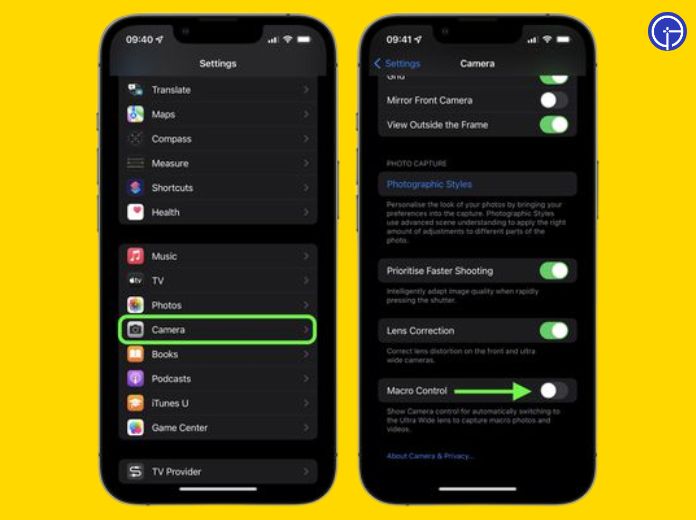 Follow the steps below to turn off Macro mode:
Follow the steps below to turn off Macro mode:
- Open Settings and then select Camera.
- Turn off Macro Control by tapping it.
Return to the camera application and examine if this has resolved the blinking problem. If it hasn’t, an exposure issue might need to be addressed.
3. Lock the Camera
Experiencing iPhone Camera blinking problems during video recording? This occurs when your iPhone struggles to select the optimal lens for capturing the best video quality.
To avoid camera switching interruptions while recording, it is essential to lock your Camera in place.
To lock the Camera:
- Go to Settings
- Then tap on the Camera
- Now select Record Video.
- Turn on Lock Camera.
4. Balance the Exposure
Changing the exposure may resolve the blinking issue on your iPhone 14 Pro Camera caused by the LED or fluorescent light frame rate interfering with the shutter rate.
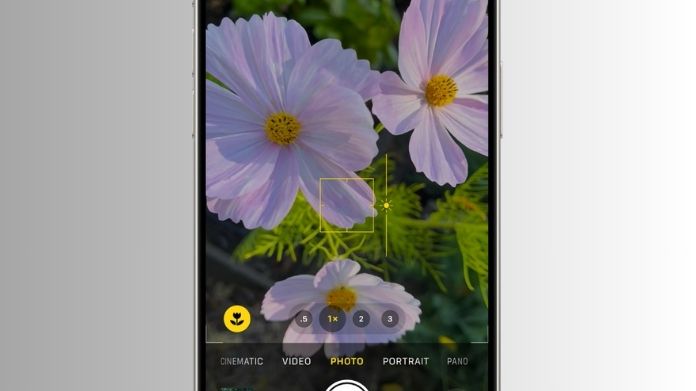 To balance the exposure, follow the given steps while using the Camera.
To balance the exposure, follow the given steps while using the Camera.
- Tap the arrow at the top of the screen or slide up on your viewfinder to enter the Camera app.
- Then, tap the Exposure icon (a plus sign in a circle).
- Then, drag the exposure slider left or right to adjust the brightness.
5. Reset All Settings
If none of the previously mentioned solutions prove effective, consider resetting all settings on your iPhone. Resetting your iPhone will restore all settings to default without erasing your data or media.
To perform a reset, follow the steps outlined below:
- Navigate to Settings> General
- Then choose Transfer or Reset iPhone
- To begin Resetting All Settings, select the Reset option.
6. Restart iPhone
Fortunately, restarting your iPhone can often resolve the issue, as reported by some users. Restarting an iPhone 13 or an iPhone 14 remains the same, making it easy to follow the steps for both models.
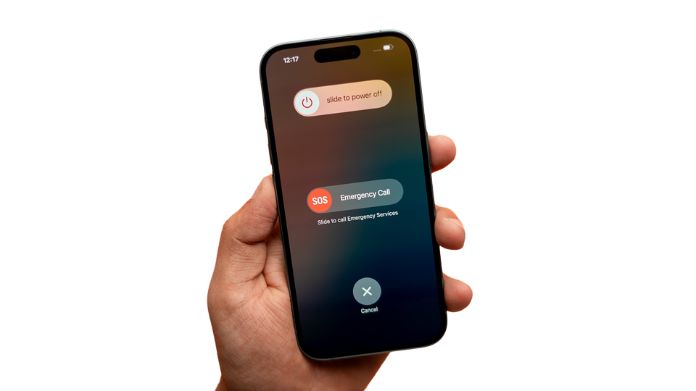 To restart your iPhone 13 or 14, follow these instructions:
To restart your iPhone 13 or 14, follow these instructions:
- Hold down both the power and volume buttons at the same time.
- To the right, drag the “Slide to power off” button.
- Hold the power button to restart it until you see the Apple logo.
7. Update iOS
The issue regarding the Camera app may not be the root cause. An outdated version of iOS is likely causing the blinking issue on your iPhone 14 Pro. To update your iPhone follow the given steps.
Updating your iOS could potentially resolve any bugs affecting the Camera app, which is a native app only updatable through an iOS update.
To update your iPhone:
- Open the Settings app
- Navigate to General > Software Update.
- If an iOS update is available, select Download and Install.
- Relaunch the Camera app to see whether the blinking problem has been repaired.
8. Contact Apple Support
If none of the ways above resolve the iPhone camera blinking issue, your iPhone camera may have a hardware problem. A malfunction in the optical stabilization mechanism could be the cause.
 In such cases, we recommend contacting Apple Support to arrange a physical examination of your iPhone for further assistance.
In such cases, we recommend contacting Apple Support to arrange a physical examination of your iPhone for further assistance.
Wrapped Up!!
The iPhone camera blinking issue can be a frustrating experience for iPhone users, disrupting the quality of photos and videos.
However, troubleshooting tips and practical solutions are provided in this article.
Say goodbye to the iPhone Camera blinking problem and confidently capture stunning photos and videos.