It’s different from settling for a binge-watching session only to find that Netflix isn’t working on your Apple TV. It’s a modern-day inconvenience that can quickly turn a relaxing evening into a troubleshooting marathon.
If you’re grappling with the frustration of “Netflix not working on Apple TV,” you’re not alone. Many users have faced this challenge, and the good news is that there are solutions.
This iOSIdeas guide delves into the common issues causing the hiccup and offers actionable steps to get your streaming back on track.
So, before you abandon your movie night, you can restart Apple TV; let’s explore how to fix the problem and dive back into your favorite shows.
Table of Contents
Common Issues and Fixes for Netflix Not Working on Apple TV
1. Netflix is Currently Unavailable Error
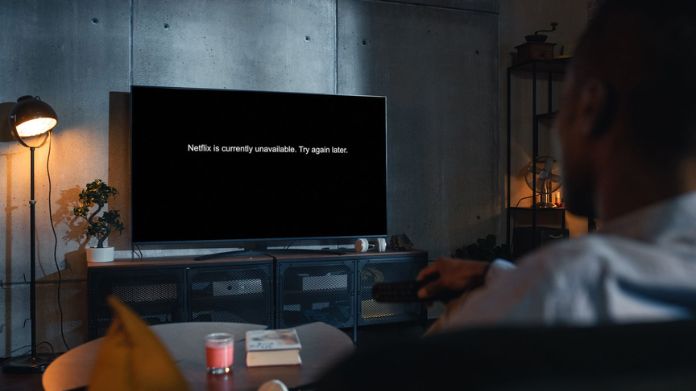
Before worrying, take a moment to regroup.
1. Check Netflix on another device: Before diving into more complex solutions, it’s a good idea to see if Netflix is working on a different device, like your phone or laptop.
If it’s down across all devices, the problem might be on Netflix’s end rather than with your Apple TV.
2. Reinstall Netflix on Apple TV: Sometimes, the most straightforward solutions are the most effective. If there’s a glitch with the app, deleting and reinstalling Netflix can set things right.
3. Restart your Apple TV device: Like our computers and phones, sometimes our TVs need a little reboot. Restarting can clear out minor bugs and get Netflix up and running again.
4. Check for Apple TVOS updates: An outdated operating system can cause compatibility issues. Ensure your Apple TV’s software is up-to-date by navigating to ‘Settings‘ > ‘System‘ or ‘General‘ > ‘Software Updates.’
5. Reset Apple TV settings: If you’ve tried everything and Netflix is still not working on your TV, a more drastic step might be in order.
Resetting your Apple TV to its default settings can resolve more stubborn issues. However, be cautious, as this will erase your personalized settings.
6. Check your internet connection: A strong and stable internet connection is crucial for streaming. If your Wi-Fi seems slow or unstable, consider resetting your router or switching to a wired connection.
7. Update network settings: Lastly, ensure your network settings are correctly configured. Sometimes, a minor tweak can resolve the “Netflix not working on Apple TV” issue.
Many users recently reported receiving an error message saying Netflix is not compatible with iPads or iPhones. You can solve this error using our guide, so just read our article and get the solution.
2. No Sound on Netflix

Let’s explore some solutions:
1. Play a different movie or show: Try playing another title before diving into technical fixes. The audio issue may be restricted to a specific show or movie.
2. Adjust audio settings on the device: Your Apple TV‘s audio settings might be the culprit. Navigate to ‘Settings‘ > ‘Audio & Video‘ and ensure the audio output is correctly configured.
3. Check hardware connection issues: A loose HDMI cable can disrupt audio. Ensure it’s securely connected to both your Apple TV and television. Try a different cable to rule out any defects.
4. Restart your Apple TV: As with many tech issues, a simple restart can work wonders. Please turn off your Apple TV, wait a few moments, and then turn it back on.
3. Netflix App Crashes on Apple TV

Let’s delve into some solutions to get you back on your binge-watching spree:
1. Update your Apple TVOS: Outdated software can sometimes be the root of app crashes. Ensure your Apple TV’s operating system is up-to-date by heading to ‘Settings‘ > ‘System‘ > ‘Software Updates.’
2. Test the network connection: A weak or unstable internet connection can lead to app malfunctions. Check if other apps stream smoothly. If not, consider restarting your router or switching to a wired connection.
3. Reinstall Netflix: Sometimes, the app might have corrupted data. Delete the Netflix app from your Apple TV and then reinstall it from the App Store.
4. Restart your Apple TV: It’s a simple solution but often effective. A quick restart can clear out minor glitches causing the app to crash.
5. Reset Apple TV settings: If the crashes persist, consider resetting your Apple TV’s settings. This can resolve deeper software issues, but remember, it will revert your device to its default settings.
Additional Tips
While the solutions provided above tackle specific problems, some general tips can enhance your streaming experience and potentially prevent future hiccups:
1. Stay Updated: Always ensure that both your Apple TV’s software and the Netflix app are updated. Developers release updates regularly to repair known bugs and enhance performance.
2. Wired Over Wireless: Consider using a wired Ethernet connection instead of Wi-Fi. Wired connections are more stable and can offer faster speeds, reducing the chances of streaming interruptions.
3. Monitor Internet Speed: Streaming platforms like Netflix require a certain internet speed for optimal performance. Periodically test your internet speed to ensure it meets the recommended requirements.
4. Clear Cache: Cached data can accumulate over time and cause performance issues. Explore options to clear the cache on your Apple TV to free up space and resolve any glitches.
5. Seek Support: If “Netflix not working on Apple TV” becomes a persistent issue, don’t hesitate to contact Apple or Netflix support. They might offer solutions specific to your device or account.
Conclusion
While it’s frustrating when Netflix isn’t working on Apple TV, most issues have straightforward solutions.
By following this guide, you can quickly get back to binge-watching your favorite shows.
Enjoy your Streaming!!

