Instagram Stories come with an expiration date and will disappear 24 hours after uploading them. But does that mean they are gone forever, or can you save Instagram Stories on iPhone?
Thankfully, there are plenty of methods to keep your IG stories safe on your smartphone.
In this iOSIdeas guide, we’ll discuss the three simple yet effective ways to save your favorite stories without costing a cent.
Scroll through the guide and get the job done in a few simple taps.
Table of Contents
How Long Instagram Stories Remain Visible?
Photos and videos shared on Instagram Stories disappear 24 hours from your feed unless you add them as a highlight.
These stories appear in the following places.
- On your profile: A colorful ring will display around your profile photo, inviting visitors to tap it to learn more about you.
- At the Top of your Feed: When you upload the story, it starts appearing at the top of your feed alongside other followers.
- In Direct Inbox: A colorful ring will appear in Direct Inbox and Threads, allowing your followers to view your story.
How to Save Instagram Stories on iPhone?
Now that you’ve got the basics of Instagram Stories, it’s time to save Instagram Stories on iPhone using the three simple tricks.
Make sure your Instagram is working properly before using these workarounds. If your Instagram keeps crashing, fix the problem first and then jump into these methods.
Get through the guide and find the methods here.
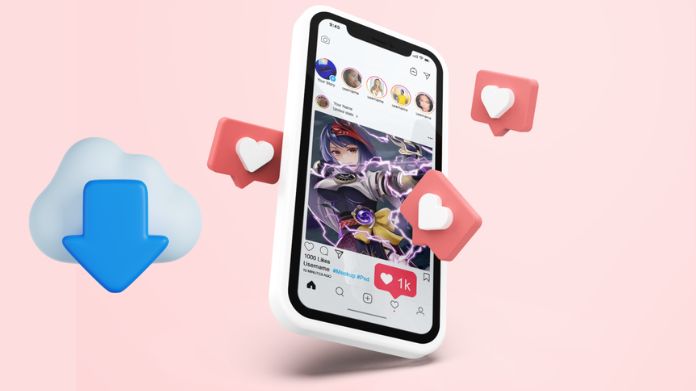
1. Before Publishing the Story
This nifty trick helps you save Instagram Stories on your device without using a third-party app.
The best part of using this method is that it works seamlessly without any limitations. Don’t worry about the quality, as it remains intact.
Here’s how to begin.
- Launch Instagram on your iPhone.
- Tap the “+” sign on your profile picture at the top of your feed.
- Choose “Story” and make one using images, movies, stickers, and anything else.
- If you like, you may also include music.
- Don’t publish the story. Go to the three-dot menu in the top-right corner.
- Choose Save; the story will be saved to your iPhone without music.
- Swipe left to enter the Message section.
Open one of your close friend’s chats and tap the “Camera” icon in the bottom-left corner.
- Now, select the video and swipe up to add music.
- Make sure “Keep in Chat” is selected.
- Finally, click the “Send” button in the bottom right.
- Once the message is delivered, tap and hold the video to see a vast selection of options at the bottom.
- Select “More” and tap “Save” to download the video to your gallery.
- That’s all. You have successfully saved your Instagram story on your iPhone.
2. After Publishing the Story
So, how do you save Instagram stories on iPhone after publishing it? Don’t worry, in case you have already published the story, you can easily save it with music from the archives.
Don’t worry; the method will work for private accounts without losing the video quality. Here’s how.
- Open Instagram and go to your profile.
- Tap the three horizontal lines in the main menu in the top-right corner.
- Open “Archive” to save all your past stories in the cloud.
- Select the option to save Instagram stories on iPhone.
- Tap the three-dot menu and select “Save Video” from the pop-up.
- The story will be saved to your camera roll but without music.
- Now, follow the above-mentioned steps to add music to your video.
- Open the video in a chat, add music, make sure the Keep in Chat is selected, and send it.
- Press and hold the option and save Instagram Stories on your device.
3. Use Third-Party Websites
Still, looking for other methods to save Instagram Stories on iPhone? Use third-party websites and get your desired IG story on your iPhone in the blink of an eye.
However, be mindful that your IG account must be public to use any of these services. Let’s find the step-by-step instructions here.
- Firstly, visit the storysaver.net (you can use other similar sites as well).
- Enter your Instagram Username.
- Click on Download to retrieve all your IG stories.
- Scroll down to see all of your latest Instagram stories.
- Click the “Save as Video” option, and your story will be saved on your device with music.
- In case you want to save older stories, tap “Show Highlights” and select the story you want to download.
Frequently Answered Questions
Q. Can I Save Instagram Stories on iPhone if My Account is Private?
Ans. Yes, sure. You can save Instagram Stories on your iPhone for private accounts using the Instagram app. If you are using third-party websites, make sure your account is Public.
Q. How to Create a Highlight of the Archived Stories?
Ans. To create a Highlight of the Archived Stories, you must go to Profile > tap the + icon in Stories > select the story you want to add to Highlights > tap add, and it’s done.
Wrapping Up
Who doesn’t want to save Instagram Stories on iPhone? Unfortunately, the app doesn’t allow you to download the stories with music owing to music licensing and a free distribution policy.
Nevertheless, if you still want to save them on your smartphone, use the best and most practical methods mentioned above and download your IG stories with music in your gallery.
Thanks for Reading and bookmark the Page for More Such Interesting News!!

