Did your Instagram keep crashing after using the app for about 30 seconds?
Don’t worry; you will get easy ways to fix this issue. Instagram is presently one of the most popular social media platforms.
However, a new glitch in its iOS app has caused consumers to be frustrated since it crashes instantly upon launching.
Instagram keeps crashing, likely caused by problems with the Android application or the device’s operating system rather than issues on Instagram’s server side.
Similarly, Snapchat too keeps crashing on iOS. You can fix Snapchat keeps crashing issue with our expert guide.
The range of issues could include outdated or corrupt apps, and these problems typically manifest when attempting to launch Instagram, which then crashes immediately.
To resolve the Instagram app keeps crashing issue on iOS 16, all you need to do is read this article until the end and follow the troubleshooting methods described below.
Let’s get started!!
Table of Contents
Why Does Instagram Keep Crashing?
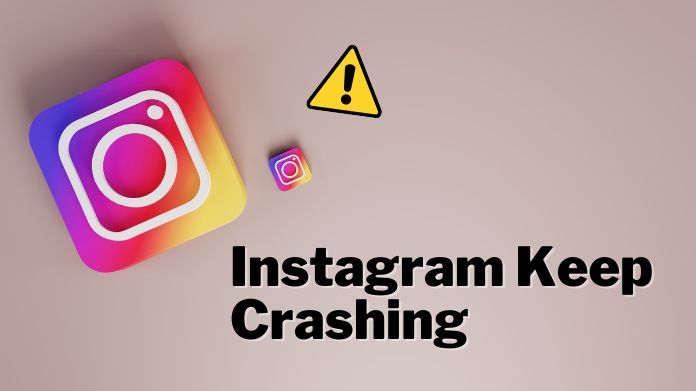
Instagram crashes for different reasons on various devices, including insufficient storage space, software bugs, updates, and server problems.
The reasons the Instagram keeps crashing are given below:
1. The Network Connection is Unstable
Ensuring a stable network connection is essential when browsing the internet.
If you encounter an Instagram app that keeps crashing issues with your Instagram, it’s advisable to verify the connectivity of your network or switch to a more dependable one.
2. Bugs Are Coming Up With Your Instagram App
Maybe the Instagram keeps crashing issue should also be addressed by Instagram. You can fix this problem using the solutions in the next section.
3. Glitches in Your iOS System
Every iOS version contains bugs, and iOS16 is no exception. As a result, remember that your iOS system may cause Instagram keeps crashing.
How to Fix Instagram Keeps Crashing Issue?
At this point, you should be capable of determining the source of the Instagram keeps crashing issue – whether it originates from your device or Instagram’s end.
Generally, we don’t have such a problem with the Instagram app, but we must recognize this one.
However, Instagram Add Yours’ Sticker is an all-new interactive feature. It allows users to create a chain of stories, thus keeping their fans and followers engaged.
Although we are still determining the causes of the Instagram app keeps crashing on iOS, we can assure you that the solutions we mentioned below will be helpful.
So, without wasting time, let’s begin with the guide.
1. Restart Your iPhone
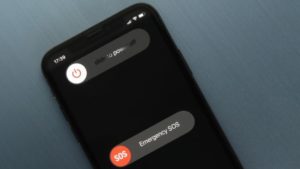
In that case, rebooting your iPhone is a simple solution that can resolve temporary glitches and clear its memory, providing some benefits.
2. Update Instagram App

From now on, you can configure your iPhone to update apps automatically.
- On the home screen, select “App Store.”
- Tap “Update” at the bottom right of the “App Store.”
- Find the Instagram App among the other applications that need to be updated and click the update button.
- If additional Apps require updates, you may update them all by selecting “update all.”
- After the update, restart your iPhone and launch the Instagram app.
3. Clear Cache Data of Instagram
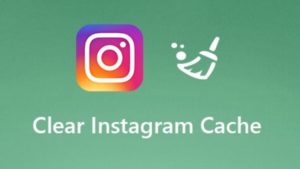
The accumulated storage and data can impede its functioning due to the need for sufficient storage space.
- Go to Personal profile> Tap Settings in the upper right corner> Choose Your activity.
- Tap Recent searches>Clear All in the upper right>Confirm by clicking Clear All again.
Also, do you need help with how to clear Facebook cache on your iPhone? You can read our article to get the solution.
4. Close Other Running Apps

However, suppose your device’s storage space is running low, or you notice a decreased overall performance.
In that case, it is recommended that you manually close some of the background apps to avoid any potential system crashes.
5. Check Instagram Server Status

To verify this, you can check for any reported outages on Down Detector.
If an outage is confirmed, you must wait until the developers fix the server issue, as there is nothing else you can do.
6. Check the Software Update

Consequently, it is recommended that you install the upcoming iOS update and troubleshoot the problem to address it.
Updating your iPhone is the solution to fix this issue.
- Go to Settings > General.
- You may locate available updates by clicking Software Update; it will automatically search for them.
- If the option is available, select Download and Install.
7. Offload the Instagram App on your iPhone
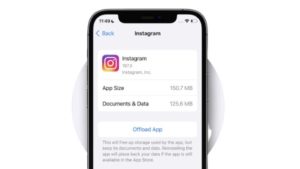
Offloading can resolve random app crashes caused by low memory, errant cache, or corrupted data.
Unlike uninstalling apps, offloading does not delete the app data. Thus, you can still retrieve your previous settings when you re-download the offloaded application.
To manually offload Instagram on your iPhone 13, follow these steps:
- Tap the Settings app icon from Home to access the Settings menu.
- Tap General on the subsequent menu.
- Next, choose iPhone Storage.
- Choose Instagram from the list of available applications.
- Scroll down a little on the following menu and then hit the Offload App option.
- Enter your passcode if requested, and then hit Offload App again to confirm.
Final Take
We hope you fix this Instagram keeps Crashing iPhone issue with the help guide mentioned above.
So what are you waiting for? Let’s get your Insta back on track using these simple steps.
If you have a query related to iOS, connect with us in the comments below, and our team will surely assist you with your need.

