There’s no denying that a picture is worth a thousand words, but how about adding more text?
A useful way to share your speechless emotions in the picture is to add text to photos on your iPhone and make them worth millions. And fortunately, the process is as simple as it sounds.
Adding text to your images undoubtedly makes them impactful and conveys your message more clearly. So, are you ready to dive into the steps?
Here, we’ll walk you through the simple instructions to add text to photos on your iPad or iPhone.
You don’t need advanced technical skills or fancy software to execute the process. Follow the instructions below and create images that leave a lasting imprint on the viewers’ minds.
If you have recently started your iPhone journey, keep tabs on other iOS-related guides, including downloading a SNES emulator on iPhone or enabling Personal Voice on iOS 17.
So let’s get started on the main topic!!
Table of Contents
Steps to Add Text to Photos on Your iPhone
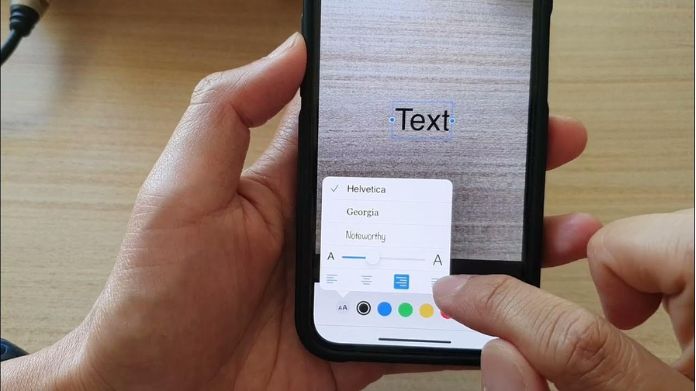
In iOS, live text is one of the best features, using this feature you can take text from images. Sometimes live text not working on iOS you can fix it with simple taps.
Not only simple text, but you can use any writing style, colors, watermark styles, and natural handwriting text style using your iPhone’s built-in features.
Why wait?
Let’s dive in and unlock the potential of your device. Here’s how to add text to photos on your iPhone.
- Launch the Photos app on your iPad or iPhone, and open the image from the Camera roll.
- Move your cursor to the top right corner of the screen, and tap on the Edit button.
- Now, select the Markup Edit button and use Markup.
- Next, click the plus sign (+) and use the Text editing tool.
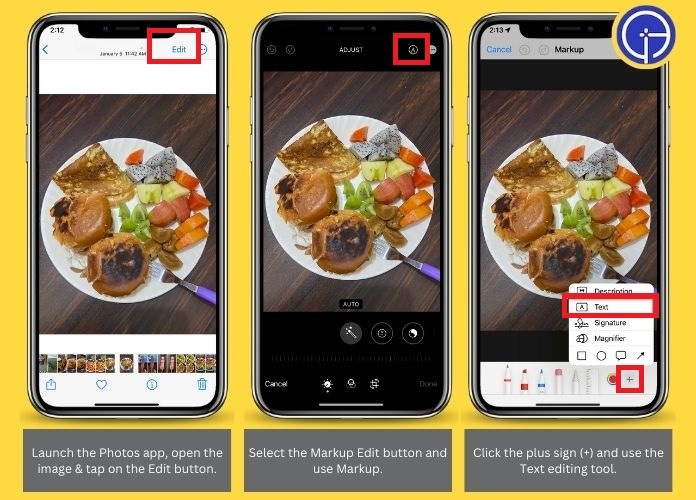
- Type some text you want with the color option.
- Once you are done adding text to your photos, apply your preference’s text style and size. You can also adjust the color and alignment of the text by clicking on the Pen icon in the lower left corner.
- Verify the editing you have done and tap Done to save changes.
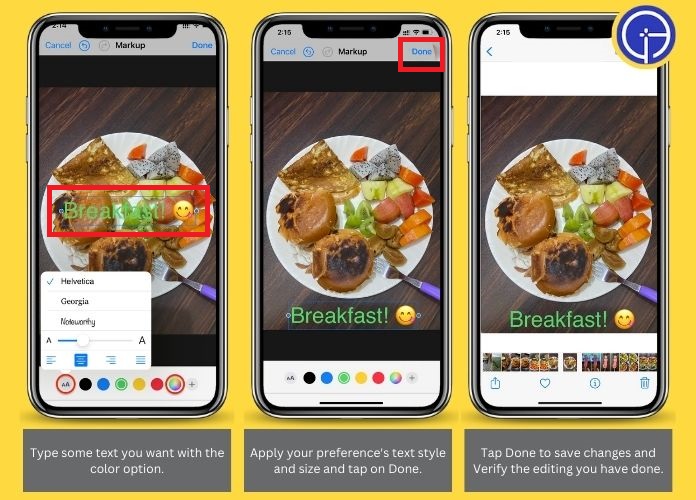
Can I Use Markup Editor With Mail App to Add Text to Photos?
Yes, of course!!
Here’s how to use Markup Editor with the mail app and instantly add text to your iPhone’s photos.
- Launch the Mail app and start composing an email.
- Now, tap inside the body of your email, and it will trigger a pop-up with various editing options.
- Select the Insert Photo option or tap Add Attachment to add the image you want to edit.
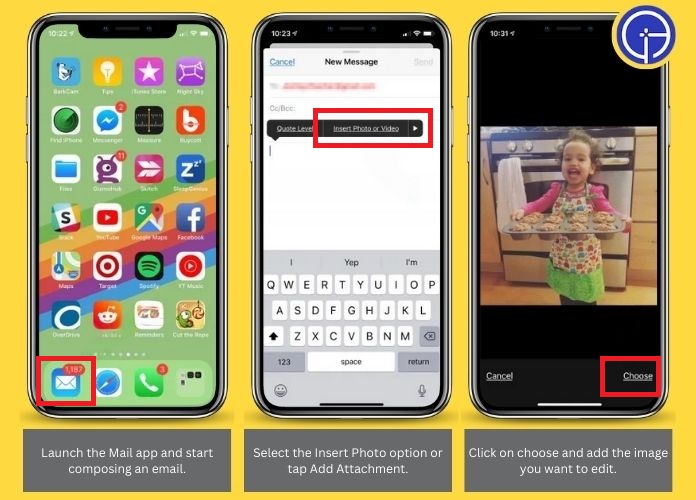
- Click on the Attachment again and select the Markup icon.
- Go to the bottom-right corner of the screen and tap on the Plus button. Select the text to add to your photo and customize it with the color menu. You can also change its alignment and font size.
- Once you have completed this, tap Done to save adjustments. You can then send the edited image to your favorite or keep it in Drafts.
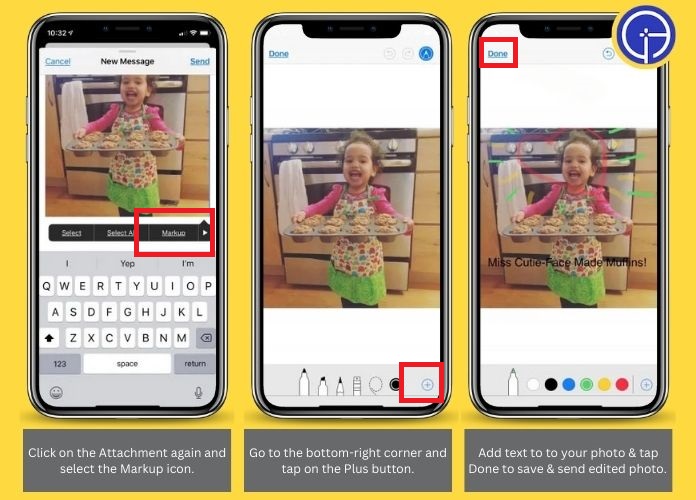
5 Best iOS Apps for Adding Text to Photos on iPhone
Although you can add text to photos on your iPhone using the device’s markup feature, it doesn’t offer many styling and color options.
So, if you wish to access more advanced features, consider some third-party iOS applications. Fortunately, a massive selection of apps enables you to add text to photo iPhone and generate fun images.
Here, we have compiled the five best options to take your photos to a new level. Please scroll down and find our top picks here.
1. Typic
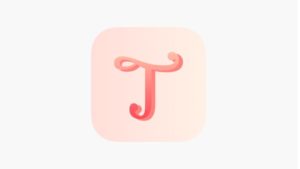
It comprises more than 165 fonts and 500+ design elements.
It offers users an inexhaustible source of text and graphics to add to their photos. Wondering what’s more?
Typic has nearly a hundred photo filters that enable users to add logos and watermarks to photos in a single click. The app is compatible with iOS 11 or later and is available at $3.99 monthly.
2. Phonto
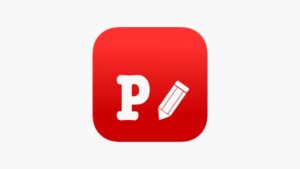
The app has many fonts, a wide selection of badges, place cards, and text bubbles.
Speaking of compatibility, the app supports iOS 9 and later. Even though Phonto is free, additional in-app purchases are needed to unlock advanced features.
3. Over

It has an impressive collection of fonts and ready-to-use artwork that will make your inspirational photos more appealing.
It is compatible with iOS 9 or later and offers a free basic version for beginners. However, you must opt for in-app purchases to access advanced features. The app has a simple interface and is ideal for both novices and professionals.
4. Word Swag
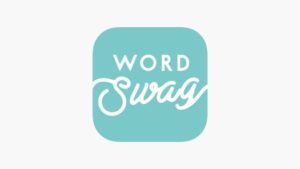
Turn to Word Swag and add more than just one layer of text or graphics to your photos. It is a perfect tool for producing images with inspirational quotes and photo captions.
The app comprises nearly 600,000 backgrounds, hundreds of quotes, and numerous font styles. However, it’s an expensive way to add text to photos on your iPhone.
The app is available for $4.99 monthly and supports iOS 7.0 and beyond. Finally, it is easy to use; even a child can navigate its UI.
5. Font Candy
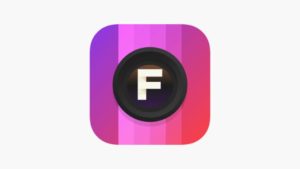
It is compatible with iOS 9.0 or layer and offers a free basic version.
It boasts nearly 50 artistic fonts and lets you use filters over text and photos. In addition, Font Candy offers multiple options to animate text and crop photos so they fit perfectly as your Facebook cover.
However, it leaves a watermark on your work and charges $0.99 to remove it. In addition, you can unlock everything by paying $2.99 monthly. Isn’t it a perfect deal?
Frequently Answered Questions
Q. How to Add Text to Photos on Your iPhone With Messenger?
Ans. To add text to photos on your iPhone with Messanger, open Messages > Customize > start a new conversation.
Select the Photos button > choose a photo you want to Edit > click Markup. Start adding text to your image and use other customization features. Tap Save, and it’s done.
Q. Can I Add a Watermark to Live Photos on My iPhone?
Ans. No, you can’t. iPhone’s text watermark doesn’t support live photos. You can add watermark photos with text watermark to still images only.
Takeaway
It’s no secret that camera featured on the latest iPhone models can take breathtaking photos, but adding text to the pictures can help you express yourself better.
Luckily, there are multiple ways to add text to photos on your iPhone, and a few of them are mentioned above in the post.
Hence, stop looking further, and use any of the above apps or the iPhone’s built-in markup feature to make your photographs more impressive than ever.
Thanks for reading & stay connected with us for more iOS updates.

