The iPhone, a marvel of modern technology, offers many features designed to enhance user experience. One such feature is the haptics iPhone feedback, a subtle vibration users feel during phone interactions.
It’s akin to a gentle nudge confirming an action or gesture. While many appreciate this tactile response, making their digital interactions feel more tangible, others prefer a smoother, vibration-free experience.
Whether you’re a fan of these gentle buzzes or seek a quieter interaction, understanding how to toggle this haptics iPhone feature on or off can greatly personalize your iPhone usage.
Dive in as we guide you through the simple steps to customize this tactile aspect of your device.
Table of Contents
Understanding Haptics iPhone Feedback
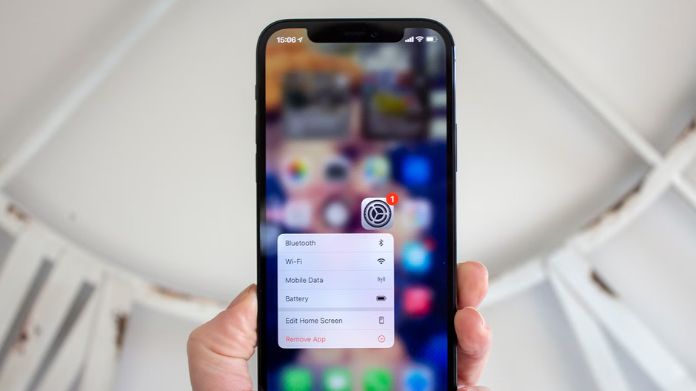
Haptics iPhone feedback is all about touch. It’s how your iPhone lets you “feel” your interactions with the device.
For instance, your iPhone might vibrate when you pick a date on the calendar, confirm a purchase, or even like a photo on social media. This isn’t just for fun; it serves a purpose.
Imagine trying to push an actual button. You’d feel it move. That’s a tactile response. But on a flat iPhone screen, there’s no physical button.
So, the haptics iPhone system gives you the feeling of pressing an actual button. It’s a way to make your digital interactions feel more natural and grounded.
As a new iPhone user, you can hide text messages or share focus status and block all unknown callers with a swipe of your fingertips. Just visit our article and get all the knowledge about the iPhone features.
Why Some Users Prefer to Disable Haptic Feedback?
Haptic feedback is a neat feature on iPhones. It’s like a tap or buzz you feel when you use certain parts of your phone. It’s the iPhone’s way of saying, “Got it!” or “You did something!” through touch.
But while many love this haptics iPhone feature, some users turn it off. Why might they do that?
- Battery Concerns: Every buzz or vibration, no matter how small, uses up some battery power. People keen on squeezing every minute of their iPhone’s battery might turn off haptic feedback.
- Distraction: For some, the constant vibrations from haptics iPhone feedback can be distracting, especially if they’re typing or using their phone’s touch features frequently.
- Simplicity: Some folks like their tech interactions as straightforward as possible. For them, feeling a response from their phone every time they act can seem unnecessary.
- Physical Sensitivity: Believe it or not, some people are more sensitive to vibrations. Even the gentle haptics iPhone feedback can feel too intense or jarring for these individuals.
- Old Habits: Users who’ve been with iPhones since the early days, before haptic feedback was introduced, might prefer their device’s “classic” feel without the added vibrations.
How to Enable Haptic Feedback on iPhone?
Haptic feedback is like a gentle handshake from your iPhone whenever you interact. It’s a slight touch but can make your iPhone experience more interactive and alive.
Here’s a simple guide on how to turn it on:
- Tap the gray gear icon labeled Settings on your iPhone’s home screen.
- Scroll down a bit, and you’ll see an option called Sounds & Haptics. Give that a tap.
- Scrolling in the ‘Sounds & Haptics‘ menu, you’ll see a switch labeled System Haptics.
- The Haptics iPhone feature is off if the switch next to System Haptics is gray. Tap the switch to turn green, signaling that haptic feedback is enabled.
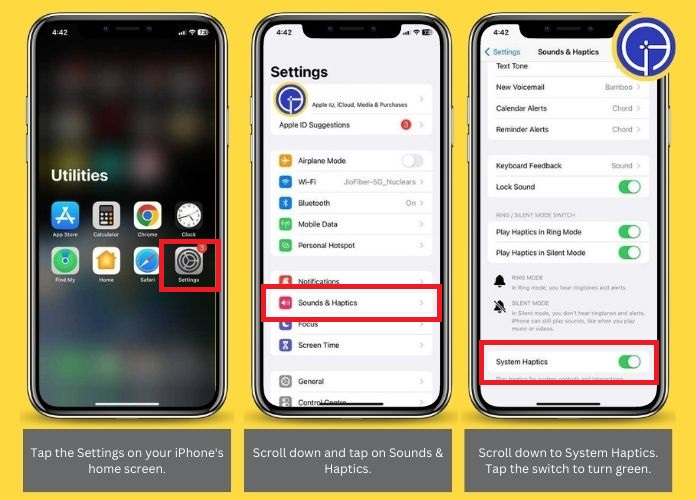
How to Turn Off Haptic Feedback on iPhone?
If you find the haptics iPhone feature too much, turning it off is a breeze. Here’s a quick guide to help you enjoy a vibration-free experience:
- Go to ‘Settings‘ on your iPhone.
- Choose ‘Sounds & Haptics.’
- Find the ‘System Haptics‘ option.
- Toggle the switch to the ‘Off‘ position.
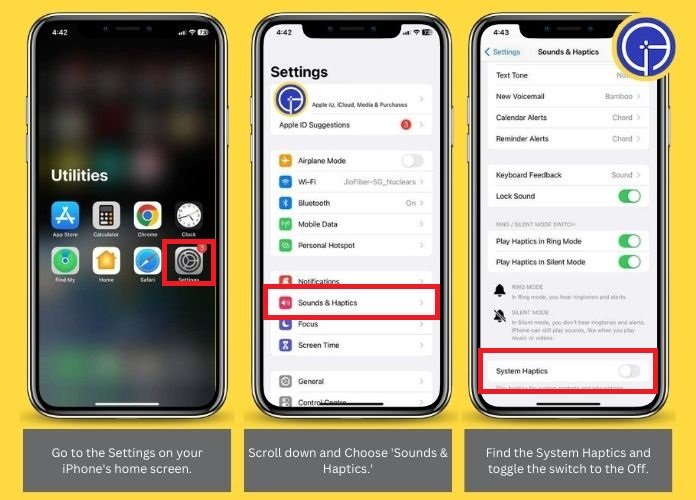
To halt vibrations during calls, you can do so by deactivating the following settings:
- Play Haptics in Ring Mode
- Plasy Haptics in Silent Mode
To entirely stop vibrations on your iPhone: Open Settings >> Accessibility >> Touch >> and turn off vibration.
Haptic Feedback in Third-Party Keyboards
Haptic feedback, the subtle vibrations you feel when typing, isn’t exclusive to Apple’s native keyboard. Many third-party keyboards have integrated this haptics iPhone feature, offering users a tactile typing experience.
These keyboards provide the familiar buzz with each tap and often come with added functionalities like customizable themes and a broader range of emojis.
To dive into this haptic experience, download a third-party keyboard from the App Store, add it via your iPhone’s ‘Settings,’ and start typing.
Whether you stick with Apple’s built-in keyboard or venture out, the haptics iPhone feature ensures every tap is more engaging and interactive.
Frequently Answered Questions
Q. Does Turning Off Haptic Feedback Save Battery Life?
Ans. Turning off haptic feedback can conserve battery life as the vibrations consume power.
Q. Can I Customize Haptic Feedback for Specific Apps or Notifications?
Ans. Yes, you can customize haptic feedback settings for specific events, notifications, or apps in the ‘Sounds & Haptics‘ section of the ‘Settings‘ app.
Q. Do Third-party Keyboards Support Haptic Feedback?
Ans. Many third-party keyboards, such as Gboard, support haptic feedback. Users can turn this feature on or off based on their preferences.
Final Words
The Haptics iPhone feature enhances user interaction by providing tactile feedback. The iPhone offers easy customization, whether you prefer subtle vibrations or a vibration-free experience.
Understanding how to toggle the haptics iPhone feedback on or off ensures a tailored and comfortable user experience.

