Who loves spending countless minutes trying to find the Apple Watch? If the situation sounds familiar, it’s time to bid farewell to the frustration of losing your gadget.
The best way to locate your Apple watch without sifting through your belongings is to ping it. This feature can quickly help track down the gadget through a loud ring, thus proving to be a lifesaver.
But, how to ping Apple Watch is still a question for newbies who have recently switched to this pro gadget.
However, before you use this “ping” feature, ensure your Apple watch is in sync with your iPhone. If you are facing the Apple watch not syncing with the iPhone error, then resolve it first, and then move to ping the Apple watch.
So, ping whether you’ve misplaced your Apple Watch or want to save a few minutes when locating your gadget. New to this concept?
Scroll down and learn two simple yet practical methods to ping the Apple Watch.
Table of Contents
How to Ping Apple Watch Using iPhone?

Our experts have curated the guide on how to ping Apple Watch using an iPhone so that you can find this handy gadget in seconds. This feature plays a loud sound on your watch, thus helping you locate it from wherever it disappeared.
Whether it got stuck into the crack in the couch or the abyss behind in your bed, this feature can assist you in finding the watch, thus saving you from the hassle.
Here’s how to ping an Apple watch in a few simple clicks.
- Unlock your iPhone and click on the “Find My App” button. This app comes pre-installed on your iPhone and iPad. You can operate the Find My app to locate missing Apple gadgets linked to your Apple account.
- Once you launch the app, go to the “Devices” option at the bottom of the screen. Click it to display the locations of all devices linked to your Apple ID.
- Locate your Apple Watch from the map or list of devices. Tap on the watch icon and move to the next step.
- Here comes the critical step. Once you select the Apple Watch, its menu will appear at the bottom of the Find my screen tab. From there, you must tap the “Play Sound” button. It will ping the Apple watch and cause it to repeatedly play an alarm sound until you find the gadget and turn it off. The watch will only vibrate for the first few seconds and then start pinging. The best part is that the pinging feature works even if your watch is silent.
- Once you find the watch, touch the “Dismiss” button on its face and make it stop. That’s how to ping Apple Watch using iPhone.
The image below shows the steps mentioned above.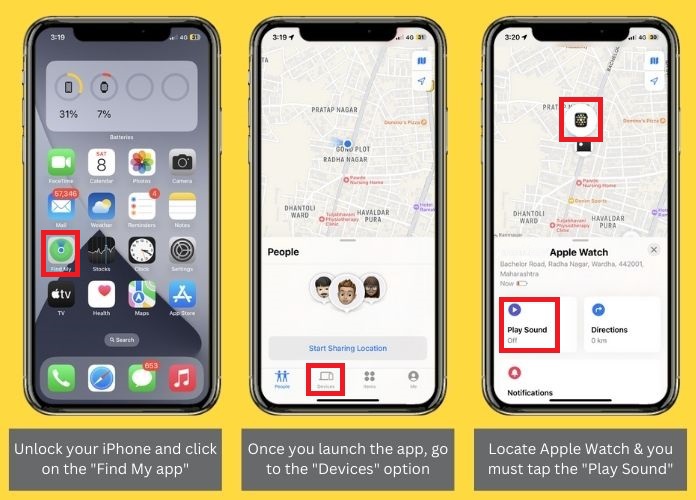
It is also possible that the Apple watch is running out of battery. Users must know effective ways to charge the Apple watch without a charger to avoid these battery troubles.
Is There Any Method to Ping Apple Watch?
Now that you know how to ping an Apple watch using your iPhone, what if your phone is not around you? Is there any other alternative to produce this loud, pinging sound?
Let’s put your queries to an end by explaining another practical method to how to ping Apple Watch. You can use your computer and follow the instructions below to find your watch.
Here’s how to initiate the process.
- First of all, open the browser and navigate to the iCloud website.
- Next, you must sign in with your Apple account to get started.
- You will find the “Find Device” button when you reach the control center. Click on it, and a map displaying all your Apple devices will appear on the screen.
The image below shows the steps mentioned above.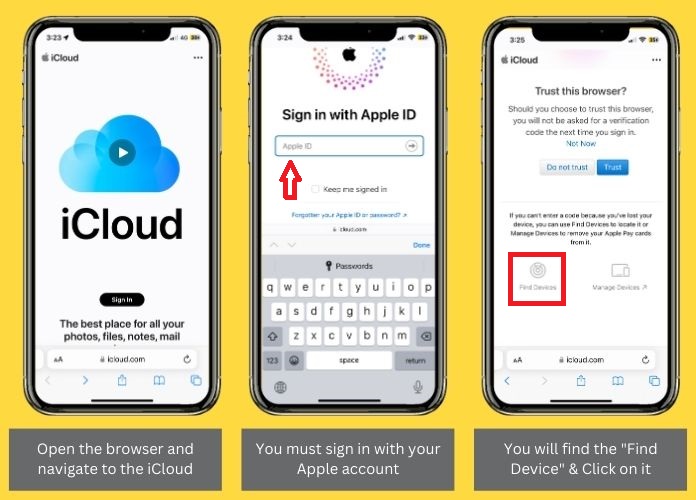
- Locate the Apple watch from the menu, and tap the icon.
- A small menu appears on the top-left corner of the screen. You must click the “Play Sound” option to ping your Apple watch. Your gadget will start producing a loud alarm sound, so you can easily find it.
- Once you are done with the searching process, tap the “Dismiss” button on the watch, and the process of ping the Apple watch ends here.
The image below shows the steps mentioned above.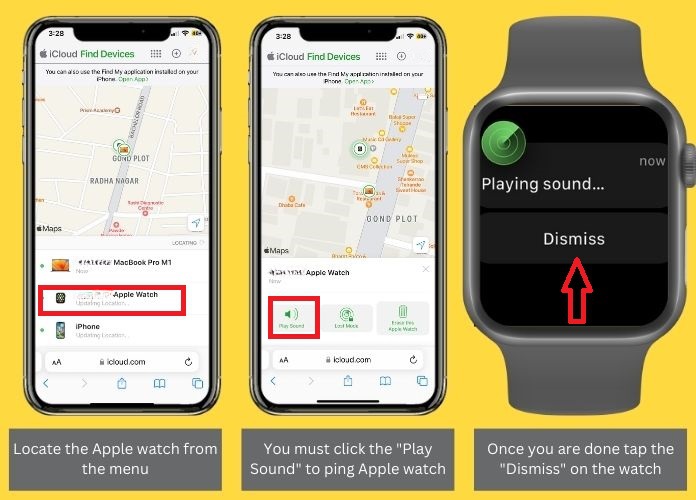
What if Your Apple Watch Isn’t Pinging?
While pinging an Apple watch using iPhone is the best and most time-saving method to locate your gadget, this feature sometimes needs to be fixed and multiplies the hassle by manifolds.
But thankfully, it isn’t a permanent problem, and you can get rid of it using the simple methods listed below.
Here’s how to restore your pings.
1. Make Sure Both Devices Are Connected

Hence, you must ensure your Apple Watch and iPhone are correctly connected. If needed, you can resync your Apple Watch to fix the trouble.
2. Restart Your Devices
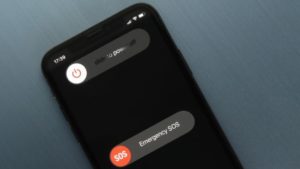
In addition, you can also remove apps from your Apple watch using an iPhone to fix technical or space-related issues.
3. Reset Your iPhone’s Network Settings
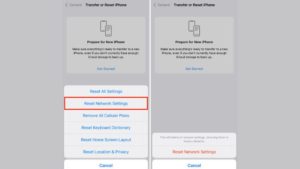
To complete this job, go to Settings and select the Reset > Reset Network Settings option. Due to this, you can reset your network settings.
4. Ensure “Find My” Services Are Working
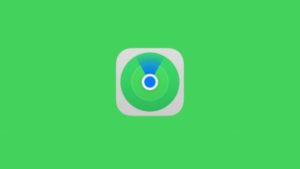
Sometimes, the ping feature doesn’t respond if the “Find My” service is down. Hence, it’s advised to check its status first and then try how to ping Apple Watch process.
Frequently Answered Questions
Q. How to Find a Ping Button on the Apple Watch?
Ans. Swipe up the Apple watch’s home screen to access the control center. Please search for the ping iPhone button, and tap it to execute the process.
Q. Can I Ping Iphone From an Apple Watch?
Ans. Yes, why not!! The pinging feature works both ways. You can ping an Apple watch using iPhone and vice versa to locate these gadgets. To carry out the process, open the control center on the Apple watch and tap on the ping iPhone button, and it starts ringing your iPhone alarm and triggers the flashlight.
Over to You
There’s no second thought that the Apple Watch “Ping” feature is undoubtedly the best way to track your gadget at your fingertips. Besides, it is simple to use and requires no additional software or effort to carry out the process.
Our research has taught you how to ping Apple Watch using iPhone and computer. So, it’s high time to stop wasting your efforts on locating the watch manually and let the ping feature does its job.
Also, if you face any trouble using this new-gen functionality, try the methods listed above to fix the Apple Watch isn’t ping error.
Are you still here?
Give the “Ping Apple Watch” feature a try and dedicate your precious time to other essential tasks in your life.
Happy Pinging!!

