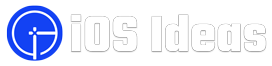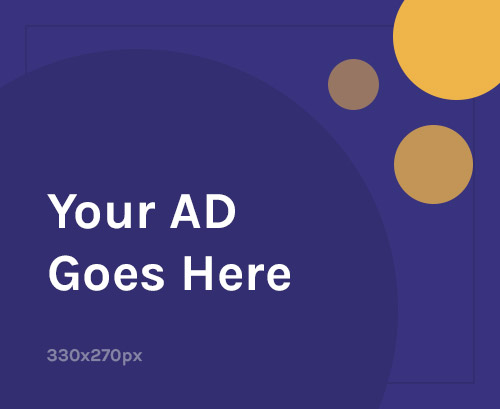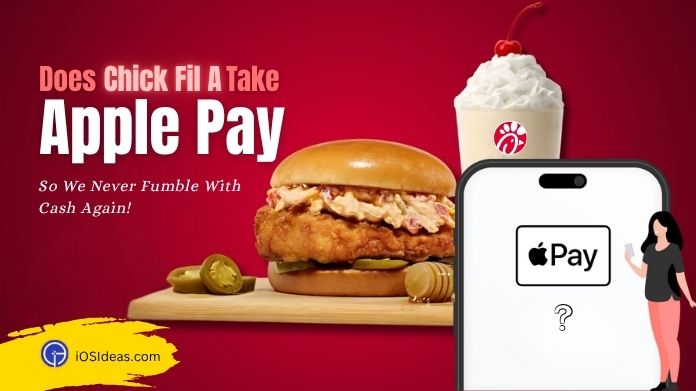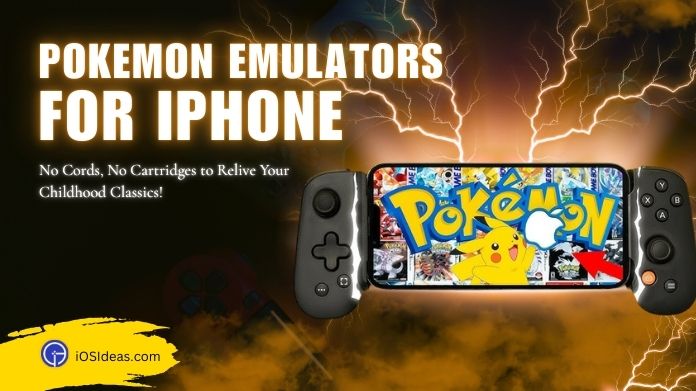Whether you’ve recently switched to Apple or are a regular user, learning to find your way around Apple devices can sometimes be daunting.
And the hassle multiples by manifolds when it comes to Apple Watches. While this gadget is handy and acts as a mini version of an iPhone or iPad, it often creates storage issues due to its small size.
Although this device mimics your iPhone by giving you access to calls and messages, it only has a little space for all apps, as iPhones do.
Hence, the best thing to keep your watch’s home screen clutter-free is to uninstall extra apps. Here comes the real challenge – how to remove apps from Apple Watch?
While the process seems effortless at first glance, it might pose a challenge and lead to problems if not attempted appropriately.
But keep hope, as we are here to assist with how to remove apps from Apple Watch.
Also, if you are new to the Apple watch, then you must check everything about this handy gadget, like how to charge apple watch without a charger and what to do if the apple watch stuck on the iPhone logo, to enjoy a seamless experience.
To lend you a hand, we have created a quick guide to unveiling the step-by-step instructions to delete apps from Apple Watch.
All you have to do is continue scrolling the page and read the instructions carefully.
Check Storage on Your Apple Watch
Before you jump into how to remove apps from your Apple Watch, it’s helpful to know much storage space you currently have on your Apple Watch.
And the best thing – it will take a little while to find this detail. Execute a few simple steps, and you can quickly outline the available space in your Apple watch.
However, sometimes you face an Apple watch not syncing with iPhone error when carrying out the process. In that case, you solve this problem and check the remaining space further.
To identify the current storage on your Apple Watch, follow the given steps:
- Open the Apple Watch app on your iPhone and go to the “My Watch” section.
- Click the “General” button and scroll to the “About” tab.
- The app briefly pauses, and the storage information will appear on the screen. It includes everything, including the total storage, the data used by all apps, and the remaining space.
Fortunately, you can also check which individual apps are consuming more resources. For this,
- You must go to the General tab and tap the Usage button.
- It can take a few seconds to load. And you can then check which apps are eating up your storage and draining the battery.
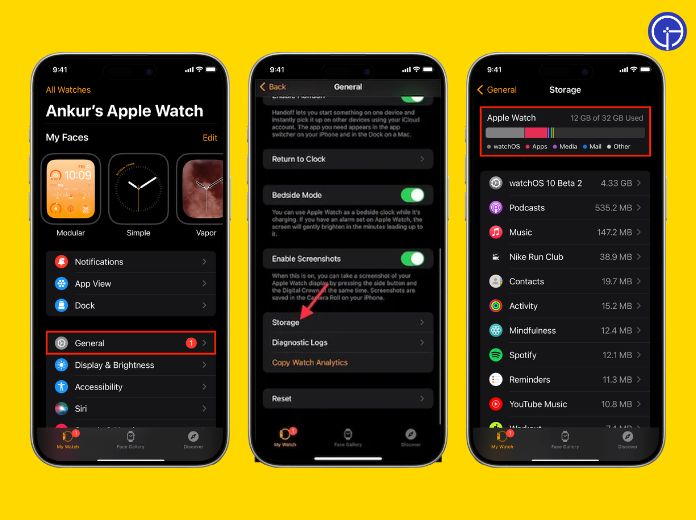
Note: The amount of storage space will differ from device to device. Hence, it’s good to check the available storage and determine how many apps you must delete to free up space for other content.
Step-by-Step Guide to Remove Apps From Apple Watch
Are you all set on how to remove apps from Apple Watch? You can carry out the app removal process in two ways – either using iPhone or directly from the watch.
We have outlined both methods individually to cut through the clutter, so you can select whatever solution you like.
Pay closer attention to instructions and follow them religiously.
1. Using Your iPhone
- Launch the iOS watch app on your iPhone and click “My Watch” in the bottom left corner.
- Locate the option saying “Installed on Apple Watch” list and select the application you want to remove.
- Toggle the button next to “Show App on Apple Watch” and turn it off. That’s how to remove apps from the Apple watch.
The image below shows the abovementioned ways to remove apps from Apple Watch using iPhone.
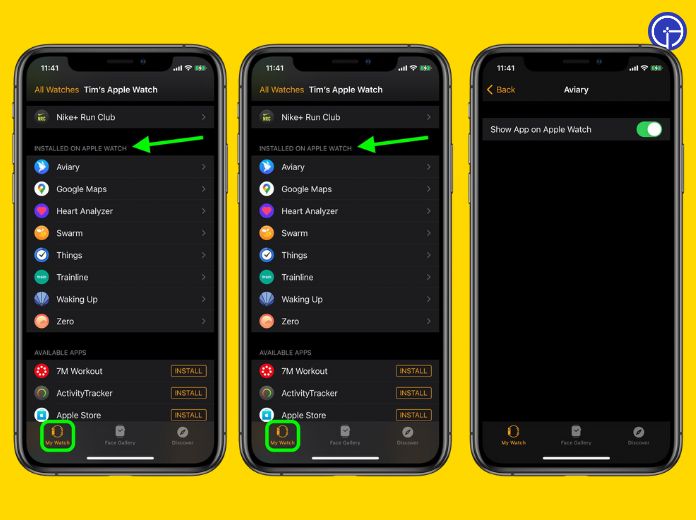
2. From Your Wrist
Need help finding your iPhone at the moment? Fret not; you can uninstall apps from your Apple watch directly from your wrist.
Here’s how to do so.
- Click the Digital Crown on your Apple Watch and bring the App View.
- You must follow the app deletion process based on the app view.
- For List View: Swipe left across the app to remove and click the Red button.
- For Grid View: Tap and hold to activate jiggle mode, and click the “X” button in the app’s top-left corner to delete it for good.
- For List View: Swipe left across the app to remove and click the Red button.
- Finally, click the “Delete App” button to confirm, and it’s done.
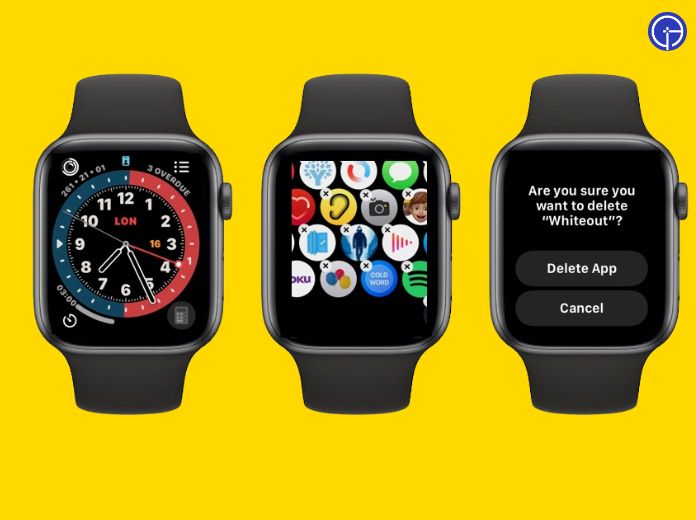
Is It Possible to Uninstall Pre-installed Apps on the Apple Watch?
Like iPhone and other devices, Apple Watch also has specific pre-installed applications. This includes Music, Voice Memos, and Contacts. But fortunately, you can remove them if they are no longer used.
Wondering how to remove apps from Apple Watch?
Carry out the steps below and get your job done in no time.
- Initiate the process by touching and holding the app you wish to remove until it jiggles.
- Click the “X” button to delete.
- Press the Digital Crown (if you are deleting the app from your Apple Watch) or the home button (if you use an iPhone) to execute the deletion. That’s how to remove apps from Apple Watch.
How to Hide Apps on Apple Watch?
Get tired of shuffling between tons of unnecessary apps on Apple Watch but still don’t want to remove them? Well, don’t worry, as we have a solution.
Hide them using the instructions below and make your Apple watch screen clutter-free.
Let’s get started!!
- Unlock your iPhone and launch the Apple Watch app.
- Click “My Watch” from the bottom and scroll further to view the apps installed the apps on your watch.
- Choose the app you wish to hide and toggle the option “Show App on Apple Watch” to the left. Finally, the app won’t show on your watch, and that’s how you can temporarily eliminate unwanted apps.
Frequently Answered Questions
Q. Can I Restore Accidentally Deleted Apps?
Ans. Yes, absolutely. If you’ve mistakenly deleted any app, don’t panic; you can put it back on your device. Go to the App Store or Apple watch, search for the app, and tap the Download button.
Q. What if I Don’t Get a Delete Button? Even Apps on My Watch Jiggle?
Ans. In that case, you must check the Screen Time settings to ensure you have permission to delete apps. To enable these settings, go to the “Deleting Apps” option and select “Allow.”
Summing Up
Apple Watch has come to a long-form since its debut. Once used to be a luxury gadget, this device has now become a staple for fitness enthusiasts and tech-savvy users.
However, operating this wearable seamlessly can be complicated, whether you’ve had an Apple Watch from the beginning or just one this season.
We hope you have enjoyed the article. That’s why we’ve got everything about how to remove apps from Apple Watch. So, why wait?
Follow the instructions listed above carefully and de-clutter your Apple watch in less than no time. If so, then leave your feedback in the comments below. We would love to hear from you.
Thanks for reading!!