Ensuring a restful night’s sleep is crucial for our overall well-being, and many of us find solace in listening to music or podcasts before drifting off to sleep.
However, leaving your iPhone playing music or podcasts overnight can deplete the battery and disrupt your sleep once the content concludes.
Thankfully, the sleep timer iPhone feature steps in as a savior. Utilizing the sleep timer iPhone within popular music apps like Apple Music and Spotify allows you to savor your favorite melodies or shows without concerns about them playing indefinitely.
While the iPhone’s Sleep Mode is designed to help you achieve your sleep objectives, you may read our guide to learn how to turn off Sleep Mode on your iPhone and restore your device to its default settings.
This article will explore setting a sleep timer on iPhone in Apple Music and Spotify, enabling you to cultivate a seamless and tranquil bedtime routine.
Say goodbye to manual playback control and let your iPhone handle it for you, and let’s delve into how to utilize this convenient feature fully.
Let’s get started!!
Table of Contents
What is a Sleep Timer iPhone on Spotify and Apple Music?
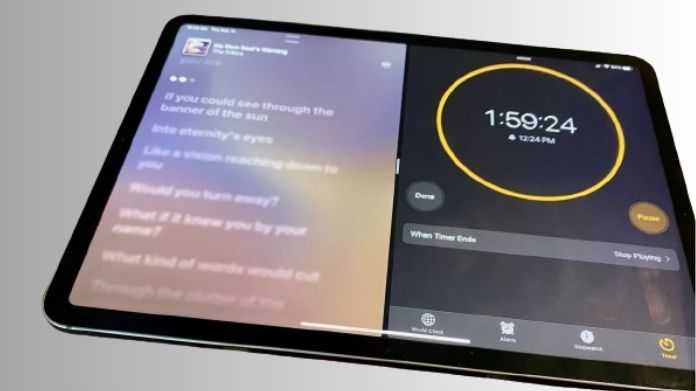
It helps listen to music before sleep, conserving battery life, and creating a peaceful sleeping environment. Users can choose the desired duration, and the music will pause or stop accordingly.
This feature is ideal for falling asleep to music or using audio content for relaxation. Enjoy your favorite songs, podcasts, or audiobooks before sleep, knowing the playback will end after the set time.
Sometimes Apple users want to turn off Siri on AirPods, so we have given a complete in-depth guide with steps to do that.
How to Set a Sleep Timer iPhone for Apple Music?
Setting a sleep timer iPhone for Apple Music allows you to listen to your favorite tunes and drift off to sleep without bothering about them playing throughout the night.
While listening to your favorite songs sometimes your one AirPod not working. You can fix this issue by visiting our post on that.
This feature allows you to cultivate a tranquil ambiance and ensure a night of undisturbed rest.
Here, we’ll guide you through setting up a sleep timer iPhone for Apple Music.
1. Use the Clock App to Set Apple Music Sleep Timers
Follow these steps to establish a timer in the Clock app on your iPhone to stop playing music when the timer expires:
- Launch the Clock App on the iPhone and hit the timer in the bottom right corner.
- Select the desired duration for your sleep timer. We suggest choosing 30 minutes as a starting point but feel free to adjust it according to your preference. Once you’ve set the duration, tap “When Timer Ends.”
- Scroll down and tap “Stop Playing.” Then, tap “Set.”
- You will return to the timer screen. Tap “Start” to begin the timer countdown.
- Finally, open Apple Music and play your favorite songs. When the timer reaches its end, the music will automatically stop.
With these simple steps, you can enjoy your music while ensuring it stops playing at your desired time using the Clock app’s timer function on your iPhone.
2. Create an Automated Sleep Timer
If you use Apple Music and want to set a sleep timer, you can use your iPhone’s automation routines.
These routines allow you to schedule music playback to stop at a designated time every day automatically.
Remembering that this method works best for individuals with a consistent sleep routine is essential. If your sleep routine varies greatly, there may be better answers for you.
Here’s a step-by-step tutorial on getting it set up:
- Open the Shortcuts app on your iPhone.
- Navigate to the Automation tab located at the bottom.
- If you haven’t done so, click the blue “Create Personal Automation” button. If so, touch the plus (+) icon in the upper-right corner and choose “Create Personal Automation.”
- Next, select the desired time of day by tapping on “Time of Day” and proceed by tapping “Next.”
- Tap “Add Action” to add a new action to the automation.
- Enter “Pause” in the top search bar and click “Play/Pause.”
- Once again, tap “Play/Pause” and choose “Pause” from the menu at the bottom.
- Now, tap “Next” and disable the option for “Ask Before Running.”
- You’re all set! Your automation to pause Apple Music at the selected time has been successfully set up.
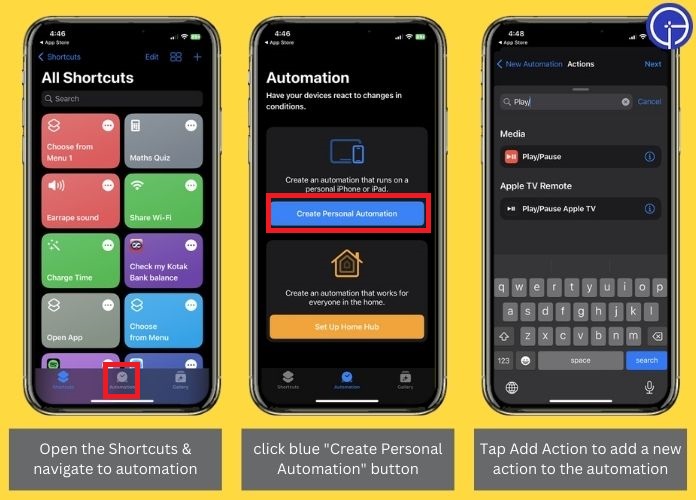
How to Set Up a Spotify Sleep Timer iPhone?
In just a few steps, you may enjoy your music while you drift off to sleep without worrying about it playing eternally.
In this post, we’ll show you how to establish a Spotify sleep timer iPhone to improve your listening experience while saving your battery life.
1. Set a Timer Within the Spotify App
Utilizing its built-in sleep timer is the simplest method to turn off the Spotify app effortlessly. Follow these straightforward steps to configure it.
- Launch the Spotify app and begin listening to the stuff you choose.
- Tap on the song or episode title to open the music player.
- Find the three-dot icon positioned at the top right corner of the screen.
- Scroll through the available options and choose “Sleep Timer.”
- Specify the desired duration for the sleep timer.
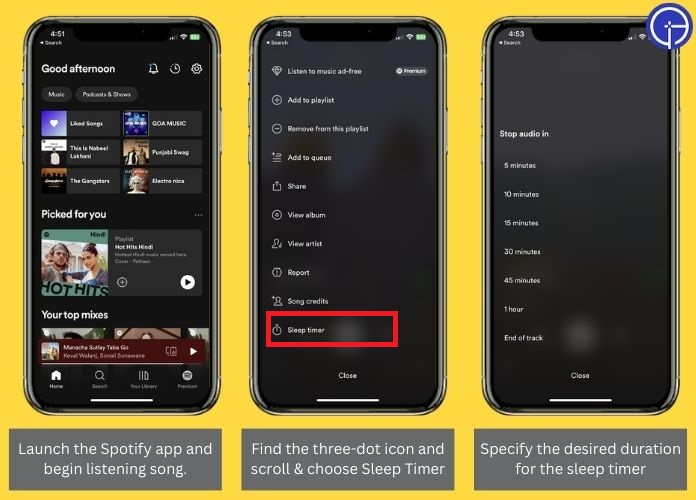
2. Use the Clock App
The Clock app on your iPhone can assist you in achieving the same outcome. Moreover, this approach is not limited to Spotify alone; it can be utilized with any other media-playing application on your device.
Use the Shortcuts app. Follow these steps to configure it:
- Navigate to the Timer section of the Clock app.
- Please specify the desired duration for Spotify playback before it should stop.
- Next, tap on “When Timer Ends,” then select “Stop Playing” and set it accordingly.
- Finally, initiate the timer by tapping the green Start button.
Utilizing the Shortcuts app on your iPhone is the ideal solution to establish automatic music turn-off according to your consistent sleep schedule.
To set up the needed automation, follow the steps mentioned below.
- Open the Shortcuts app.
- Navigate to automation and tap on Create Personal Automation.
- Choose the Time of Day and select the appropriate time.
- Next, opt for the daily option to repeat this process every day.
- Proceed by tapping Next, located at the top right corner.
- Add an action by selecting it and searching for Play/Pause.
- Within the created action, tap on the Play/Pause text and choose Pause.
- Tap Next at the top right to continue.
- Toggle off Ask Before Running and select Don’t Ask.
- Finally, tap Done to complete the process.
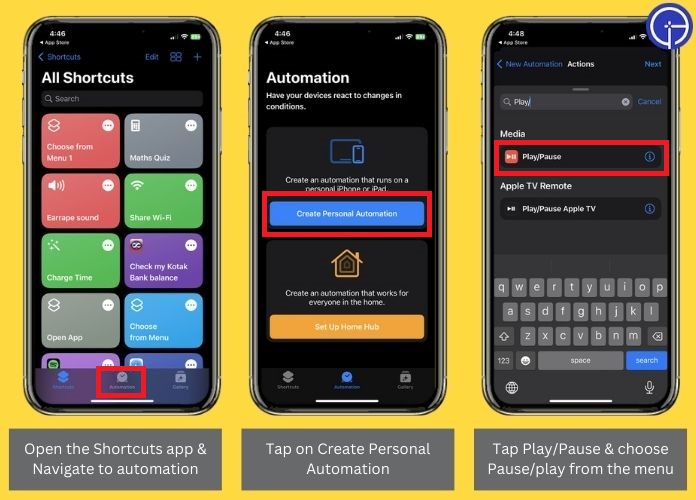
This convenient feature extends beyond Spotify and functions seamlessly with other apps, including YouTube and Apple Music.
Wrap Up!!
You can revolutionize your bedtime routine by utilizing the sleep timer feature on music apps such as Apple Music and Spotify.
By implementing the straightforward steps in this article, you can indulge in your preferred music or podcasts without the concern of battery drain or sudden interruptions when the content concludes.

