If you own an Apple Watch and consider selling, upgrading, or resetting it for any reason, you’ll want to unpair it from your iPhone first.
How to unpair Apple watch? So, Unpairing your Apple Watch is a straightforward process, but it’s essential to ensure you have a current backup to retain your data and settings.
In this guide, we’ll walk you through the steps on how to unpair Apple Watch from your iPhone. Sometimes Apple watch is running out of battery you can check ways to charge the Apple watch without a charger to avoid these battery issues.
Unpairing the Apple Watch is equal to erasing it. And after you do this, you’ll have to set up your Apple Watch again on your iPhone.
This iOSIdeas guide shows three ways on how to unpair Apple Watch from its paired iPhone. Whatever the reason, you can unpair your Apple Watch from its paired iPhone, even if you don’t have that iPhone or Watch around you.
So, let’s jump in on just how you do that!
Table of Contents
Why Might You Want to Unpair Your Apple Watch?

1. Upgrading to a New iPhone
When upgrading to a new iPhone, you must unpair your Apple Watch from the old one before pairing it with the new one. This ensures the Watch can establish a new connection with the updated iPhone and function correctly.
2. Selling or Giving Away Your Apple Watch
If you decide to sell or give away your Apple Watch, it’s essential to unpair it from your iPhone first. Unpairing will remove your data and settings from the Watch, ensuring the new owner can pair it with their iPhone without issues.
Also, you can remove apps from your Apple Watch, it’s helpful to know much storage space you currently have on your Apple Watch.
3. Troubleshooting Connectivity Issues
Your Apple Watch might sometimes experience connectivity issues with your iPhone or exhibit unusual behavior. Unpairing and re-pairing the Watch can help resolve such problems by establishing a fresh connection and clearing potential software glitches.
4. Performing a Factory Reset
If you want to completely reset your Apple Watch to its original state, unpairing it from your iPhone and erasing all content and settings is necessary. This might be helpful if you encounter persistent issues or want to start afresh with a clean slate.
5. Switching to a Different Apple ID
If you want to pair your Apple Watch with a different Apple ID or iCloud account, you must unpair it from the current one. This can be useful if you share the Watch with someone else or want to use a separate Apple ID for your Watch.
6. Temporarily Disconnecting the Watch
In some situations, temporarily disconnect your Apple Watch from your iPhone, such as during air travel or when you need a digital detox.
Unpairing allows you to use the Watch in standalone mode for certain features like timekeeping and activity tracking without being tethered to your iPhone.
Remember that unpairing your Apple Watch will erase all data from the Watch, so it’s crucial to have a recent backup to restore your settings and information if you plan to pair it with the same or a different iPhone later.
How to Unpair Apple Watch With 3 Easy Ways?
Depending on your problem, use any method you’re comfortable with.
1. How to Unpair Apple Watch From the Watch App
Here’s how to unpair your Apple Watch from the iPhone:
1) Open the Watch app on your paired iPhone.
2) In the My Watch section, tap All Watches from the top left. Tap on the “My Watch” tab at the bottom of the screen.
3) Tap the info button (i) next to the watch details.
4) Tap Unpair Apple Watch and Unpair Name’s Apple Watch to confirm.
Note: If you plan to pair the Watch and iPhone again on the cellular model of the Apple Watch, you should keep the cellular plan. Else, please remove it.
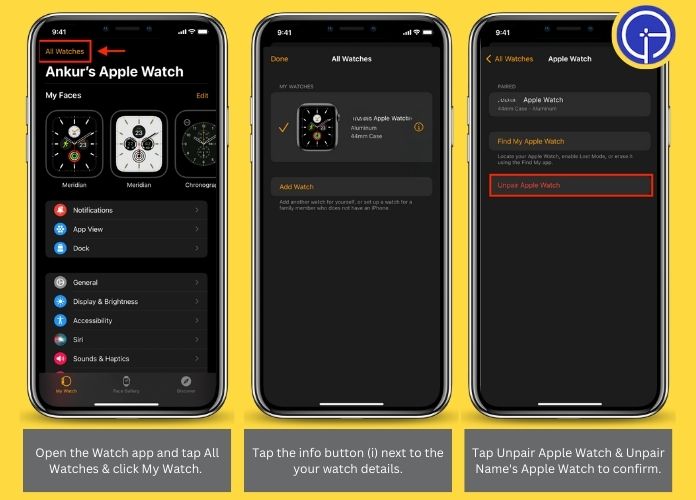
2. How to Unpair Apple Watch From the Watch Itself
1) Go to the home screen on your Apple Watch by pressing the digital crown.
2) Tap on the “Settings” app (the gear icon).
3) Select “General.”
4) Scroll down and choose “Reset.”
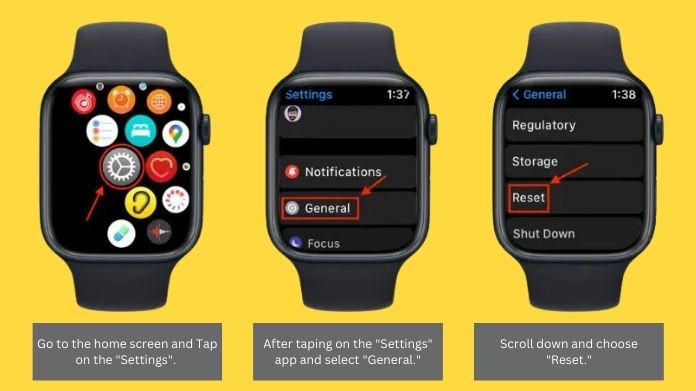
6) If prompted, enter your Apple ID password to confirm the unpairing.
7) Finally, tap Erase All.

3. How to Unpair Apple Watch Remotely
Here are the steps to unpair and erase your Apple Watch even if it isn’t with you:
1) Open the Find My app on your iPhone, iPad, or Mac. You can also use iCloud.com in a browser on Apple devices or Windows PC.
2) Tap Devices at the bottom of the screen.
3) Select your Apple Watch from the list of devices.
4) From the bottom, tap Erase This Device.
5) Tap Continue and optionally enter a phone number displayed on the Apple Watch screen after the Watch is erased. Any kind person who finds your Watch can see this phone number and contact you.
6) Finally, tap Erase.
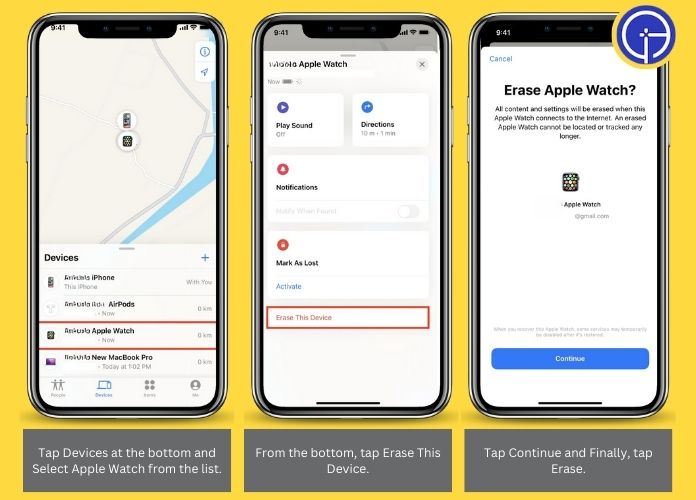
Make sure to have a recent backup before retaining your data and settings. After unpairing, your Apple Watch will be reset and ready for setup with another iPhone or for sale/gifting purposes.
Conclusion
So this is all about how to unpair Apple Watch!!
Unpairing your Apple Watch from your iPhone is a simple process that can be done through the Watch app. Before unpairing, ensure you have a current backup to safeguard your data.
Following the steps in this guide will help you unpair your Apple Watch and prepare it for whatever comes next – whether it’s a new pairing or a new owner.
Thanks for reading!!

