The iPhone Weather Widget is probably one of the most underrated smartphone apps. However, it might be of great help when you are eager to run an early weather check before going out.
But what if you’re greeted with a frozen screen or outdated information? Frustration sets in, and you wonder – Why my iPhone weather widget isn’t working or updating?
Well, worry no more!! Like several iPhone issues, such as YouTube loading errors or Siri not working, this glitch is temporary and can be fixed with a few workarounds.
This handy guide will help you tackle this confounding issue head-on.
Walk through some tried-and-tested solutions and fix the weather widget not working error at that very moment.
Let’s get started!!
Table of Contents
What Does the “Weather Widget Not Working on iPhone” Error Look Like?
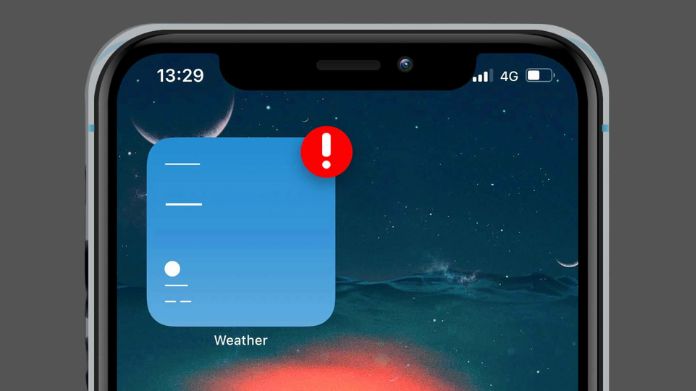
It might fail to refresh the temperature or shows no data. For some, the location displays only “Cupertino.”
So, here the question is – what does this error look like, or what are the typical scenarios you might encounter when your weather widget stops working?
Here’re mentioned a few of them.
- Blank or frozen screen
- Inconsistent updates
- Outdated information
Note: Please note that the exact behavior or appearance of the error may vary depending on the root cause and the specific iOS version.
If you are getting a no location found error on iPhone, you can read the latest article on it and get a solution for it.
Why is the Weather Widget Isn’t Working or Updating on iPhone?
Now that you know the typical scenarios, let’s elaborate on the common reasons behind the “weather widget not working on iPhone” error.
The common reasons are, but not limited to:
- Poor network connection
- Location problems
- Technical bug in the app or iPhone itself
- Server down
5 Effective Solutions to Fix the Weather Widget Not Working on iPhone Error
It’s time to map out some effective, hands-on solutions to bring iPhone’s weather widget back to action to deliver accurate weather updates straight to your fingertips.
Let’s get rolling!!
1. Re-connect Network
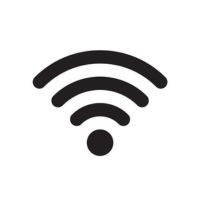
Hence, ensure you are connected to a robust and uninterrupted network source.
You can also re-connect or reset network settings to root out the trouble.
Here’s how to do it.
- Turn OFF WiFi or cellular data and wait for a couple of seconds.
- Turn it back ON and see if it helps.
Alternatively, it would help if you allowed the Weather widget to use WLAN and cellular in WLAN settings to troubleshoot the network-related issue.
2. Reset Location Services

Remember that the weather app can retrieve no information if it doesn’t have access to location details.
Therefore, ensure the location settings are in place. You can manually change and set the weather location or locate it automatically.
To enable location services on your iPhone,
- Pull down the Notification bar and toggle OFF and on Location Services.
- Allow Location Access when using the Weather app or set it as always.
To reset location services,
- Visit Settings > General > Transfer or Reset iPhone > Reset
- Select Reset Location & Privacy, and it’s Done.
3. Enable Background Refresh for the Weather App
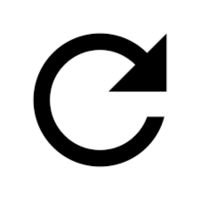
Keep your mind, and consider enabling the background refresh for the Weather app.
It allows the app to run in the background, fetch data, and update.
Here’s how.
- Go to the Settings tab and select General.
- Tap on Background App Refresh, and the process completes here.
Note: Not many iOS 15/16 devices boast the background refresh for the weather app. Hence, only partially rely on this solution and turn to others if the error still appears.
4. Restart iPhone
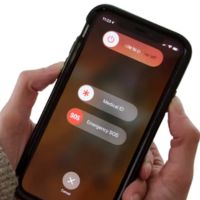
Thus, try force restarting your device and eliminate minor bugs and occasional technical glitches.
The process is simple and mainly depends on the iPhone model you own.
Once you turn off the phone, wait a few seconds, and then power on the device to see if the error resolves.
5. Reinstall the Weather App

Hence, you could reinstall the weather app and fix the problem to ensure you’ll never be caught off guard by a sudden rainstorm or a surprise heatwave again.
Uninstall the app first, go to Apple App Store, and follow the on-screen instructions to install it again.
Frequently Answered Questions
Q. How Do I Get My iPhone Weather Widget to Update Automatically?
Ans. Please navigate to the weather widget and access its Menu icon. Go to Settings > turn on “Auto Refresh on the go,” and it’s Done.
Q. How Does the iOS Weather App Work?
Ans. The screen displays the current temperature for your current city or location. Hence, you must enable location sharing to get the weather update automatically.
Time to Sign Off
While the weather widget isn’t something we use daily or creates a mess when not working, it’s still advised to keep it intact, so you will never get stuck into unexpected weather conditions.
That’s all for now!!
These are some natural solutions to get the misbehaving weather widget working again.
Have something to say or add? Share your thoughts in the comments below, and we will surely appreciate your effort.

