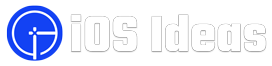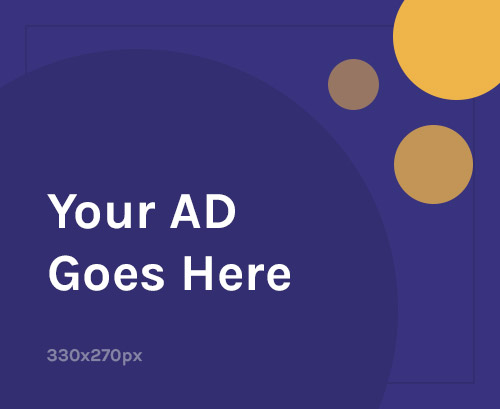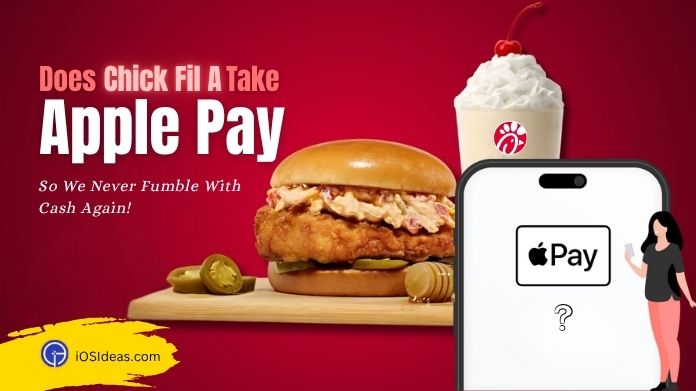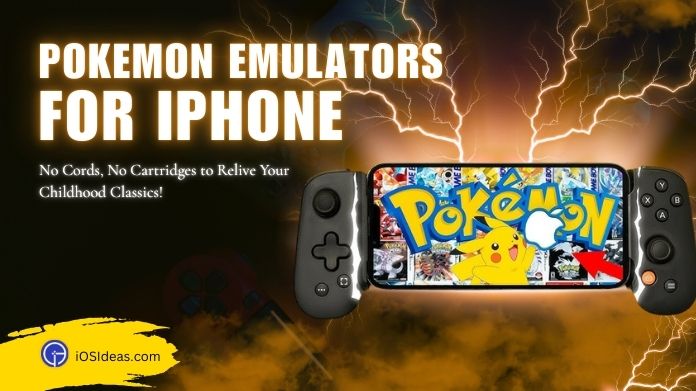It could become frustrating when you need location-sharing service in the Find My app but get a No location found error on iPhone.
This hitch happens to thousands of Apple users daily and is no less than a pain in the neck.
If this problem occurs, you may not be able to see your device on a map, use location-based notifications, and lock or erase remotely.
All in all, “No Location Found” can impact your overall experience, thus leading to unwanted chaos. But thankfully, like all other iOS glitches, such as Chat GPT not working with Siri on iPhone or SOS only on iPhone, this issue is fixable.
Try the troubleshooting solutions below and eliminate the pesky No Location Found error until the end.
What Does “No Location Found” Mean?
In addition, it also comes in handy when you misplace or lose your Apple device. However, this feature also has some drawbacks and errors that might interrupt your experience.
So, what’s No Location Found meaning? Does that error mean someone stopped sharing their location with you? This bug is frequently caused by the location service failing to perform optimally.
When this error message hits your screen, you won’t be able to obtain the GPS coordinates of friends or family members with whom you have authorized to share GPS locations.
It also emerges when your iPhone is in Airplane mode. This glitch makes you feel helpless when your near and dear ones need you the most and creates trouble when you try to ping an Apple watch.
But fortunately, a few different ways that may help fix the No Location Found error on iPhone.
Continue reading, and this tutorial will help you discover the possible causes and solutions to get things back to normal.
Reasons for the No Location Found Error on iPhone
Understanding the root causes behind the No Location Found error on iPhone can help you cope with the situation better.
Therefore, we have identified some primary reasons for such an irritating error.
- No or Poor Internet Connection: Find My program requires a strong, uninterrupted internet connection to display results. It may cause the error message to pop up if iPhone isn’t connected to WiFi or cellular data or if you are experiencing weak signal strength.
- Disabled Location Services: Correlating this reason with the No Location Found error message is okay. Since the Find My program is about displaying the location, either of your family and friends or your Apple device, it must require active location services. The error occurs if, by any chance, you have disabled location services.
- Wrong Date and Time: This error message might pop up on your iPhone if your device is set to the wrong date and time. And the reason is relatively straightforward. Find My uses your friends’ date and time to sync location details. Hence, if it provokes the error, one of these factors is incorrect.
- Sign-in Error: Although it is the least expected trigger behind the No Location Found error on iPhone. This can lead to this error pop-up when you try to utilize the location-sharing service. If the person still needs to sign in to the Find My app, it might not display any of his details to you.
How to Fix the No Location Found Error on iPhone?
Since you are now aware of the reasons you must wrestle with, it’s time to grease up and step into the ring.
Although the error is fixable, you must do some legwork to get your iPhone on track.
Here’re what actions you should take to resolve the error for eternity.
1. Check Location Services & Enable It
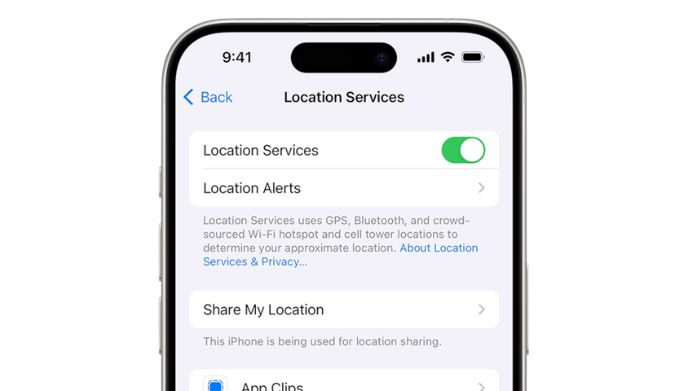 As already explained, the No Location Found error on iPhone means that your location services have been disabled intentionally or mistakenly.
As already explained, the No Location Found error on iPhone means that your location services have been disabled intentionally or mistakenly.
Here’s how to turn on location services in a few taps.
- Open the Settings app (one with the gear icon) and scroll down to Privacy.
- Select Location Services and toggle on the button to enable this feature on your iPhone.
- Use the Find My app again and see if the error has been resolved.
2. Restart Your iPhone
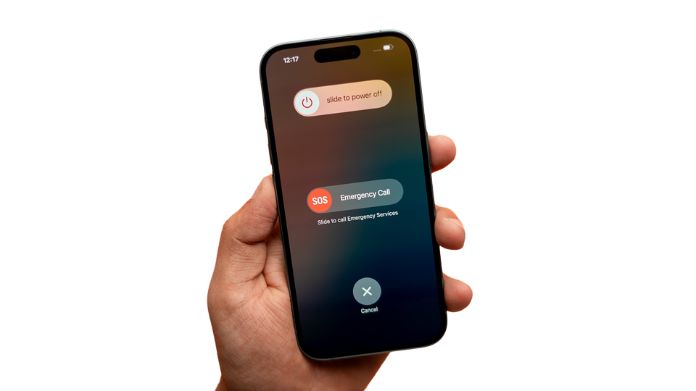 It is the simplest method to go for. Sometimes, the error appears due to a minor technical bug. Powering down your phone can help in rooting out such glitches.
It is the simplest method to go for. Sometimes, the error appears due to a minor technical bug. Powering down your phone can help in rooting out such glitches.
Press the volume down and side buttons until the slider appears on the iPhone’s screen. Slide to power off and wait for a few seconds.
After that, you can turn it back by pressing the same buttons until your iPhone returns. Also, consider rebooting your device to fix the iMessage signed-out error on iPhone.
3. Check Your Internet Connection
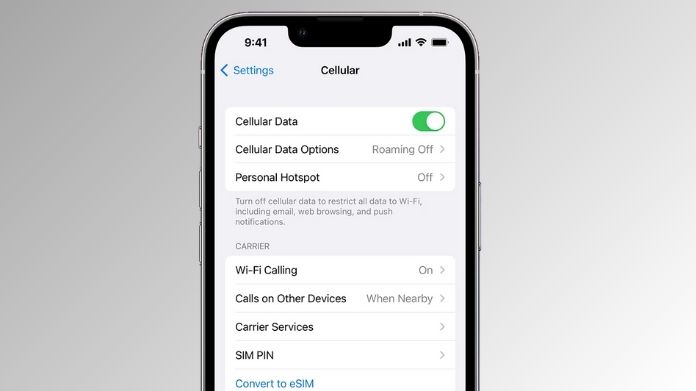 Poor or no signal will interfere with location services, thus leading to a No location found error on iPhone.
Poor or no signal will interfere with location services, thus leading to a No location found error on iPhone.
Hence, your phone must be connected to a stable network source.
Users can quickly evaluate their signal strength by using the status bar. If your connection is experiencing a lag, don’t wait and switch to a different source immediately.
4. Get Yourself Signed Into the Find My Program
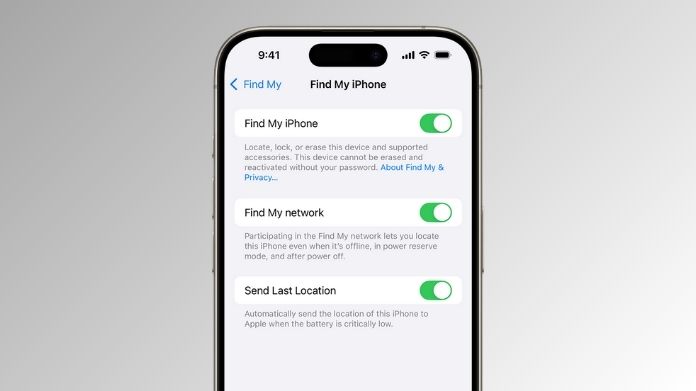 Once you’ve signed into the Find My app, you can only retrieve information about your family, friends, or Apple devices.
Once you’ve signed into the Find My app, you can only retrieve information about your family, friends, or Apple devices.
Ensure you and your friend have the app downloaded and signed in. Find My program requires your Apple ID to sign in, and the process is automatic if you’ve already set up your Apple ID on the device.
5. Check the Device Date and Time
The incorrect date and time might have triggered the No Location Found error. Hence, the only method to eliminate this hassle is to make the necessary modifications using the instructions below.
- Go to Settings > General > Date & Time.
- Click “Set Automatically” and confirm the date and time on your device are correct.
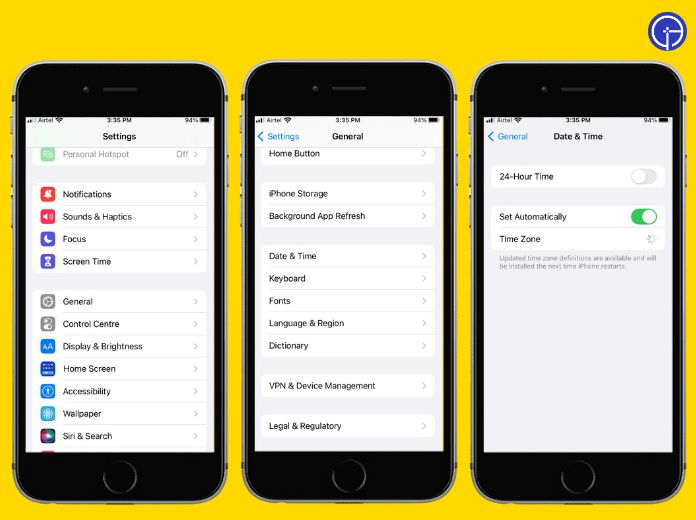
6. Reset Location & Privacy
Are you still facing trouble? Hold your calm and try returning your location and Privacy to their default settings.
Here’s how:
- Open Settings > General.
- You must locate the Transfer or Reset iPhone option and select Reset > Reset Location & Privacy. Follow the on-screen prompts & it’s done.
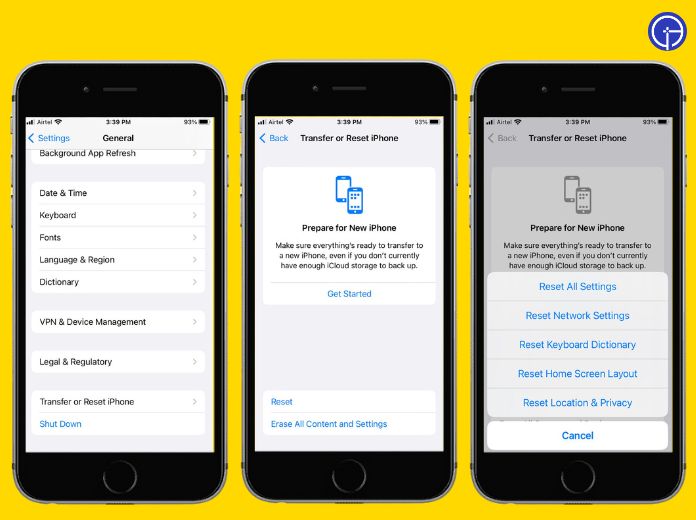
7. Check the “Find My” Status
If none of the above tricks work, keep your patience and move to check the Find My status.
You may encounter the No Location Found error on iPhone because the Find My program is down and not running as it should be. And thankfully, finding the status is as simple as A-B-C.
Here’re the steps to follow.
- Visit the official Apple System Status website and locate Find My.
- You will find a green dot beside the Find My app if it’s up and running. However, if the case is contrary, you’ll see a notice indicating that the Find My program is down.
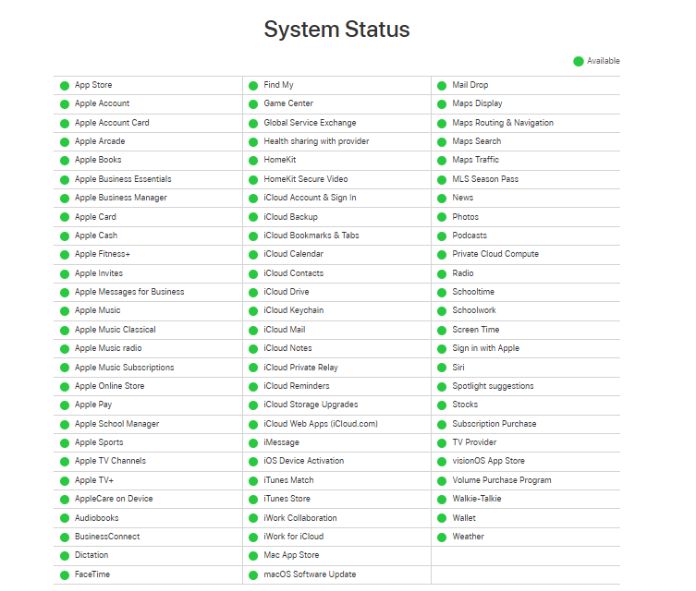 Remember that the issue is on Apple’s end, and you can do nothing to sort it out. This is one of the rarest possibilities and often occurs once in a blue moon. And all you can do is sit back and wait for Apple to fix it.
Remember that the issue is on Apple’s end, and you can do nothing to sort it out. This is one of the rarest possibilities and often occurs once in a blue moon. And all you can do is sit back and wait for Apple to fix it.
Frequently Answered Questions
Q. Can I Freeze by Location on Find My?
Ans. Yes, you can freeze it by turning your iPhone to Airplane mode. Alternatively, you can turn off location-sharing services to achieve the same outcome.
Q. How is No Location Found Different From Location Not Available?
Ans. The software actively looks for the user’s location when a system generates the Location Not Available message. However, the No Location Found warning is displayed when the software gives up due to a technical bug or poor internet connection.
Closing Words
This guide will help walk you through the reasons behind the No location found error on iPhone and how to fix it.
Location sharing is a double-edged sword. While it facilitates people to know about your whereabouts, various third-party apps can use this information for nefarious purposes.
Hence, be cautious while enabling location-sharing services and protect yourself from unwanted tracking.