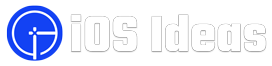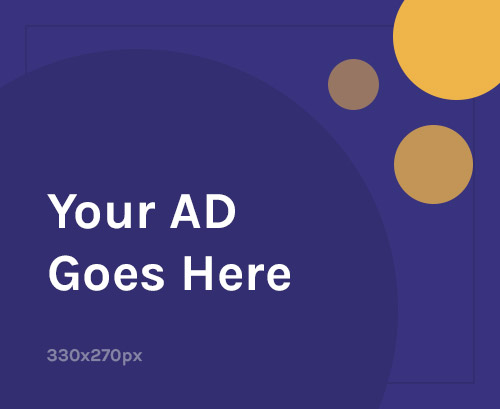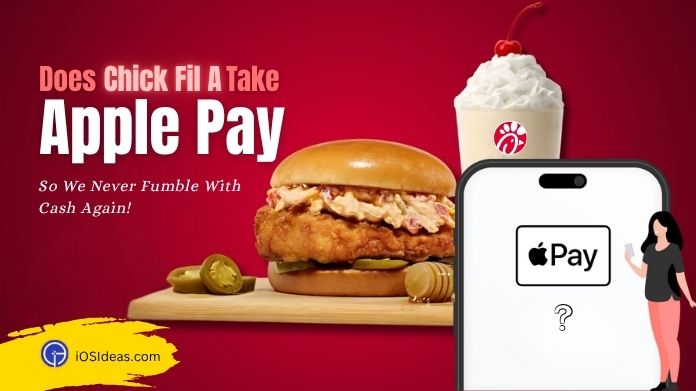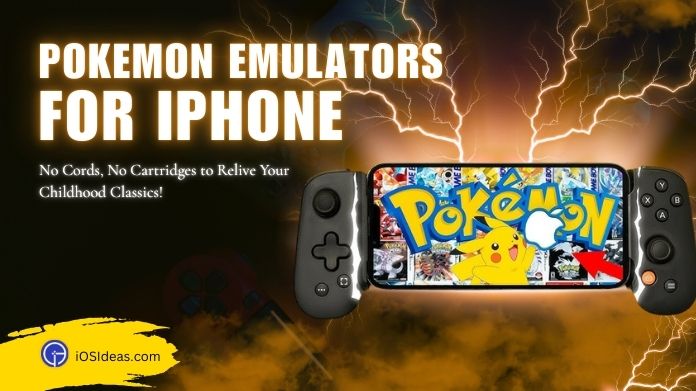No matter how fantastic and futuristic Apple’s Siri is, there are times when this virtual assistant Siri not working, leaving us in the dark and gloom.
Siri has been a piece of our lives, making us feel closer to that AI-laced future. However, this voice assistant is not immune to technical bugs, thus creating trials and tribulations we’ve never envisioned.
But don’t take all these things to your heart, and stay calm. This problem is temporary, and you can come out of its claws using the effective methods listed below.
So, if Siri stops taking requests and leaves you hanging in between Siri not working, don’t panic and follow the tricks below to restore its full potential.
In addition, you can also explore our expert guide on how to turn off Siri on Airpods to streamline your music experience.
Here’re the deets and minutiae!!
Why is Siri Not Working?
Let’s admit – we’ve all been there at least once when we try to give Siri a command, and it returns the request with an error message, saying – Something went wrong!!
But here the question arises – Why is Siri not working?
Let’s dig deeper and find the primary culprits behind the glitch.
- Unable to connect to the internet
- Low mic volume or mic blocked
- It needs to understand your language or accent.
- Technical Error
- Siri might have been disabled mistakenly
In addition to not receiving commands, Siri sometimes interferes with other programs and hinders its operations, like ChatGPT.
So, you can read our guide on how to fix Chat GPT not working with Siri and continue your work seamlessly.
How to Fix Siri Not Working Issue?
Should we move to the tricks? Here’s a quick lowdown of the easy and immediate steps to get your Siri back to life.
Please read them carefully and knock out the problem for good.
1. Turn ON Airplane Mode
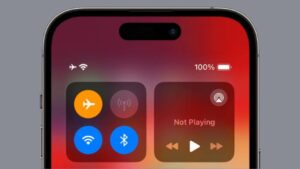 Enabling the airplane mode for a while and toggling WiFi can fix multiple issues, and the voice assistant is no exception.
Enabling the airplane mode for a while and toggling WiFi can fix multiple issues, and the voice assistant is no exception.
Hence, if your Siri says something went wrong, turn off the WiFi, enable the Airplane mode, and see if it can create a distinction.
Here’s how!!
- Please Turn OFF the WiFi: Open Settings > WiFi > Turn it OFF. Please wait for a few seconds and turn it back on.
- Turn ON Airplane Mode: Launch Settings > Airplane Mode > Turn it ON. After a few seconds, toggle the button to disable it.
Relaunch Siri and see if this hack has done the job or if the error lingers.
2. Enable Hey Siri
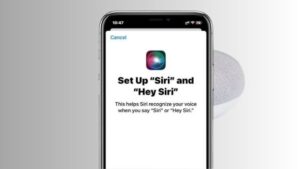 If Siri is not taking your commands, no matter how much you are pushing the voice assistant, you might have accidentally disabled the option.
If Siri is not taking your commands, no matter how much you are pushing the voice assistant, you might have accidentally disabled the option.
Follow the steps and turn it back on.
- Open Settings > General.
- Locate “Siri” and click “Hey Siri.”
- Toggle to Enable the option, and it’s Done.
Note: In case it’s already turned on, you are advised to disable it for a while and turn it on again to fix Siri says something went wrong trouble.
3. Reset Network Settings
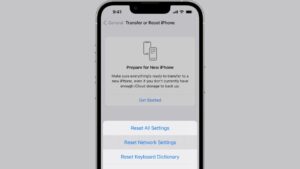 Are you still facing trouble? Worry not, and consider resetting the network settings.
Are you still facing trouble? Worry not, and consider resetting the network settings.
Sometimes, the error appears due to corrupted or incorrect network settings, and resetting it usually helps.
However, you must remember that resetting may erase all your passwords and data.
Hence, create a backup first and then proceed with the steps below.
- Go to Settings > General.
- Tap Reset and move to the “Reset Network Settings” option.
- Enter a Password if promoted, and the process completes here.
- Restart your phone and see if Siri has returned to its actual job or is still throwing tantrums.
4. Restart Your iPhone
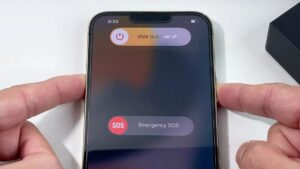 If you own iPhone 8, 10, 11, and 12 series, force restarting your devices may help. This process eliminates minor bugs and brings your device back to normal.
If you own iPhone 8, 10, 11, and 12 series, force restarting your devices may help. This process eliminates minor bugs and brings your device back to normal.
Here’s how to do so.
- Press the volume up button, release, and do the same with the volume down button.
- Press the hold and side buttons until the Apple logo appears.
For iPhone 7 and 7 Plus
- Press and hold the wake and volume down buttons simultaneously until the Apple logo appears on the screen.
Frequently Answered Questions
Q. How to Reset Siri?
Ans. Open Settings > Siri & Search > Turn OFF Listen for “Hey Siri.” Please wait for a couple of seconds and turn it back on. Tap Continue when the Set Up Hey Siri screen appears.
Q. Can I Change Siri’s Voice?
Ans. Yes. Visit Settings and tap on “Siri & Search.” Go to Siri Voice and change the Gender and Dialect that Siri Speaks in.
Let’s Wrap Up!!
Nothing is more frustrating than being abandoned by Siri in your hour of need. But don’t blame your voice assistant, as it’s just software and is susceptible to occasional errors.
If your Siri behaves wobbly and says, “Siri now working,” every time you give her a command, don’t lose your mind and follow the solutions above to root out the problem.