Digital payments have always been challenging, thanks to tools like Apple Wallet. Apple’s innovative digital wallet service epitomizes this by offering users a centralized platform to store and manage payment methods.
However, there are moments when you need to declutter or update your digital wallet for various reasons.
Whether it’s an expired card, a security concern, or simply a desire to organize, knowing how to remove card from Apple Wallet swiftly becomes essential.
This iOSIdeas guide provides a quick and efficient method to help you remove card from Apple Wallet in seconds, ensuring your digital transactions remain as streamlined and secure as ever.
Table of Contents
Why You Might Need to Remove a Card?

- If your card has expired or been replaced, updating your digital wallet to reflect these changes is essential.
- If you’ve lost or misplaced a card, removing it from Apple Wallet ensures added security, preventing unauthorized transactions.
- Decluttering and organizing your digital wallet can make transactions smoother, especially if you’ve accumulated multiple cards.
You may have closed a bank account or prefer to use something other than a particular card for digital transactions.
In such cases, removing a card from Apple Wallet can streamline your payment options, ensuring that only your preferred cards remain at your fingertips.
While Apple Pay is widely accepted at multiple gas stations and restaurant chains, like Chipotle, Cookout, and Chick-Fil-A, it is valid at all retail stores.
Whatever the reason, understanding how to remove card from Apple Wallet efficiently is a valuable skill for any tech-savvy individual.
How to Remove Card From Apple Wallet?
Navigating the digital realm can sometimes be daunting, but tasks like removing a card from Apple Wallet become a breeze with the proper guidance.
Here’s a concise guide to help you do just that:
1. On iPhone and iPad
For most of us, our iPhones or iPads are the primary devices we use daily. If you’re looking to declutter or update your payment methods, here’s how to remove card from Apple Wallet on these devices:
Step 1: Launch Settings on your iPhone and Tap on Wallet & Apple Pay.
Step 2: Browse your cards and select the one you wish to remove.
Step 3: Tap on the card, revealing more details.
Step 4: Click on the three dots, typically located in the upper right corner.
Step 5: Scroll down and select “Remove This Card.” Confirm when prompted that you’ve successfully removed a card from Apple Wallet on your iPhone or iPad.
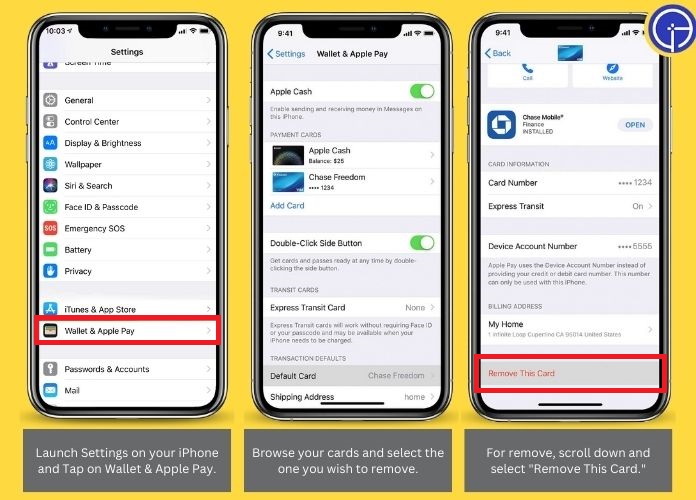
2. On Apple Watch
Your Apple Watch isn’t just for tracking fitness; it’s a gateway to swift payments. If you need to remove a card from Apple Wallet on this nifty device, follow these steps:
Step 1: Go to the Apple Watch app on your paired iPhone.
Step 2: Navigate to the “My Watch” tab.
Step 3: Scroll and tap on “Wallet & Apple Pay.”
Step 4: Choose the card you intend to remove.
Step 5: Tap Remove Card at the bottom. Confirm the action, and Apple Wallet will remove your card from your Apple Watch.

3. On Mac
For those who prefer making transactions or managing finances on a bigger screen, your Mac has you covered.
To remove a card from Apple Wallet on your Mac, follow these steps:
Step 1: Click on the Apple menu to “System Preferences.”
Step 2: Select “Wallet & Apple Pay.”
Step 3: On the left pane, you’ll see a list of your cards. Click on the card you want to remove.
Step 4: Hit the minus (–) or Remove Card option.
Step 5: A confirmation prompt will appear. Confirm the removal, and voila! You’ve managed to remove a card from Apple Wallet on your Mac.
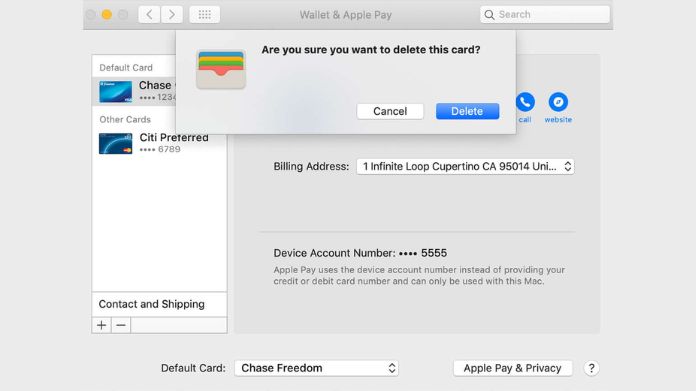
Post-Removal Considerations
After you remove card from Apple Wallet, it’s about more than just the immediate action.
There are several subsequent considerations to keep in mind to ensure a seamless digital payment experience:
- Verification of Removal: Once you remove card from Apple Wallet, it’s a good practice to double-check and ensure that the card has indeed been deleted. This ensures you don’t accidentally use an unwanted or expired card for future transactions.
- Physical Card Remains Active: It’s crucial to understand that only the digital version is deleted when you remove card from Apple Wallet. Your physical card remains active and can be used as usual.
- Re-adding a Card: If you’ve mistakenly removed or wish to use it again, you can quickly re-add it to Apple Wallet. However, you’ll need to go through the verification process again, which might involve receiving a code from your bank or card provider.
- Security Implications: While Apple Wallet is secure, removing a card can be a precaution, especially if you suspect any unauthorized activities. After removal, monitor your bank statements to ensure no suspicious transactions.
- Device Synchronization: Remember that Apple Wallet functions independently on each device. If you remove the card from Apple Wallet on your iPhone, it might still be on your iPad or Mac. Ensure you remove it from all devices if that’s your intention.
- Notifications and Settings: Removing card from Apple Wallet also turns off any notifications or settings linked to that card. If you add the card back, you must customize these settings again.
Tips for Managing Cards in Apple Wallet
Apple Wallet offers a seamless way to digitize and manage your payment methods. However, like any tool, its efficiency depends on how well you use it.
Here are some tips to ensure you get the most out of your Apple Wallet experience:
- Regular Review: Periodically review the cards stored in your Apple Wallet. Removing a card from Apple Wallet is an excellent practice to keep things tidy if you come across any that have expired or are no longer in use.
- Prioritize Primary Cards: If you have multiple cards, arrange them in order of preference. This ensures that your primary card is always the default for transactions, saving you the hassle of scrolling through multiple cards.
- Update Promptly: Whenever you receive a new card, or there’s a change in your card details, update Apple Wallet immediately. This ensures that you don’t face any hiccups during transactions.
- Secure Your Wallet: While Apple Wallet is inherently secure, it’s always wise to have additional layers of protection. Ensure that your device has a strong passcode, and consider enabling Face ID or Touch ID for added security.
- Stay Informed: Apple often rolls out updates that can enhance the functionality of its services. Stay updated with the latest features and learn how they can benefit you. For instance, understanding how to remove card from Apple Wallet efficiently can be invaluable in a hurry.
- Backup Regularly: Ensure that you regularly back up your iPhone or iPad. It ensures that even if you lose your device, you can restore your Apple Wallet data on a new device without any hassle.
Wrapping Up
Understanding how to remove card from Apple Wallet enhances your digital payment experience. It’s all about convenience and security.
Following the provided steps and considering post-removal considerations, you can ensure a hassle-free and organized Apple Wallet journey.
Stay tech-savvy and informed!

