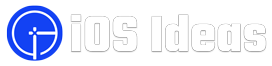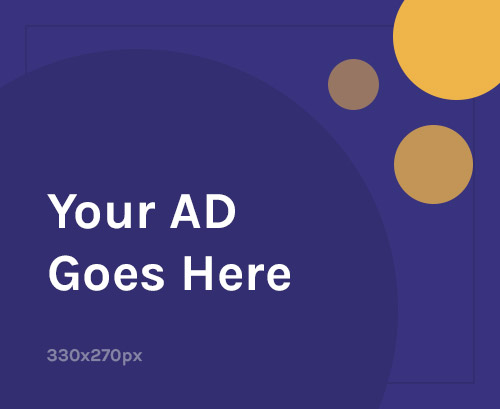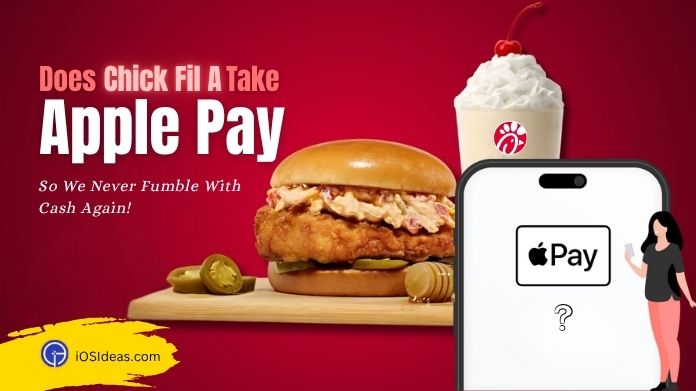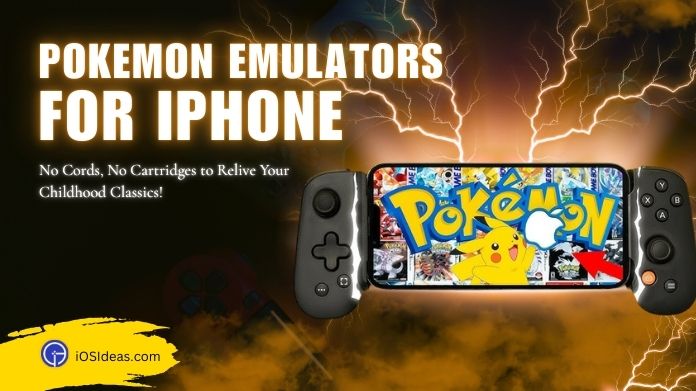Streaming your favorite videos online is probably one of the best things you can do to kill extra time.
But what if you run out of internet data or are staying at a place with minimal to no network connection? Don’t lose calm, and download videos on iPhone with Safari in a few simple taps.
While Safari provides the Download option for some videos, it only supports saving some possibilities, making the process more complicated. But don’t panic, as we are here to assist.
However, if you don’t want to watch while surfing, utilize the iPhone Safari browser’s private browsing function, which prevents you from leaving digital footprints that often track your online movements.
Our team of experts has put together different methods to get videos on iPhone with Safari Browser.
Apply any of these solutions and grab a chance to download your desired videos from Safari on iPhones.
Let’s get started!!
Is it Possible to Download Videos on iPhone With Safari?
Before further elaborating on the process to download videos on iPhone with Safari, clarifying some readers’ doubts is good to ease their search.
Most iPhone users think they can download anything from Safari, and we’ll be disheartened to inform you that the reality is far from their presumed truth.
So, the short answer to the question is Yes and No.
While the Safari browser allows you to download specific videos on iPhone without copyright issues, it might not help you get restricted videos from specific platforms, like YouTube, Instagram, Facebook, etc.
While it might be lengthy to download videos from Safari, you can easily get other apps or games like Project QT on your iPhone and enjoy.
Easy Ways to Download Videos on iPhone With Safari
Wondering how you can download videos on iPhone with Safari? Look no further; this tutorial guide will walk you through the simplest methods to get your favorite videos on your smartphone.
Readers are suggested to scroll through every method thoroughly and pick the one that suits their requirements.
Take your time with decisions, and learn about step-by-step instructions for methods to avoid the glitch later on.
So, shall we start?
1. Download Videos on iPhone With Safari Directly
As explained, Safari allows users to download certain videos without copyright restrictions on their iPhones.
It is the most accessible method to get the required videos on your smartphone. You only need a stable, robust internet connection and an up-to-date Safari Browser to execute this method.
This method applies to only those videos that offer the “Download” option when streamed in Safari.
Here’s how to execute the process.
- To start downloading your favorite videos on your iPhone with Safari, you should launch the Safari browser and go to the video site where you want to download videos.
- You can take any of the sites available, like SSYoutube, which is the best site to download videos, according to our research.
- There, you must locate the video you are looking to download.
- If the video offers you the Download button, wait no further, and tap on it to start downloading. It may take a few seconds to minutes, depending on the length of the video and your internet speed.
- Once done, navigate to the Downloads section and preview the recently saved video.
Here we’ve included a visual illustration of the steps above to assist you to download videos on iPhone with Safari.
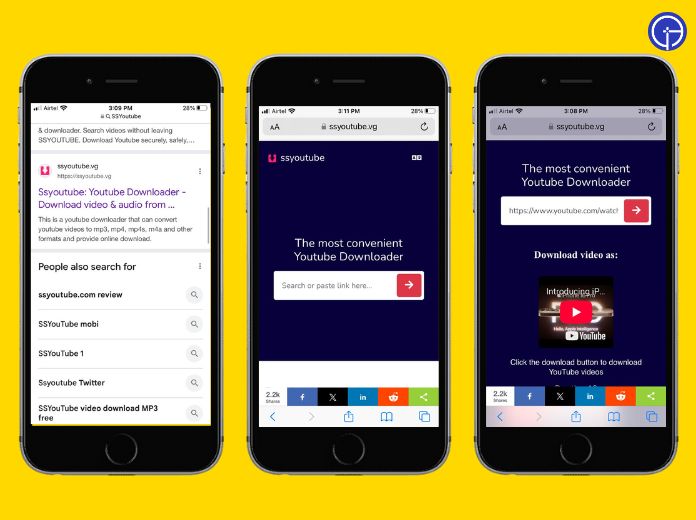 Note: This method will only work if you are trying to download videos from third-party platforms with strict download restrictions, including Facebook, IG, YouTube, and other similar options. For such videos, you must jump to other methods listed below in this guide.
Note: This method will only work if you are trying to download videos from third-party platforms with strict download restrictions, including Facebook, IG, YouTube, and other similar options. For such videos, you must jump to other methods listed below in this guide.
2. Use Online Downloaders to Save Videos From Restricted Platforms
While the default method to download videos on iPhone with Safari is simple and hassle-free, it might not be helpful when downloading videos from platforms with restricted downloading.
You must switch to online downloading services and save your favorite videos to your iPhone with simple clicks. The internet has many online downloaders, and you can easily find them based on your need.
Open the Safari Browser, enter the Facebook Video Downloader or YouTube video downloader in the search engine box, and pick the top from the results.
If you need more time to find such services, consider trying the one we pick for you, VidsWatch.com.
It is an online downloader tool that lets you download videos from YouTube and other platforms. Here’s how to go about the process.
- Initiate the process by launching YouTube on your iPhone. Locate the video you want to download and move to the next step.
- Tap on the Share button and copy the link.
- Go to the Safari browser and navigate to the official website of VidsWatch.
- Enter the link you copied a few seconds ago, and click the Load options to choose the video format.
- Tap “Click here to start” and wait a few seconds to download videos on iPhone with Safari.
- Go to the Downloads section, and preview the saved video.
How to Choose the Downloaded Location for Videos on iPhone?
Okay, you are done with the process to download videos on iPhone with Safari, but where should you find them?
To eradicate your dilemma, we have mapped out the step-by-step process of choosing the location for saved videos on your Apple phone in a few simple taps.
Follow the instructions below, and save the time and effort you otherwise waste locating those saved video streams.
- Foremost, open the Settings app on your iPhone, and then go to Safari > Downloads.
- A new page will open on the screen where you’ll find two options – iCloud Drive and On My iPhone. Select the option based on your preferences.
- If you choose iCloud Drive, it comes with all cloud locations, including Dropbox and Google Drive. However, if you select the “On My iPhone” option, the videos will automatically be saved on your device.
Frequently Answered Questions
Q. Where Do Videos Download From Safari Save on iPhone?
Ans. The videos downloaded from the Safari browser usually get saved in the Downloads section of the app. However, you can customize the storage location by visiting Settings>Safari>Downloads.
Q. Why Are Downloaded Videos Not Playing on iPhone?
Ans. The only reason the downloaded videos aren’t playing on your iPhone is their incompatibility.
To eliminate the problem, you must convert those videos into iPhone-supported formats, like MP4, MOV, MTS, 3GP, MXF, etc.
Wrapping Up
The guide on how to download videos on iPhone with Safari finally ends here. Our experts have conducted in-depth research to create this comprehensive piece, and we hope you have enjoyed reading it.
Downloading videos on iPhone from Safari is no rocket science, and users can efficiently execute the process by learning the correct process.
Whether you are saving your favorite videos directly from Safari or using online downloaders, make sure to follow the proper method.
Thanks for reading & get in touch with us for more such guides!