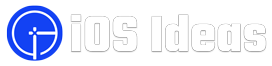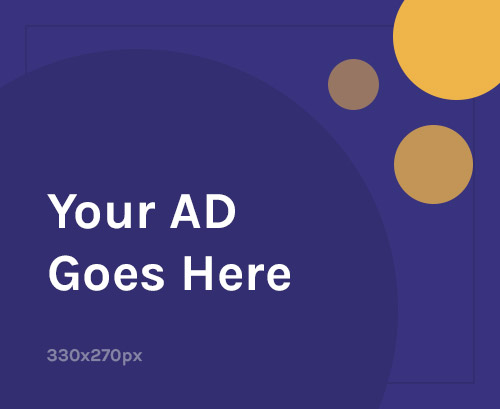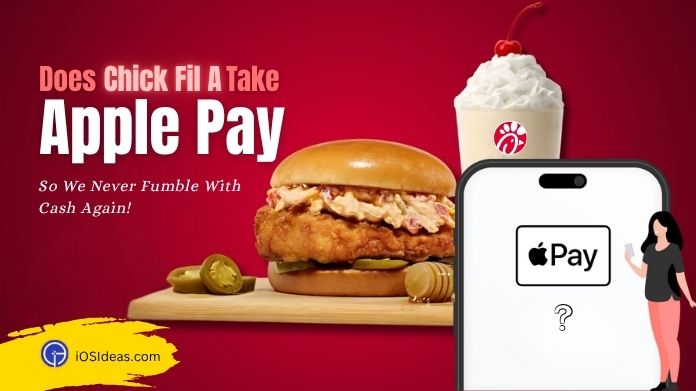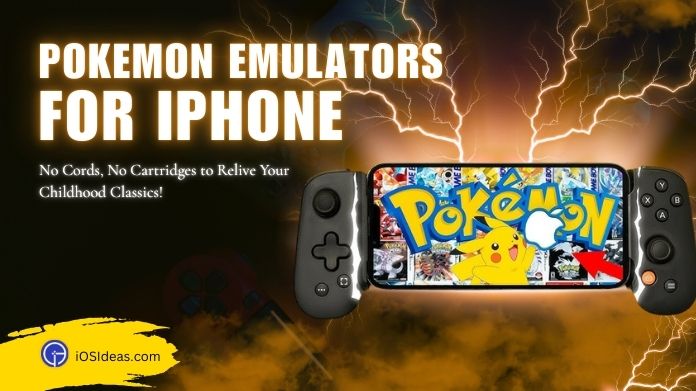Have you been experiencing an issue with your iPhone where calls seem to fail? If so, this post is for you. We’ll cover the most common causes of iPhone call failed issues and give you tips on fixing them.
Undoubtedly, a continuous call failing on your iPhone might be the most frustrating experience you’ve ever experienced.
But the good news is that it is 100% temporary, and you can quickly fix it by following the solutions mentioned below. Read on to get the help you need.
5 Reasons Why You Are Facing iPhone Call Failed Issue
Before we move to the methods for resolving the iPhone call failed issue, let’s first uncover the reasons that usually trigger the problem.
- There could be a problem with your iPhone’s communication tower. If you are in an area with poor cellular service, your iPhone may need help to connect to the network appropriately and make calls.
- Your iPhone may need more battery power to complete the call. If you last used your iPhone a while ago, its battery may run down quickly and cause it to fail when trying to make a call.
- You might use an outdated or incompatible phone number or SIM card with your iPhone. If you’re using an older number, that number ported from another phone; your iPhone may not be able to connect to the network and attempt to make calls.
- It might be because of incorrect network settings on your iPhone, preventing it from connecting to the network and making calls. There could be something blocking Bluetooth or Wi-Fi signals from reaching your phone, which would prevent it from being able to make calls.
- You may be experiencing some iOS glitch preventing you from making or receiving calls. If you’re having trouble calling someone with an iPhone, chances are good that their phone is also experiencing some difficulty getting through calls.
The 5 Possible Ways to Fix iPhone Call Failed Problem
If you’re experiencing an issue where your iPhone is failing to make or keep a phone call, there are a few things you can do to try and fix the problem.
Here are five tips to resolve the iPhone call failed problem in less than no time.
Follow the instructions carefully to avoid any hassle later in the future.
1. Check Your Network Connection.
First and foremost, make sure that you have a good network connection.
If you’re having trouble making or keeping phone calls because of low bandwidth, then your iPhone may not be able to communicate appropriately with other devices on your network.
If you are experiencing a problem where your iPhone is failing to make or receive calls, there is a chance that the issue is related to the network.
In such a case, you can try toggling your airplane mode to check if it resolves the error.
To turn on and off the airplane mode on an iPhone, follow these steps:
- Open the Settings App on your iPhone.
- Tap Airplane Mode.
- Toggle Airplane Mode on or off and see if it helps.
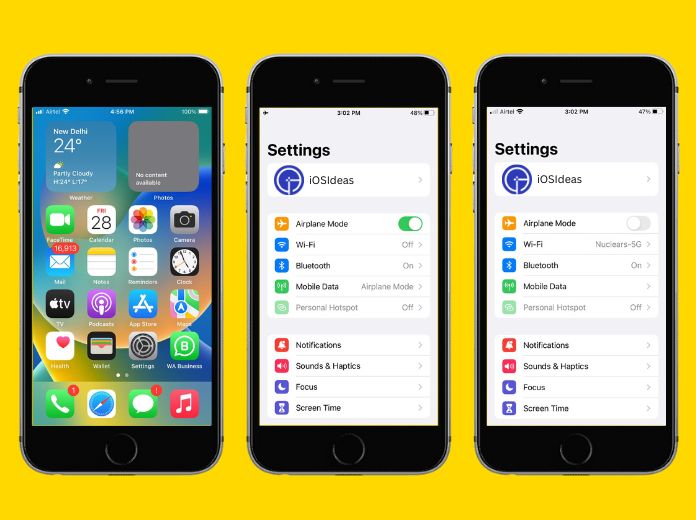
2. Reset Your iPhone’s Settings
Another possible cause of failed phone calls could be conflicting settings on your iPhone. Locations can vary depending on which version of iOS you’re running, so it may take trial and error to find what works best for you.
If you’ve changed any of your device’s settings recently, like changing your carrier or adding new apps, try resetting them back to their defaults to see if that helps resolve the issue.
Follow the steps mentioned below to reset your iPhone’s settings.
- Go to the Settings App and click on the General Tab.
- Scroll down to Transfer or Reset iPhone.
- After that, tap Reset, click on Reset Network Settings, and enter your iPhone passcode.
- Click the Confirm button, and your phone’s settings will update.
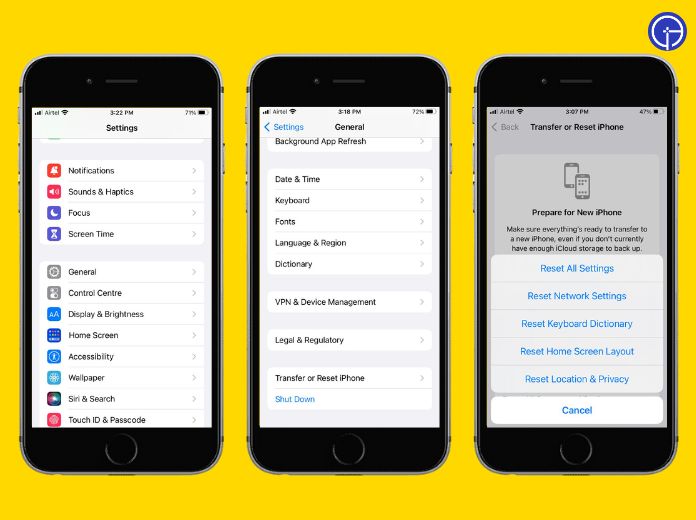
3. Clear Out Your Call History
If you regularly get failed phone calls, clear out your call history on your iPhone to free resources for future calls. The process can do by using the instructions mentioned below.
- Go to the Settings tab and click General.
- Now, tap Reset > Erase All Content and Settings, and you are done.
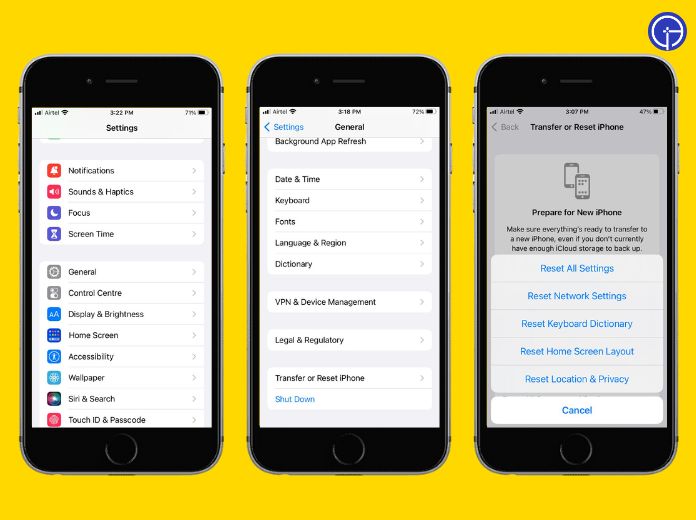
4. Check the Sim Card and Make Sure It’s Not Damaged.
If you’re experiencing an iPhone call failed issue, there’s a good chance that your Sim Card is damaged.
To verify the same, you need to power off your iPhone, remove the sim card, clean it, and insert it again. Try making the call again and check whether this step resolves your program.
 If everything checks out and you still experience call failure, it may be due to an issue with your network or carrier.
If everything checks out and you still experience call failure, it may be due to an issue with your network or carrier.
To troubleshoot these issues, you can keep reading and try other methods listed in the post.
5. Check for Updates
Are you still facing an iPhone call failed to issue and need help fixing it? Worry not, as we still have a solution for you.
Sometimes, the error occurs when you use outdated software on your phone. In such cases, all you have to do is update it and see if this helps.
Carry out the steps mentioned below to update the iPhone’s software
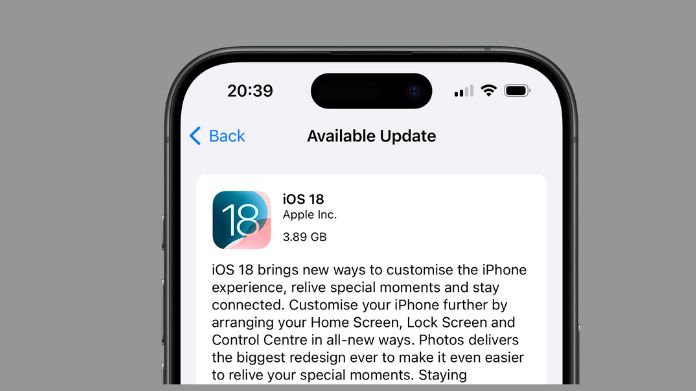
- First of all, unlock the iPhone and launch the Settings App.
- Scroll down and click on the General tab.
- From there, you must locate the Software Update option and check if there are pending updates available.
- Click on the Download and Install button and wait until the iPhone downloads and installs the new update.
- Try to make a call again, and there’s a possibility that this hack will resolve the issue.
Conclusion
That’s it, folks! iPhone call failure is one of the few common issues iPhone users face for several reasons.
Sometimes, incorrect network settings trigger the problem, and sometimes it’s just a poor network connection. Whatever the reason, you can resolve the trouble by using some common fixes.
So, what keeps you waiting? Use all methods listed above sequentially and quickly eliminate this annoying iPhone trouble.