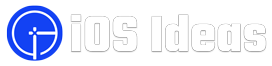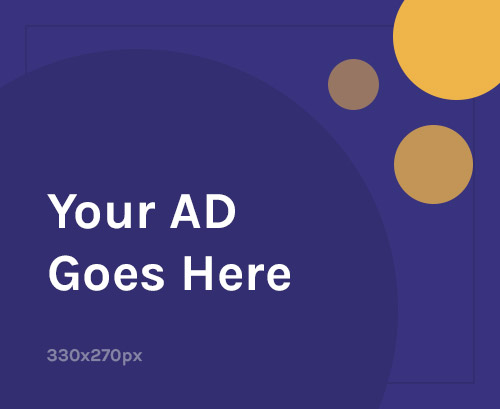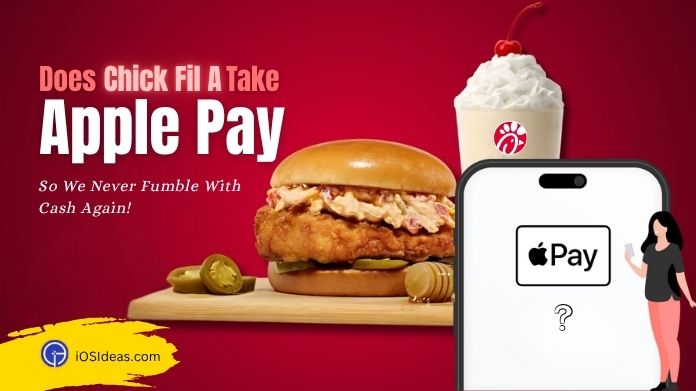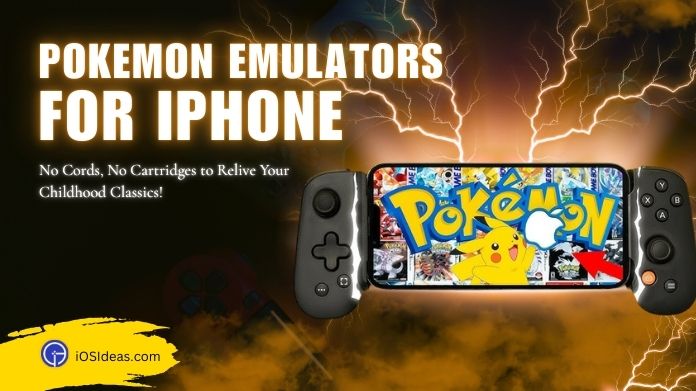In the ever-evolving landscape of technology, Apple’s introduction of the yellow dot on iPhone has stirred curiosity and questions among its vast user base.
This seemingly inconspicuous feature, nestled at the top corner of the screen, carries a profound message about user privacy and device transparency.
This article attempts to shed light on the meaning of the yellow dot on iPhone and assist users in navigating its implications as iPhone experts and casual users alike question its importance and seek strategies to regulate its presence.
Dive in to unravel the mystery behind this dot and learn how to take control of your device’s microphone permissions.
Sometimes, the microphone icon on iPhone status bar indicates that something on your device is accessing the microphone. You can also remove it with simple tabs.
Yellow Dot on iPhone: What Does It Signify?
Have you ever noticed a small, unassuming yellow dot on iPhone near the top corner of your screen? At first glance, it might seem like a minor glitch or a random design element. However, this tiny dot carries significant importance in privacy and security.
The yellow dot on iPhone is Apple’s innovative way of informing its users. When this dot lights up, it’s signaling to you, the user, that an app or service on your iPhone is actively using the microphone.
Whether recording a voice memo, chatting with a friend, or using a voice-activated app, the yellow dot serves as a real-time indicator of microphone activity.
But why is such an indicator necessary? In an age where digital privacy is a growing concern, Apple introduced the yellow dot on iPhone as a transparency feature.
It ensures you’re always aware when an app accesses your microphone, preventing potential eavesdropping or unauthorized recording.
If you are new to the iPhone, you can check other iOS-related guides, such as sharing focus status, how to take screenshots on the iPhone, deleting wallpaper on the iPhone, and more.
Why Did Apple Introduce the Yellow Dot on iPhone?
Apple, recognizing the growing concerns of its users, introduced the yellow dot on iPhone as a testament to its commitment to user privacy and transparency.
But what prompted this move? As apps became more sophisticated, so did their capabilities. Some apps began accessing device features, like the microphone, without the explicit knowledge of the user.
This raised eyebrows and concerns. Users wanted to know: Who’s listening? When are they listening? And why?
Enter the yellow dot on iPhone. This subtle yet powerful feature is a real-time indicator, alerting users whenever an app or service accesses their microphone.
It’s Apple’s way of ensuring that no app can secretly eavesdrop on or record conversations without the user being aware.
Moreover, the yellow dot on iPhone isn’t just about alerting users; it’s about empowering them. With this feature, users can take immediate action, whether closing the app, revoking permissions, or simply being aware of the microphone’s active status.
How to Remove the Yellow Dot on iPhone?
1. Review App Permissions
- Go to ‘Settings‘ on your iPhone.
- Dive into the ‘Privacy‘ section and select ‘Microphone.’
- Here, you’ll see a list of apps with access to your microphone. Toggle off any apps that you don’t want using your microphone, which will reduce the chances of the yellow dot on iPhone appearing.
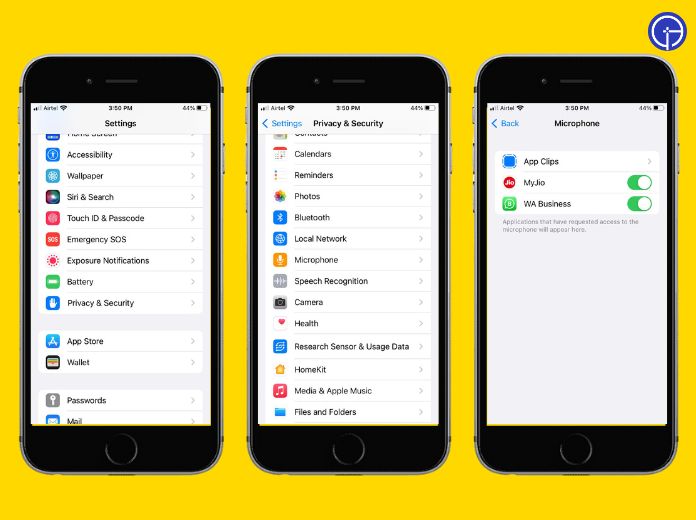
2. Close Active Apps
If you’ve just finished a voice recording or a video call, ensure you close the app properly. Swipe up from the bottom of the screen (or double press the home button on older iPhones) to access the app switcher and swipe away apps that use the microphone.
3. Use Headphones
Using headphones can reduce the instances of the yellow dot on iPhone appearing, especially if they have a built-in microphone. This is particularly useful for calls or voice recordings.
4. Regularly Restart Your iPhone
A simple restart can refresh your device’s settings and ensure no apps unnecessarily access the microphone in the background.
5. Stay Updated
Ensure your iPhone’s software is up-to-date. Apple frequently releases updates that enhance user experience and fix minor glitches. An updated system often runs smoother and manages app permissions more efficiently.
6. Educate Yourself About Apps
Before downloading a new app, read its reviews and permissions. If an app is notorious for accessing the microphone without an apparent reason, it might be best to look for an alternative.
7. Revoke Permissions Temporarily
If you’re about to engage in a sensitive conversation and want to ensure utmost privacy, you can temporarily revoke microphone access for all apps. Once done, you can easily grant access again.
How to Check Which App is Using the Microphone?
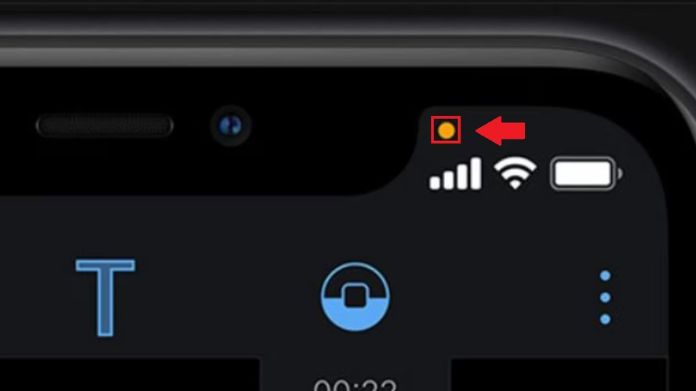 Spotting the yellow dot on iPhone can often lead to a moment of curiosity if not concern. This tiny indicator, while subtle, carries a significant message: an app on your iPhone is currently accessing the microphone.
Spotting the yellow dot on iPhone can often lead to a moment of curiosity if not concern. This tiny indicator, while subtle, carries a significant message: an app on your iPhone is currently accessing the microphone.
But which app is it? Let’s dive into how you can pinpoint the application that’s listening in. When the yellow dot on iPhone appears, it’s Apple’s way of ensuring transparency.
It’s a nod to the user, signaling that their voice or ambient sounds might be getting picked up. But to determine the exact app responsible for this, follow these simple steps:
1. Swipe Into the Control Center
- On iPhones with Face ID: Swipe down from the top-right corner of the screen.
- On iPhones with a Home button: Swipe up from the bottom edge of the screen.
2. Spot the Culprit
Once you’re in the Control Center, look at the top-left corner. Right next to the network and battery icons, you’ll see the name or icon of the app currently using the microphone.
This immediate feedback ensures you’re always in the know, allowing you to take action if needed.
3. Review Microphone Permissions
- If you’re curious which apps have been granted microphone access, head to ‘Settings.’
- Navigate to ‘Privacy‘ and then tap on ‘Microphone.’ Here, you’ll see a list of all apps that have requested microphone access, with toggles indicating their current permission status.
4. Stay Informed
Regularly checking the apps with microphone access can give you peace of mind. If you ever spot an app you don’t recall granting permission to or one that doesn’t need microphone access for its functionality, consider toggling it off.
Addressing Common Concerns About the Yellow Dot on iPhone
While it’s a minor feature, its implications for privacy and security are vast. Let’s address some of the most common concerns surrounding this tiny yet significant indicator.
1. Is My iPhone Being Hacked?
– One of the first concerns that might emerge when seeing the yellow dot on iPhone is the fear of a security breach or hacking. Rest assured, the yellow dot is not an indication of malicious activity.
Instead, it’s Apple’s way of informing you that an app is accessing the microphone. It’s a feature designed for transparency, not an alarm.
2. Why is the Dot Appearing Randomly?
– If the yellow dot on iPhone appears randomly, it’s likely due to an app accessing the microphone in the background.
This could be a voice assistant, a messaging app, or any other app granted microphone permissions. Regularly reviewing app permissions can help you identify and manage such occurrences.
3. Can I Disable the Yellow Dot?
– The yellow dot on iPhone is a fixed feature introduced for user protection and cannot be disabled.
However, by being mindful of which apps have microphone access and closing apps when not in use, you can reduce its appearance.
4. Does the Dot Always Indicate Active Recording?
– Not necessarily. The yellow dot on iPhone indicates microphone access, but it doesn’t always mean active recording.
An app might access the microphone for various reasons, like voice commands or ambient noise detection, without recording anything.
5. Is My Privacy at Risk?
– The yellow dot on iPhone is a tool for enhancing privacy, not compromising it. By alerting you to microphone access, Apple ensures you’re always in the loop.
If you ever feel uneasy about an app accessing the microphone, you can easily revoke its permissions.
6. Are There Other Dots I Should Be Aware Of?
– Yes, alongside the yellow dot on iPhone, there’s also a green dot, which indicates camera access.
Together, these dots provide a comprehensive overview of when and how your device’s primary sensors are used.
Wrapping Up
The yellow dot on iPhone is Apple’s commitment to user transparency, signaling app microphone access.
While it can’t be permanently disabled, understanding its purpose and managing app permissions ensures users remain informed and in control of their privacy, making the iPhone experience secure and user-centric.