We’ve all been there – Locking yourself out of your iPhone during a memory blank and having “no idea” what you might have changed your password to.
Getting blocked by your pesky passcode is one of the worst nightmares an Apple user can ever encounter.
But thankfully, you can reverse this stroke of bad luck with a bunch of hacks.
And don’t worry if your Computer isn’t nearby, as you can unlock iPhone passcode without computer in seconds.
Unlike jailbreaking iPhone 13 or fixing the iMessage signed-out error, bypassing the iPhone passcode is effortless if you follow the step-by-step guide below.
Here, we’ll elaborate on three sneaky hacks for unlock iPhone passcode without computer or restoring it.
Let’s jump into it and see if these hacks can help you slide through iPhone’s cutting-edge safety features.
Table of Contents
Why Can You Not Unlock Your iPhone?

While an incorrect password is a significant trigger, several other causes may contribute to this situation. Surprised?
So, before we go ahead and unveil tips to unlock iPhone passcode without computer, let’s look at the main issue such as Chat GPT not working with Siri on iPhone or SOS only on iPhone, this issue is fixable.
Let’s look at the leading causes of why you cannot open your iPhone.
1. Inputting the Wrong Password
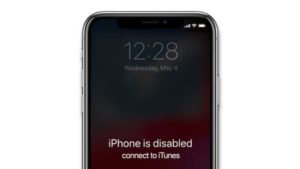
The primary cause leading to this annoying situation is a wrong password.
If you input the wrong password too often, your phone will be disabled and locked.
You will accept a message – “iPhone is disabled. Connect to iTunes“.
Hence, it’s always suggested to pen down your iPhone passcode at some safe place to avoid such an annoying situation.
2. Your iPhone is Hacked

But what if you still need to change your iPhone passcode and cannot access it?
Well, it indicates something fishy.
When someone else knows your passcode, they can easily reset it and lock you out on your device.
3. Lost Mode

You must enter your iPhone’s passcode to disable the Lost Mode.
But if you don’t remember this credential or someone changed it before enabling the Lost Mode, you may not unlock your iPhone even if you own it physically.
4. Your iPhone Screen is Broken

In that case, you must take your device to a technician for repair and then enter a passcode to unlock your device.
Make sure to visit an authorized service provider or official Apple store to have the screen repaired.
Is It Possible to Unlock the iPhone Passcode Without a Computer?
Apple has officially published a way to unlock your iPhone without the passcode on their website.
The method includes plugging your iPhone into a computer, putting it in recovery mode, and restoring it.
But what if you don’t have a Mac or PC now? Can you unlock iPhone passcode without computer?
And the answer is YES.
A few workarounds may help you bypass the iPhone’s password without attaching it to the Computer.
Sounds scary and impressive?
Well, as long as the morally right purposes outweigh the dubious ones, it’s helpful to know.
Whether that means accessing a phone in emergencies or relocating an owner with their lost iPhone.
3 Effective Ways to Unlock iPhone Passcode Without Computer
Face ID and Touch ID make unlocking iPhones a breeze. But when these high-tech features face trouble, you have no choice except to use a passcode to access your device.
But what if you forget that passcode too? Sounds dreadful?
The situation is indeed frightening, especially when you are in dire need of unlocking your device. But don’t worry; we are here to assist.
Want to figure out how to unlock iPhone passcode without computer? You’re in the right place.
Here, we’ve outlined the three simple yet effective methods.
Read on to learn how!!
1. Use the Security Lockout Feature

It is launched with the intent to help users to unlock iPhone passcode without a computer.
This feature quickly erases your iPhone’s data.
Thereby removing the passcode no computer or other equipment is required.
But here’s a catch. The feature is available only on iPhones running iOS 15.2 or later and connected to a stable cellular or WiFi network.
Using the Security Lockout feature, here’s how to unlock iPhone passcode without computer.
- Keep entering the wrong passcode until the Security Lockout screen appears on your device.
- Now, go to the bottom corner of the screen, and click on the “Erase iPhone” option.
- Tap “Erase Again” to confirm your action.
- Finally, enter your Apple ID password to sign out of your Apple ID, and then select “Erase iPhone” to permanently delete all data on your device. Once done, you’ll see a Hello Screen on your iPhone, and you can now set up your device again.
2. Use iCloud

What if your iPhone isn’t meeting this requirement?
Can you still bypass your iPhone’s lock without a PC or Mac? Fortunately, Yes.
Use the iCloud feature and erase your iPhone in a few taps.
Here’s how.
- Initiate the process by navigating to iCloud.com on another iPhone or iPad.
- Use your Apple ID and password to sign into your account, and then go to Find My.
- Scroll through the list of all available devices, and spot your locked iPhone. Tap on it and move further.
- Select the “Erase iPhone” button and input your Apple ID password to turn off Find My.
- Click “Next” and use on-screen prompts to erase all content and settings from your iPhone.
- Your device restarts as soon as it’s done, and you can set it up. Restore the backup, if any, and bring your phone to the same state where you left it off.
3. Turn to Find My iPhone

Stay Positive!!
As we have another ninja technique to pass the ball in your court.
Use Apple’s Find My iPhone to gain access to your unlocked device.
However, before you headstart the process, ensure you meet all the prerequisites to avoid any hassle in the middle of the process.
Prerequisites for using the Find My iPhone method:
- The Find My iPhone feature must have been enabled on your locked device.
- Your iPhone must be connected to cellular data or WiFi.
- It would help if you remembered your iCloud account credentials.
- iCloud account must have logged into the locked device
- The user must know the locked iPhone passcode.
Note: This solution applies to the situation where the iPhone is locked for reasons other than forgetting the password.
Follow the steps below and unlock iPhone passcode without computer.
- Launch the Find My app on another iPhone or iPad and switch to the Devices tab.
- Locate your locked device and tap the Erase iPhone option.
- Tap on the “Erase iPhone” option again to confirm your action.
- Follow the on-screen instructions to erase the locked iPhone. Once the process is completed, you can set up your iPhone again.
Frequently Answered Questions
Q. How Many Failed Attempts Locked You Out of Your iPhone?
Ans. Six. If you enter the wrong passcode six times in a row, you will be locked out of your device for a minute and get a message saying your iPhone is disabled.
Q. Is There Any Default iPhone Passcode?
Ans. No. A user sets a passcode if they are using two-factor authentication.
Let’s Wrapped Up!!
Hopefully, you have successfully unlocked your iPhone by now. It’s worth noting that these methods will delete all the content and settings on your iPhone.
Hence, all your data will be recovered if you have backed up your device.
So, back up your iPhone regularly and use any of the methods above to unlock iPhone passcode without computer.
Happy Unlocking!!

