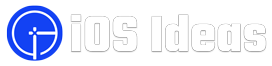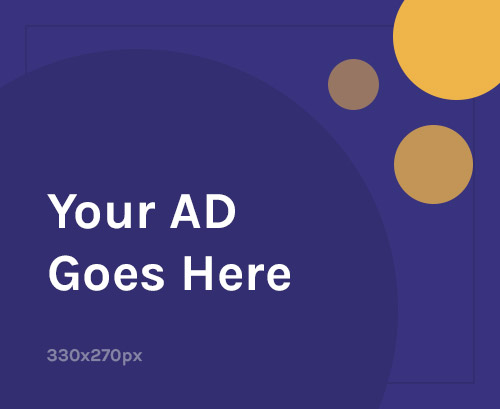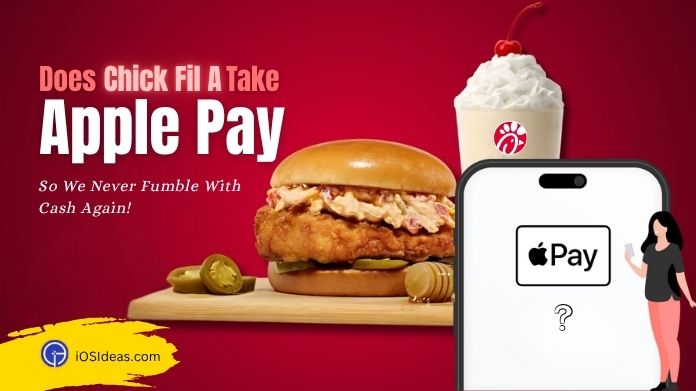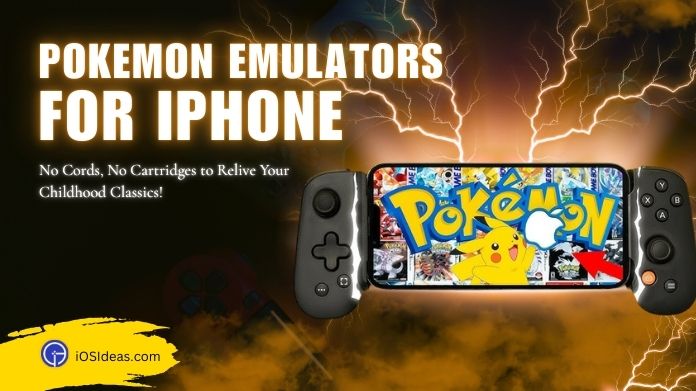Imagine you are about to tune in to your favorite piece of music or make a call using your TWS. You pick up your Phone and connect with your iPhone, it is successfully connected, and everything is excellent.
If your AirPods don’t connect to your iPhone, check our guide about AirPods can’t connect to the iPhone.
What if you come across a situation where it shows your AirPods connected but sound coming from Phone? The condition can be frustrating.
Are you unable to figure out the cause behind it, and how can you fix it?
You must have encountered this scenario if you have been using the AirPods for a long time. Chances are that you are currently facing this issue, or it happens with your regularly.
Regardless of what the case is, this blog will help you how you can resolve this issue when your AirPods are connected but the sound coming from your Phone.
The best part is that you would not need the help of any other people; you can do them on your own. This solution we have shared in this blog works for AirPods and AirPods pro.
So pick up your iPhone and AirPods case and start using these solutions one by one, and we promise that one of them will indeed work for you.
If you have been annoyed with unnecessary Airpods notifications, check out our guide on how to turn off Airpod notifications.
Why Are Airpods Connected but Sound Coming From Phone?
There cannot be a single reason behind an issue related to your electronic device. But still, there are some common ones.
You can face sound toughs if you use your AirPods on multiple devices. If your AirPods battery level is less than 30%, it can cause a problem with the sound. Disconnect them from other devices to solve this issue.
How to Fix Airpods Connected but Sound Coming From Phone Issue?
In part of the blog, we will focus on how you can resolve this issue when your AirPods connected but sound coming from Phone. And also explains all the possible ways you can try on your own to make it work.
1. Reset Your iPhone
If your iPhone is having trouble connecting with any other external device, you must reset it. Resetting your iPhone gives the software a fresh start and resolves most connectivity problems.
Those who already know how to do it can give it a try, or else you can follow the steps:
Before you start, ensure you have an iCloud or computer Backup of the data on your iPhone.
- Go to the settings panel; you will find General; click on it.
- Then scroll and come down and tap on Reset and Transfer iPhone.
- Next up, tap on Erase all content and setting and then hit continue.
- Now, enter your password. Just wait for your backup to finish.
- In the next step, tap your Apple Id and password and click on the turn-off option, which you can find in the top right corner of your screen.
- Lastly, tap on Erase iPhone. You will see the Hello message on your screen when the reset process is done.
Look at the image below for steps number 2,3, and 4. This visual helps you to go for the reset and transfer iPhone.
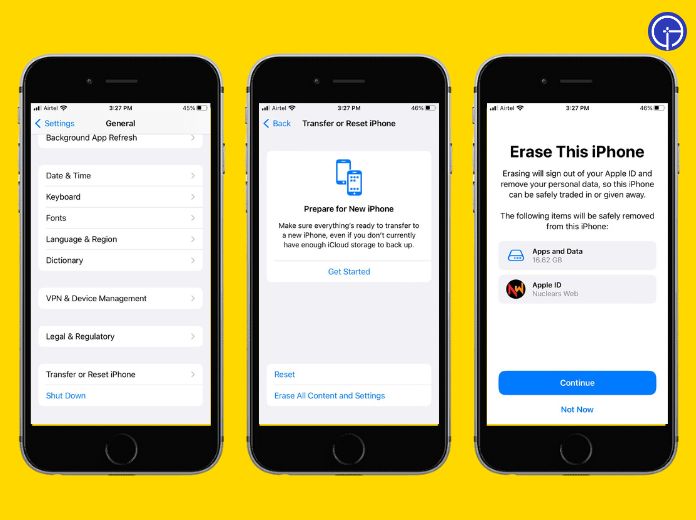 Now, wait for your iPhone to erase all the data; this may take a moment or two. Set up your iPhone and try connecting your AirPods again.
Now, wait for your iPhone to erase all the data; this may take a moment or two. Set up your iPhone and try connecting your AirPods again.
2. Reset AirPods
Resetting your AirPods will not only solve the connectivity issue but also help you with charging; after that, you set up your AirPods will look like they are brand new and ready for setup. It can do with your AirPods only without touching your iPhone.
- Pick Please pick up your AirPods case and open it.
- The case is open; look at the back; there, you will find a small button on the bottom.
- Press and hold the button for 20 seconds. When you start pressing it, you can see the white light blinking, which indicates that it is in pairing mode. You have to keep holding it to pass the pairing mode.
- After 20 seconds, the light will turn red for a few seconds, and now you can release the button.
- Close the case, and now your AirPods are ready to pair again.
 Siri is irritating you by reading out notifications? Do you check how to turn off Siri on AirPods?
Siri is irritating you by reading out notifications? Do you check how to turn off Siri on AirPods?
3. Update the Software
You need to follow a few steps to update your AirPods software to fix the connectivity and noise cancellation problems.
- Firstly, ensure your Airpods are connected to your iPhone.
- Go to settings, and check if it is connected with Bluetooth.
- Then go to General > About.
- Scroll down, and you will find the names of the AirPods.
- Click on the name, and then you will get all the information on the current version that you are using.
- Now that you know your software is outdated and wish to update it, you first have to connect it to the charger and leave it as it is.
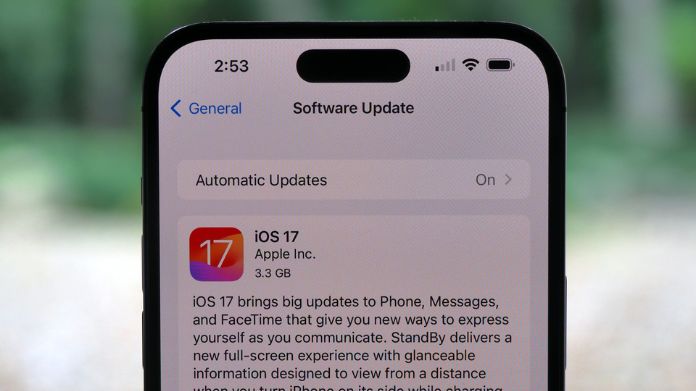 That’s it; this is all you have to do, rest of your iPhone’s software will take care of it. If you follow these steps correctly, you can update the software. The duration depends on the speed of your internet.
That’s it; this is all you have to do, rest of your iPhone’s software will take care of it. If you follow these steps correctly, you can update the software. The duration depends on the speed of your internet.
Go to the About section, select your AirPods again, and this time you will get all the details of the updated version of the software. It will work if your AirPods connected but sound coming from Phone.
4. Reset Bluetooth
Maybe the problem is not your Airpods but your Phone’s Bluetooth settings. Go to the Bluetooth section, which comes under settings, and reset it.
Remove all unwanted devices that are no longer paired with your Phone. This way, you will clear all the junk and try connecting your AirPods again.
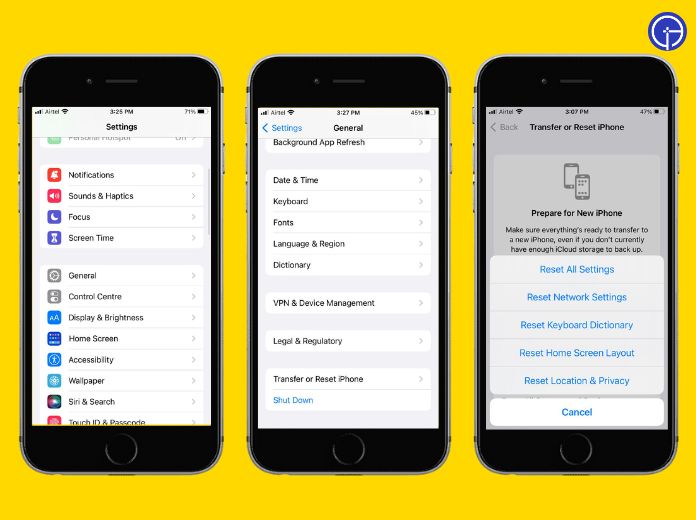
5. Reconnect AirPods
One of the easiest things you can do is disconnect your AirPods and connect them again. Go to the Bluetooth section, look for the connected Airports unpair them.
Please wait for a while and reconnect them again. It will help re-establish the connectivity, and hopefully, it will start working again.
6. Do Check App Permissions
The company Apple is known for its security; it does not allow any application or other device to connect without your iPhone without permission.
When reconnecting your AirPods, make sure you allow the permission to connect with your Phone.
7. Turn Off Automatic Ear Detection
Sometimes, turning off the ear detection fixes the issue. Below are the steps you can do on your iPhone.
- Go to the setting panel on your Phone.
- Tap on Bluetooth.
- Please tap on the “i” icon beside the AirPods.
- l down and toggle off the automatic air detection.
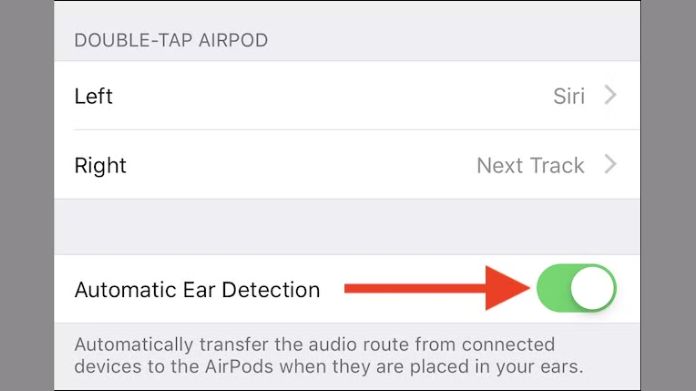
8. Clean your AirPods
So far, the solutions we tried were technical, but still, if you are facing the issue AirPods connected but sound coming from Phone, then it’s time to clean your Airpods. This is not only a solution but a habit you regularly use.
We are talking about cleaning your AirPods using a small clean piece of cotton cloth and an earbud. But make sure that you do not use any liquid solution to clean them. Try to use the dry methods as much as possible.
Frequently Asked Questions
Q. Why Are My AirPods Connected but Not Working?
Ans. There can be multiple reasons behind this; first of all, check the battery level of your AirPods; it should be more than 30%.
Always try to keep your Airpod’s case charged so that it can quickly provide backup in an emergency. Next up, check if it is connected to any other nearby device. If it is, then remove it.
Q. What Does Flashing Orange Light Mean on AirPods?
Ans. AirPods are designed to be used as a wireless set of headphones or as a Bluetooth headset. If you’re using AirPods wirelessly, the light will flash orange when charging and blue when connected to your Phone.
If you have AirPods paired with your iPhone, the light will flash red while it is charging and green once it’s fully charged.
Q. Why Are My AirPods Not Resetting?
Ans. Resetting your AirPods is an effortless task; anybody can do it without technical knowledge.
The reason why your AirPods are not resetting is that you are not holding them for too long. Gently press it and hold for 20 seconds to reset it.
Q. How Long Does It Take to Reset AirPods?
Ans. To reset your AirPods, hold on to the button for 20 seconds, which is located at the back of the AirPod’s case.
After 20 seconds, the light will turn red, indicating that your AirPods are now successfully reset and ready to use.
Q. How Do I Troubleshoot My AirPods?
Ans. The easiest way you can troubleshoot your AirPods is by resetting them. It will give it a new start and resolve all the issues.
To restart, press and hold the button for 20 seconds that you can easily find on the back of the case where you keep the Airpods. Make sure that both of the AirPods are kept in their place.
Final Thoughts
We hope that now you are efficiently using your AirPods with your device without any hassle. This blog was a complete guide you can follow when your AirPods connected but sound coming from Phone.
No matter your tech query, we have a solution for you. We appreciate your effort in reading this blog; keep checking the website for more informative articles.