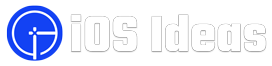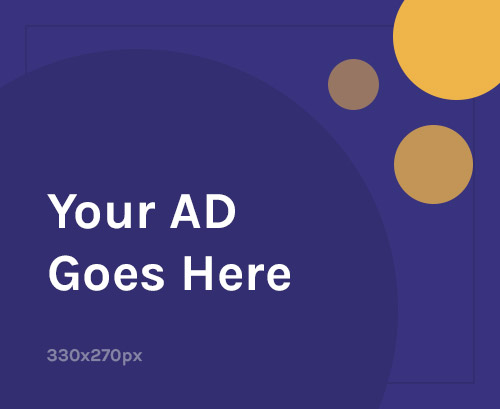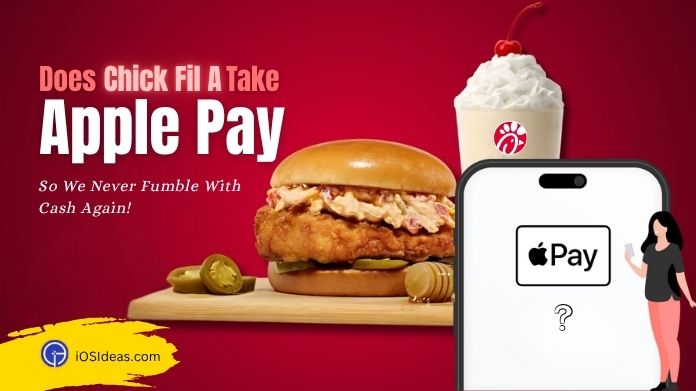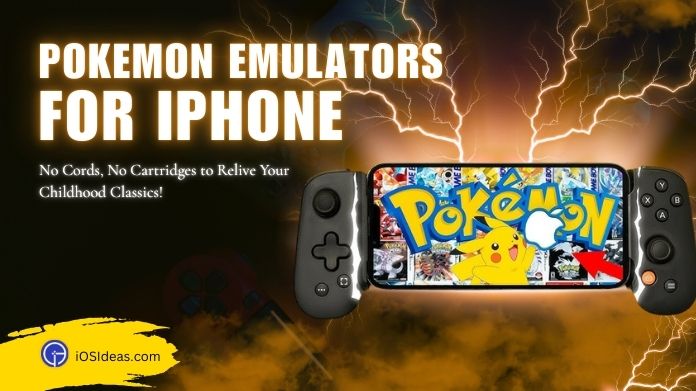iPhone packs stupendous video capabilities, not only in terms of quality but also the functionality. And given its reasonably high price tag, you can expect this.
While seeing up video is a popular editing technique, most users wonder why it is so loved and how to speed up a video on iPhone without sounding silly.
You should fast-forward a video on your iPhone or iPad for many reasons, be it saving time when watching a long video or incorporating the edited version with other videos.
Multiple workarounds may help you get this done. This article breaks down each method to speed up video iPhone so you can adjust it to the best level.
With that, if you are experiencing a hitch in your location services, find some quick ways to solve no location found error on iPhone and then proceed toward speeding up your videos.
Bestir yourself, as we’re all set to get going!!
The Major Reasons to Speed Up Video on iPhone
You have edited it beautifully to make it look like it should win several existing awards. Then, why would you ruin it by adding fast-motion effects?
If this question is bothering you, just like us, this section is specially curated to resolve your query and give you peace of mind.
Before tying speed-up videos to your final result or video marketing strategy, seeing where they fit in is good.
All in all, fast-forwarding your videos isn’t a severe battle like jailbreaking iPhone 12 or iPhone 13, and you can produce the desired result with a few knocks.
Here, we have rounded off several reasons why a fast-forwarded video may be an excellent choice for your next project.
1. To Fit a Video Within a Set Time Frame
Sometimes, we shoot a video that’s too long to be engaging. And that’s where the fast-motion effect comes to the rescue.
You can quickly speed up video on iPhone to shorten the duration or speed up slower scenes you don’t want to throw out of the video.
2. For Showing a Long Process
It’s no second thought that viewers are rarely interested in watching the long-winding process.
If you have recorded a long video covering a lengthy process, you can easily convert it into a visual summary to grab the user’s interest and make it visually appealing.
This can also reduce your video’s running time by pushing the long process down to a few minutes.
3. To Create a Comedic Effect
Can we recall those old silent comedy movies, be it Mr. Bean or Charlie Chaplin, where motion was usually sped up to make the footage comical?
Trust me, this trick is still sound and produces a comical effect.
4. For a Storytelling Purpose
Although storytelling wins audience and enhances your video’s engagement, executing this strategy is no less than dodging a bullet.
Keeping viewers engaged with every part of your story is daunting; hence, you must try increasing the speed and seeing the difference.
Not only will it convey information faster, but it also gives a better viewing experience.
If you find our suggestion worth trying, continue scrolling through our expert guide on how to speed up a video on iPhone.
5. For Adding a Production Value to Your Footage
Lastly, setting the video to a fast-motion effect adds production value to your clip.
You can also team up some fast-forward shots with slow footage to reflect your video editing techniques.
Can You Speed Up a Video on iPhone?
Okay, before we jump into how to speed up a video on iPhone, let’s ask, “Can we?”
And the answer is Positive.
Yes, you can increase or decrease the speed of a video on an iPhone based on your preferences, and there are a handful of ways to do so.
Users can either use built-in video editing tools or switch to third-party apps to get more control over speeding up or slowing down their content.
Some advanced applications let you alter the speed of your video frame-by-frame to get accurate results.
So, can we get started?
How to Speed Up a Video on iPhone?
Speeding up a video should be easy if you are well-versed in your iPhone’s built-in capabilities.
But, since not everyone belongs to a tech background or loves digging into all iPhone functionality, we’ve mapped out some most accessible and practical methods to execute this task.
Here’s how to speed up a video on iPhone. I hope they help!!
1. Speed Up a Video on iPhone Using Albums
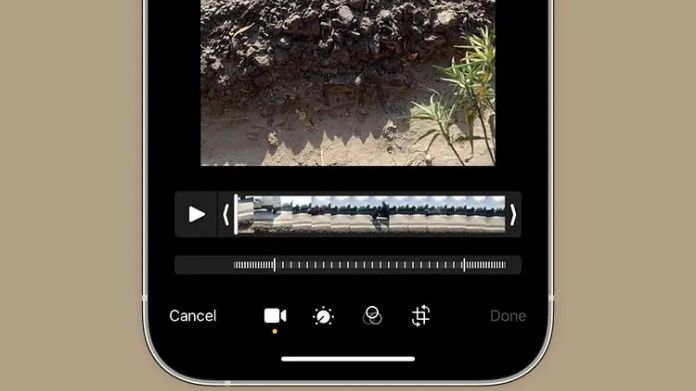 Let’s inaugurate the list with iPhone’s built-in capability that won’t require installing third-party apps or extensions.
Let’s inaugurate the list with iPhone’s built-in capability that won’t require installing third-party apps or extensions.
Also, using the Albums or Photos app is the easiest way to conclude the job.
Put the below-mentioned process in effect and add momentum to your slow or regular shots.
- Unlock your iPhone and launch the Photos app.
- Locate the video from the crowded universe and tap to select it.
- Go to the top-right corner of the screen and select the “Edit” button.
- An editing interface will appear on the screen, where you must tap on the video clip at the bottom-left corner.
- Move your cursor to the bottom-right corner and select the “Speed” icon.
- You’ll then spot various options for speeding up your video. Choose the one you want and click the “Done” button to accomplish the task.
- Your video will now be saved with the new, accelerated speed. That’s how to speed up a video on iPhone using Albums.
2. Via iMovie
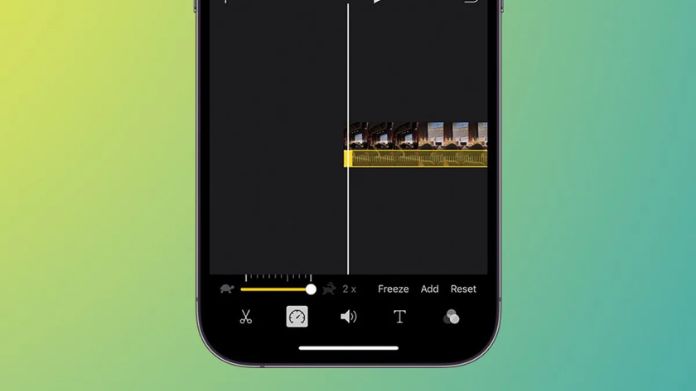 The second most effective method to adjust the speed of your video to your desired levels is using an iMovie app.
The second most effective method to adjust the speed of your video to your desired levels is using an iMovie app.
It is a free video editing software launched by Apple for its exclusive devices, including iPhone, iPad, and Mac.
This application offers a range of video effects to transform an ordinary video into a compelling one.
With this, you can speed up/ down the video, stabilize the image, correct the color, and many more.
Here’s how to speed up a video on iPhone with an iMovie app in a few clicks.
- Launch the iMovie app on your iPhone or iPad.
- Once you reach the welcome screen, click the “Continue” button to initiate the process.
- A window for “New Projects” will emerge on the screen. Tap “Movie” and move further.
- Select a video from a camera roll where you wish to add fast-motion effects and press the “Create Movie” button at the bottom.
- Tap the video clip in the timeline, and many video editing tools will appear on the screen.
- Drag the slider at the bottom to the right to speed up or slow down your video. With iMovie, you can speed up a clip to 2x the original speed or slow it down to 1/8th of the original.
- Once you get satisfied with the speed, go to the upper-left corner and select “Done.”
- Finally, tap the Share button and select how to save the edited video. And the guide on how to speed up a video on iPhone using iMovie concludes here.
Frequently Answered Questions
Q. What Does Speeding Up a Video Do?
Ans. Fast-forwarding a video reduces frames automatically according to the speed-up ratio, generating a feeling that the clip is running faster.
Q. Does Fast-motion Effects Affect the Video Quality?
Ans. No. The quality of the video depends on the resolution rather than its speed. The higher the resolution, the better the picture quality. While the frame rate might affect how smooth the video is, it has nothing to do with the clarity of the video.
Final Words
We hope this tutorial has resolved your doubt about how to speed up a video on iPhone. The process is more manageable than it might sound initially, and users can quickly implement the task even with little or no video-editing knowledge.
If you have any further recommendations about this topic, please share them with us in the comments below.
Until then, get in touch with us for more iPhone updates.